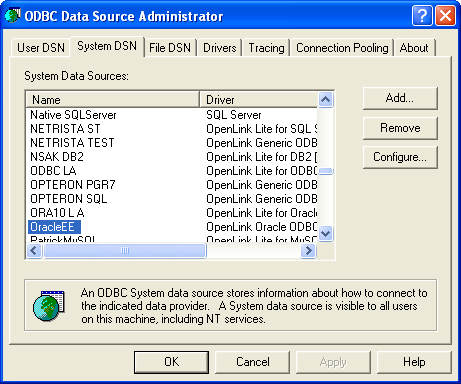8.2.OpenLink ODBC Driver for Oracle (Express Editon) for Windows
8.2.1.Installation
The OpenLink ODBCDriver for Oracle (Express Edition) is distributed as a Windows MSI installer. Simply double click the installer 'ntl6eora.msi' to commence the installation.
Installer Welcome Dialog for the OpenLink ODBCDriver for Oracle(Express Edition):
Figure8.24.EEWinOraScreen1i.png
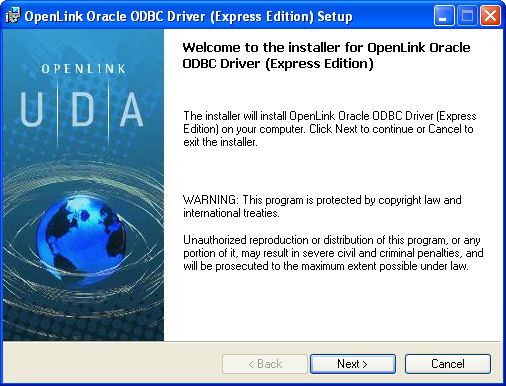
Please read the software license agreement and accept before continuing your installation:
Figure8.25.EEWinOraScreen3i.png
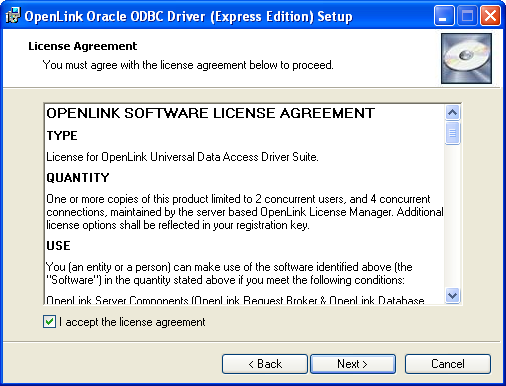
Before installation, you will be prompted for a license file. If a license file already exists on the machine, then select the 'use exisiting file' option. A trial (try) or full (buy) license can be obtained by selecting the 'try and buy' option, which loads OpenLink's online try and buy web page:
Figure8.26.EEWinOraScreen4i.png

If you are using Nortons Anti-Virus Software, you may encouter this warning message. Choose Allow the Entire Script once option:
Figure8.27.EEWinOraScreen5i.png
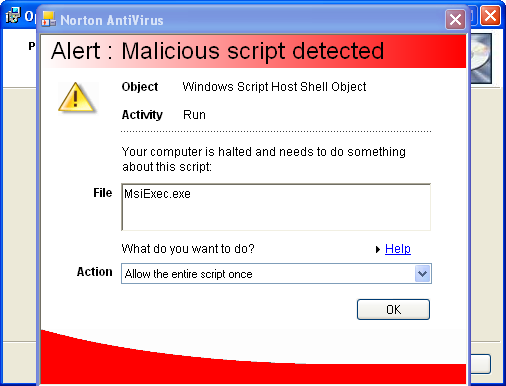
To obtain the trial license, you must be a registered user on the OpenLinkWeb site and login with the username (e-mail address) and password for that user. Click on the 'Shop' link to visit Openlink's online shop cart to purchase a full license, if required:
Figure8.28.EEWinOraScreen6i.png
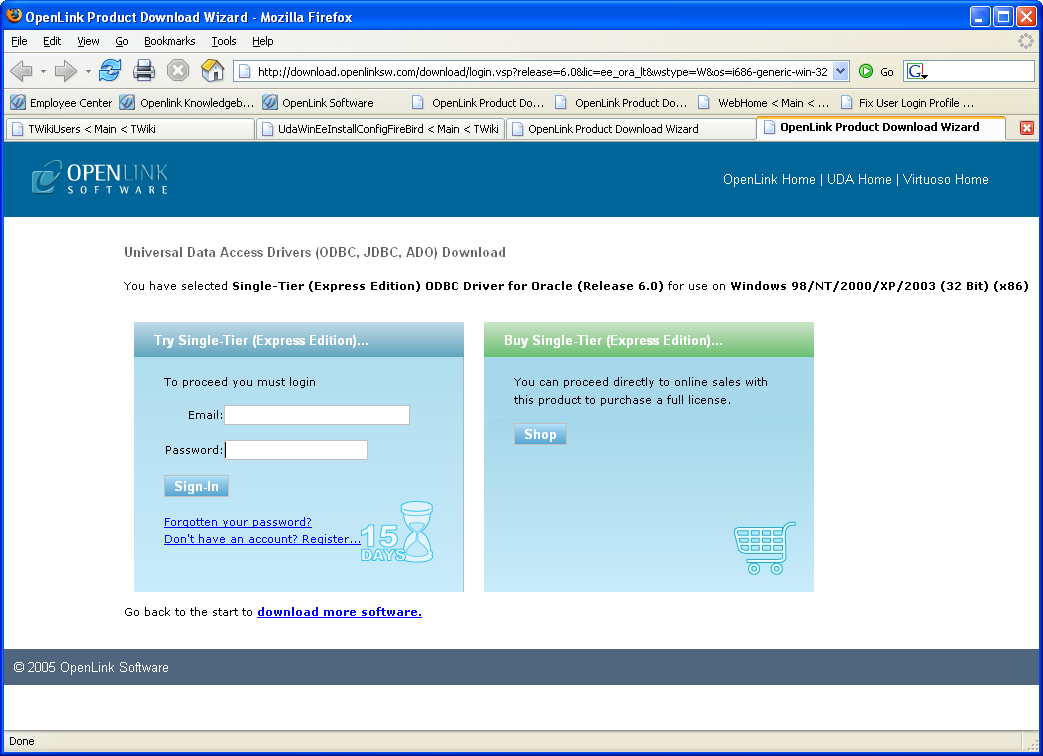
Click on the 'download license' button to immediately obtain the license file and save it to your desktop. Alternatively, an auto-generated e-mail will be sent to your registered user's e-mail address with a link to your OpenLinkData Space ( ODS), which contains all trial and full licenses in the Briefcase for download at a later date.
Figure8.29.EEWinOraScreen7i.png
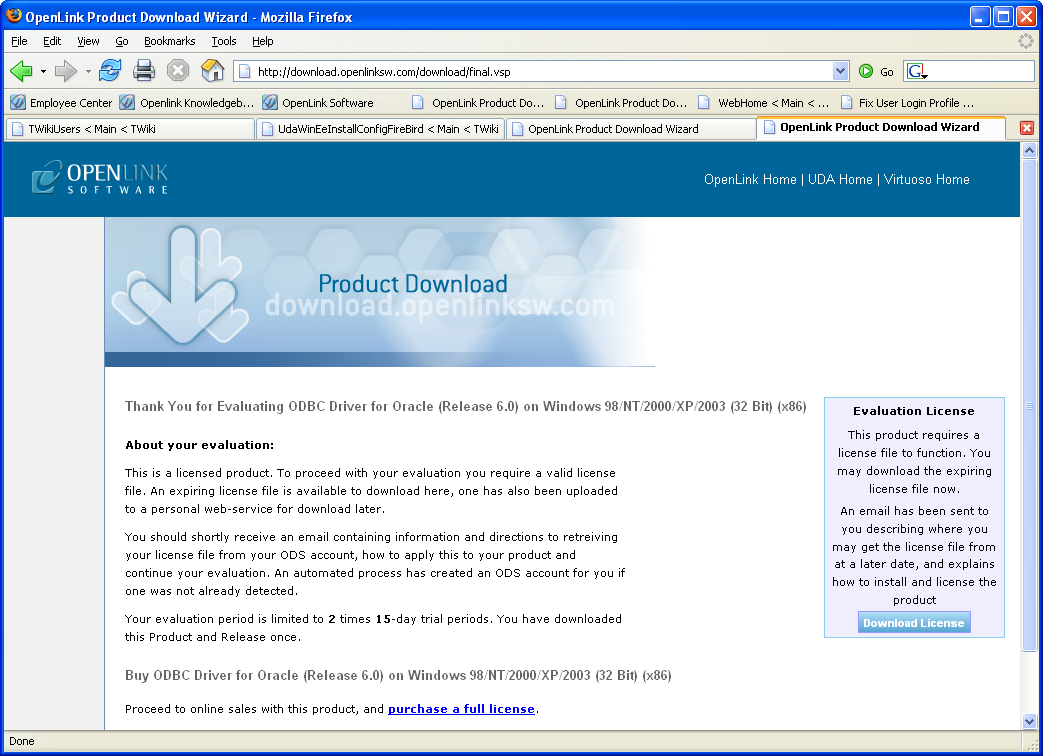
You will want to save the file to disk:
Figure8.30.EEWinOraScreen8i.png
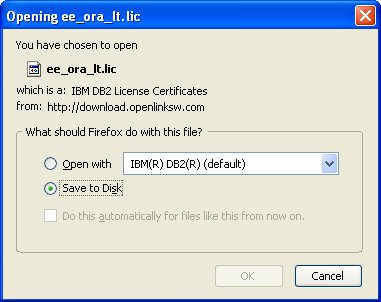
Select the license file to be used for the installation:
Figure8.31.EEWinOraScreen9i.png
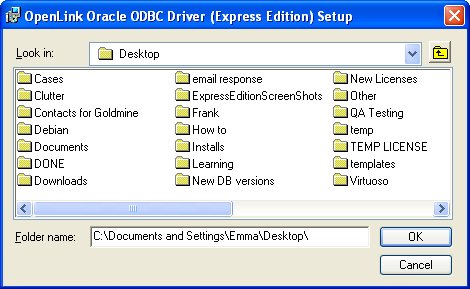
Make sure that the path to where the license file is located is correct before selecting Next:
Figure8.32.EEWinOraScreen10i.png
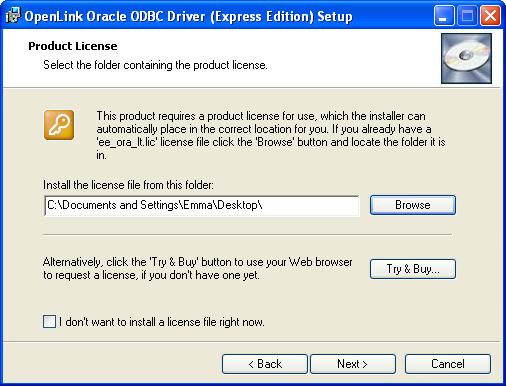
Choose to perform a custom, typical, or complete installation of the driver:
Figure8.33.EEWinOraScreen11i.png
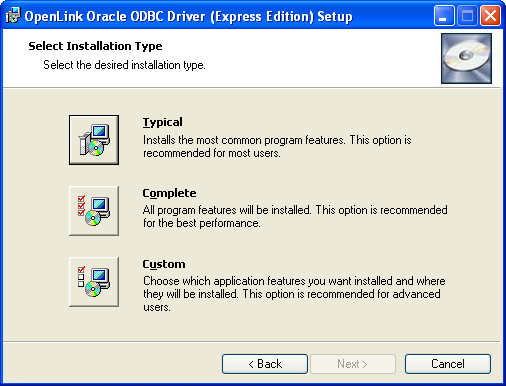
With a custom installation, you can decide the directory where the installation will reside:
Figure8.34.EEWinOraCustom1.png
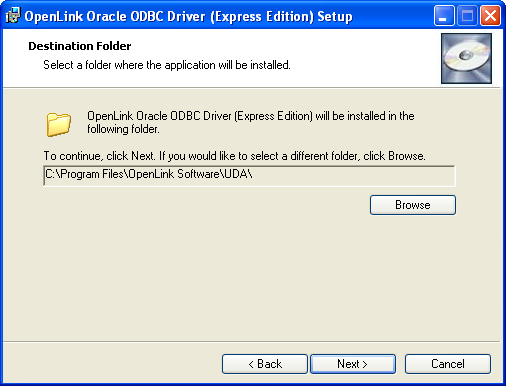
Select the features to be installed:
Figure8.35.EEWinOraCustom2.png
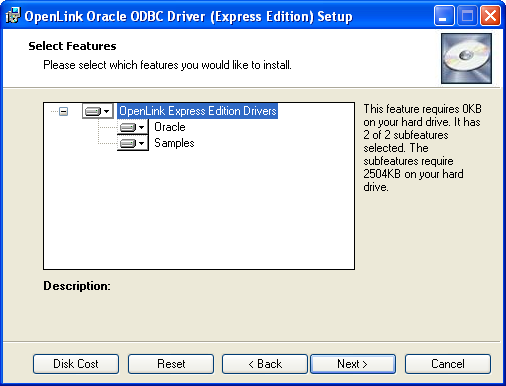
Click the install button to begin installation of the components:
Figure8.36.EEWinOraCustom3.png
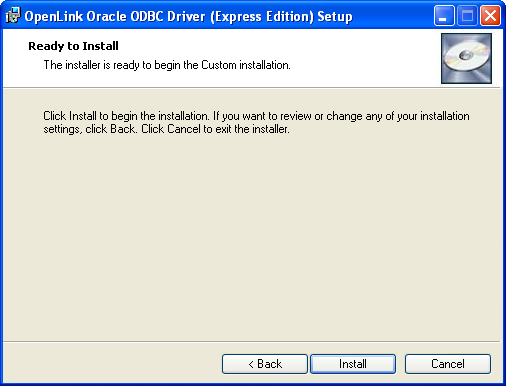
Installation in progress:
Figure8.37.EEWinOraScreen13i.png
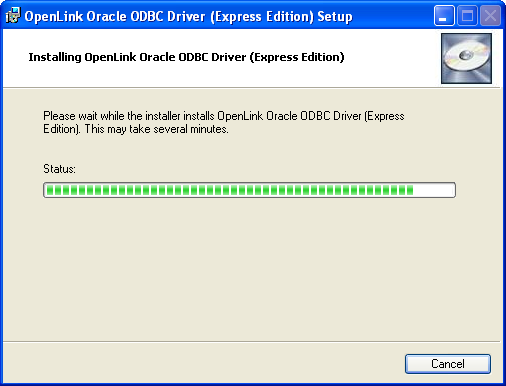
The software installation is complete and ready for use:
Figure8.38.EEWinOraScreen14i.png
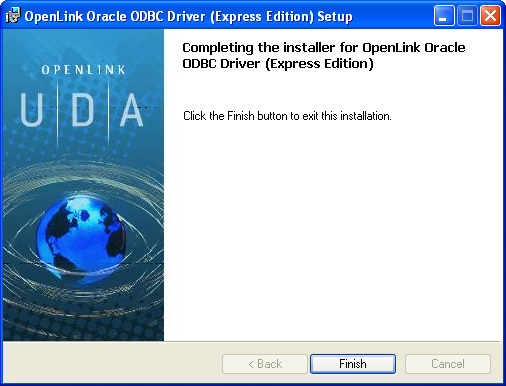
8.2.2.Configuration
To configure an ODBCDSN, run the ODBCAdministrator located in the Administrative Tools section of the Control Panel:
Figure8.39.EEWinOraScreen1c.png
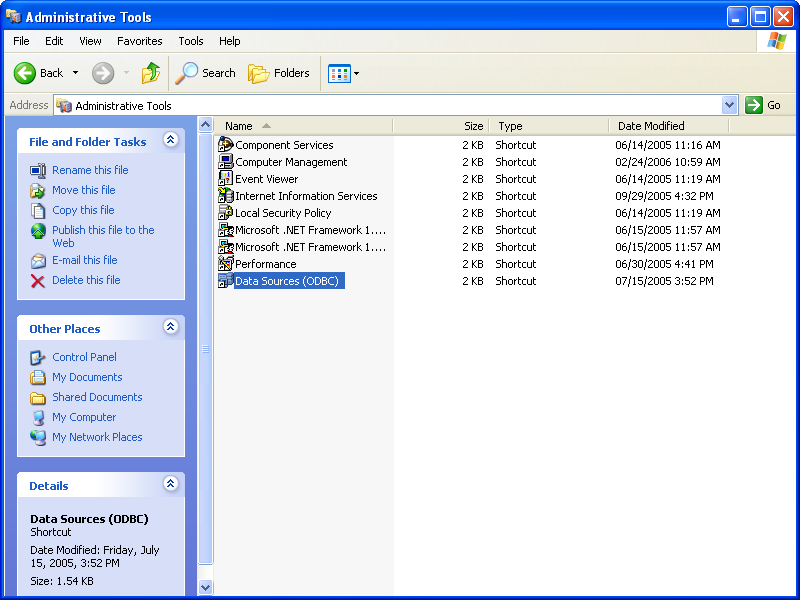
From either the User or System DSN tab, click on the Add button:
Figure8.40.EEWinOraScreen2c.png
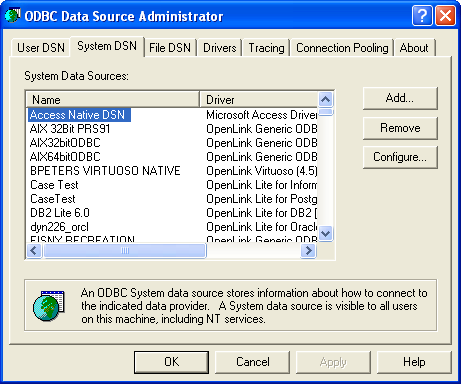
Select the OpenLinkSQLServer ODBCDriver [Express Edition][6.0] from the list presented:
Figure8.41.EEWinOraScreen3c.png
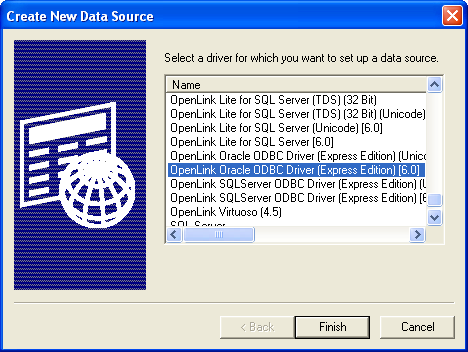
In the Data Source tab, select a suitable DSN name and optional description for the Data Source to be created:
Figure8.42.EEWinOraScreen4c.png
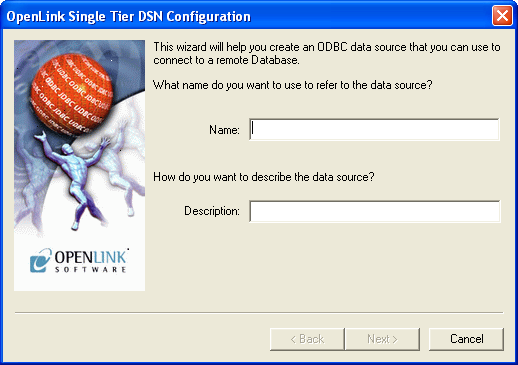
The Connection tab requests the minimum parameters required to make a connection to the target database:
Figure8.43.EEWinOraScreen5c.png
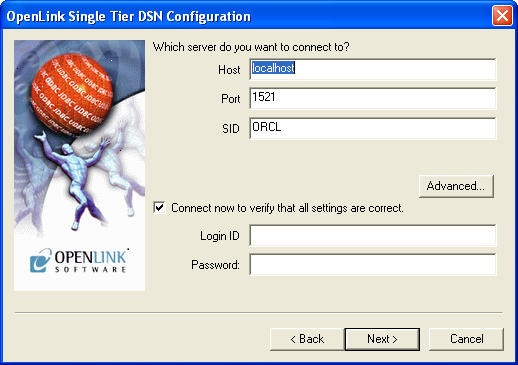
-
Host : This is the fully qualified hostname, or IP address, of the machine hosting the DBMS you wish to access, e.g., dbms-server.example.com, or 192.168.155.123. Any hostname which will be resolved by your local DNS is acceptable.
-
Port : This is the port that Oracle is listening on
-
SID (Service Name) : The Oracle System Identifier that refers to the instance of the Oracle database running on the server.
-
Login : This is a valid user for the Oracle Database
-
Password : This is a valid password for the Oracle Database
Click next to verify that all settings are correct or uncheck the check box to delay testing to a later stage.
The advanced button displays additional optional parameters that can be configured:
Figure8.44.EEWinOraAdvanced.png
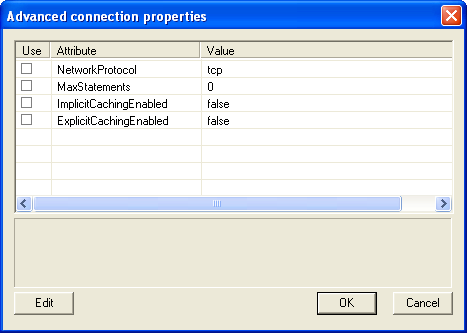
Table8.2.
| NetworkProtocol | Set the network protocol for the connections. Default is 'tcp'. Can be set to all possible protocols Net8 supports. Only needed for JDBC OCI driver. |
| MaxStatements | Specifies the value of the maxStatements property. This will be the size of the application cache (which will be used by both implicit and explicit caching). |
| ImplicitCachingEnabled | Sets the value of the implicitCachingEnabled property, which enables or disables the implicit cache. Note that this is independent of the cache size, set with setMaxStatements(). |
| ExplicitCachingEnabled | Sets the value of the explicitCachingEnabled property, which enables or disables the explicit cache. Note that this is independent of the cache size, set with setMaxStatments(). |
As indicated above, the parameters on the options and preferences tabs are not required for a basic connection.
Figure8.45.EEWinOraScreen6c.png
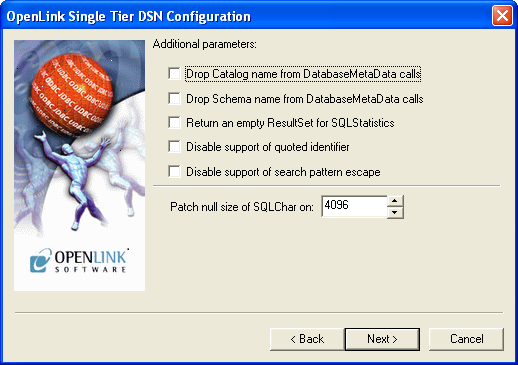
-
Drop Catalog name from DatabaseMetaData calls - Enable this option to have the catalog name not appear for tables, views, and procedures when requesting database meta-data.,
-
Drop Schema name from DatabaseMetaData calls - Enable this option to have the schema-name not appear for tables, views, and procedures when requesting database meta-data.
-
Return an empty ResultSet for SQLStatistics - Check this box to have SQLStatistics() return an empty resultset. Use this if the underlying database does not support retrieving statistics about a table (e.g., what indexes there are on it).
-
Disable support of quoted identifier - If it is set, the call SQLGetInfo for 'SQL_IDENTIFIER_QUOTE_CHAR' will return the space (" "). It can be used if DBMS does not support quoted SQL, e.g., select * from "account"
-
Disable support of search pattern escape - If it is set, the call SQLGetInfo for 'SQL_LIKE_ESCAPE_CLAUSE' will return the space (" "). It can be used if DBMS doesn't support SQL escape patterns
-
Patch of NULL size of SQL_CHAR - If set, this option overrides the size of SQL_CHAR column type returned by the database with the value set in the text box (in bytes). With the default value of 0 the driver uses the size returned by the database.
Figure8.46.EEWinOraScreen7c.png
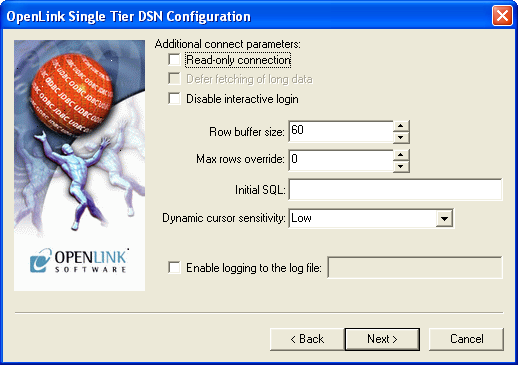
-
Read-only connection - Specify whether the connection is to be "Read-only". Make sure the checkbox is unchecked to request a "Read/Write" connection.
-
Disable interactive login - Suppress the ODBC "Username" and "Password" login dialog box when interacting with your ODBC DSN from within an ODBC compliant application.
-
Row Buffer Size - This attribute specifies the number of records to be transported over the network in a single network hop. Values can range from 1 to 99.
-
Max rows Override - Allows you to define a limit on the maximum number of rows to returned from a query. The default value of 0 means no limit.
-
Initial SQL - Lets you specify a file containing SQL statements that will be automatically run against the database upon connection.
-
Dynamic cursor sensitivity - Enables or disables the row version cache used with dynamic cursors. When dynamic cursor sensitivity is set high, the Cursor Library calculates checksums for each row in the current rowset and compares these with the checksums (if any) already stored in the row version cache for the same rows when fetched previously. If the checksums differ for a row, the row has been updated since it was last fetched and the row status flag is set to SQL_ROW_UPDATED. The row version cache is then updated with the latest checksums for the rowset. From the user's point of view, the only visible difference between the two sensitivity settings is that a row status flag can never be set to SQL_ROW_UPDATED when the cursor sensitivity is low. (The row status is instead displayed as SQL_ROW_SUCCESS.) In all other respects, performance aside, the two settings are the same - deleted rows do not appear in the rowset, updates to the row since the row was last fetched are reflected in the row data, and inserted rows appear in the rowset if their keys fall within the span of the rowset. If your application does not need to detect the row status SQL_ROW_UPDATED, you should leave the 'High Cursor Sensitivity' checkbox unchecked, as performance is improved. The calculation and comparison of checksums for each row fetched carries an overhead. If this option is enabled, the table oplrvc must have been created beforehand using the appropriate OpenLink script for the target database.
-
Enable logging to the log file: - Specifies the full path to a text file. If the associated checkbox is checked, and a file is passed, the driver will log auto-generate a clientside ODBC trace.
Figure8.47.EEWinOraScreen8c.png
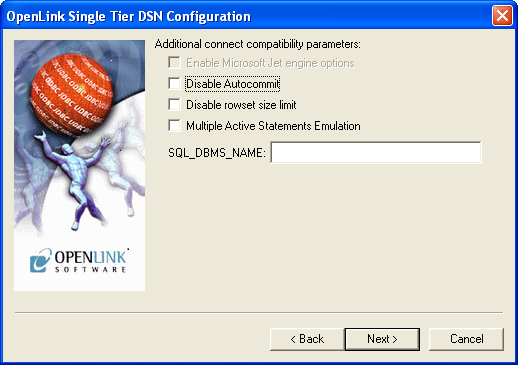
-
Disable AutoCommit - Change the default commit behaviour of the OpenLink Lite Driver. The default mode is AutoCommit mode (box unchecked).
-
Disable rowset size limit - Disable the limitation enforced by the cursor library. The limitation is enforced by default to prevent the driver claiming all available memory in the event that a resultset generated from an erroneous query is very large. The limit is normally never reached.
-
Multiple Active Statements Emulation - Enables use of Multiple Active statements in an ODBC application, even if the underlying database does not allow this, as it is emulated in the driver.
-
SQL_DBMS Name - Manually override the SQLGetInfo(SQL_DBMS_NAME) response returned by the driver. This is required for products like Microsoft InfoPath for which the return the value must be "SQL Server".
Figure8.48.EEWinOraScreen9c.png
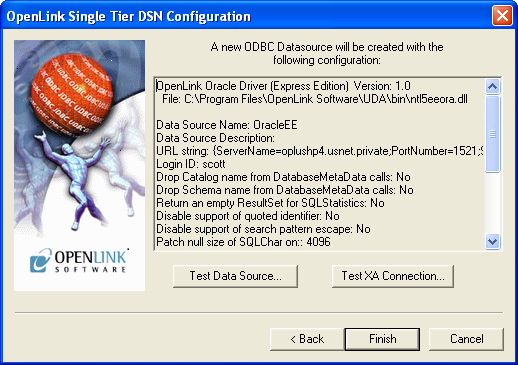
Click on the Test Data Source button to verify that a successful connection can be made to the database.
Figure8.49.EEWinOraScreen10c.png
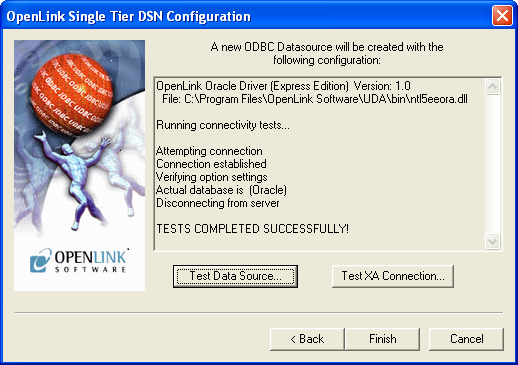
When you click finish, you will go back to the ODBCData Source Administrator, and you should see the new DSN in the list of available DSN's:
Figure8.50.EEWinOraScreen11c.png