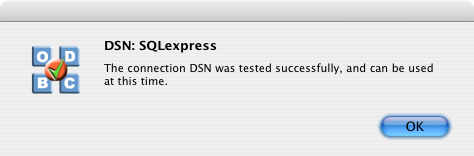10.1.OpenLink ODBC Driver for SQL Server (Express Editon) for Mac OS X
10.1.1. Installation Guide
The OpenLink ODBC Driver for SQL Server (Express Edition is a distributed as a Disk Image (DMG) file. Simply double click on the disk image 'mul6esql.dmg' to extract the installer mpkg file:
Figure10.1.SQLserverDMG.png
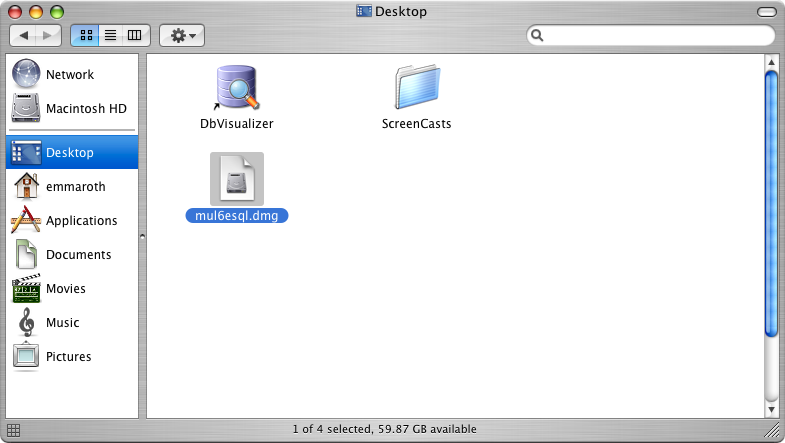
Double-click on the mpkg file to run the installer and following the on screen instriuction as indicated below to complete the installation:
Figure10.2.SQLpackage.png
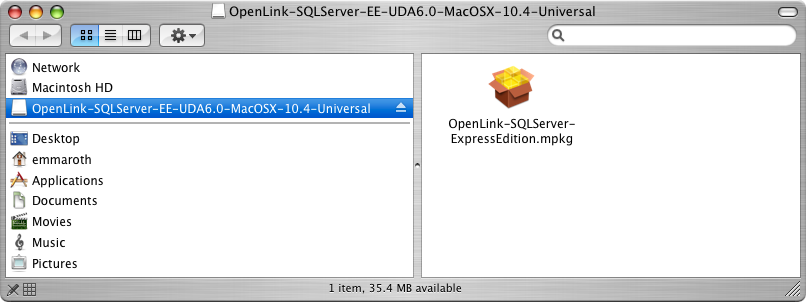
Installer Welcome Dialog for the OpenLink ODBC Driver for SQL Server (Express Edition):
Figure10.3.SQLinstall1.png
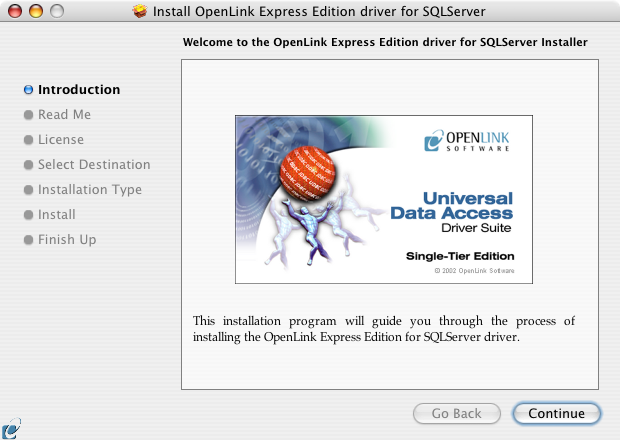
Please review the readme file for installation requirements and known issues:
Figure10.4.SQLinstall3.png
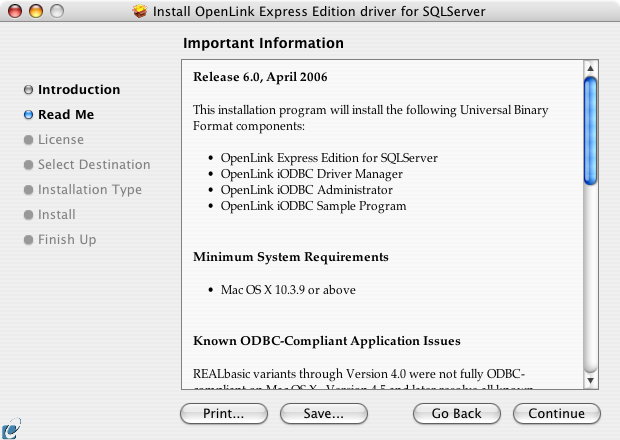
Please read the software license agreement before continuing your installation:
Figure10.5.SQLinstall4.png
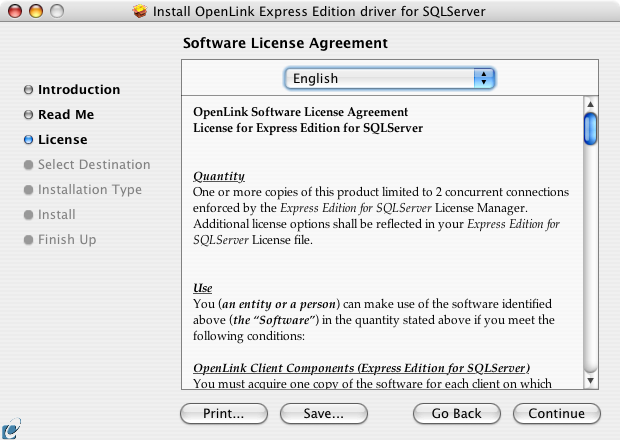
Figure10.6.SQLinstall6.png
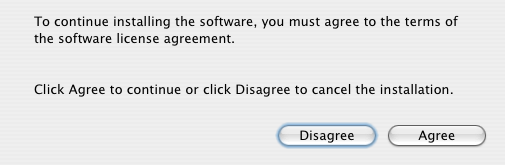
Select destination volume for driver installation:
Figure10.7.SQLinstall7.png
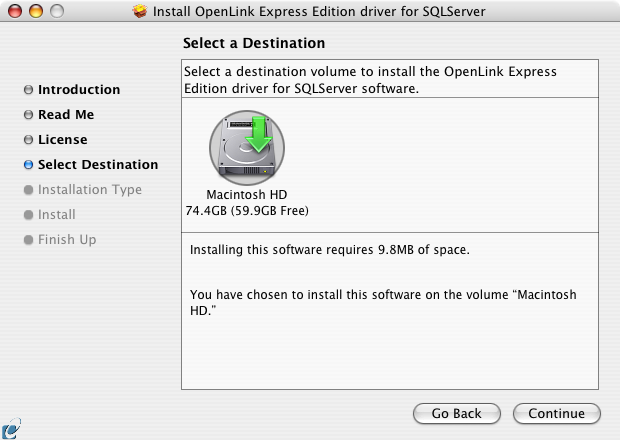
Choose to perform a custom or default installation of the driver:
Figure10.8.SQLinstall8.png
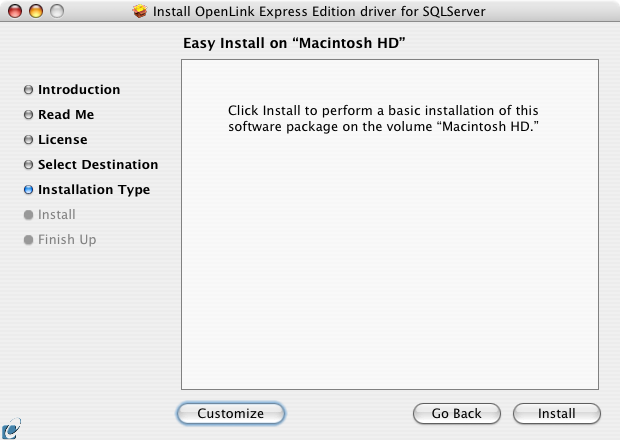
If you chose the custom option select which of the components below are to be installed:
Figure10.9.SQLinstall10.png
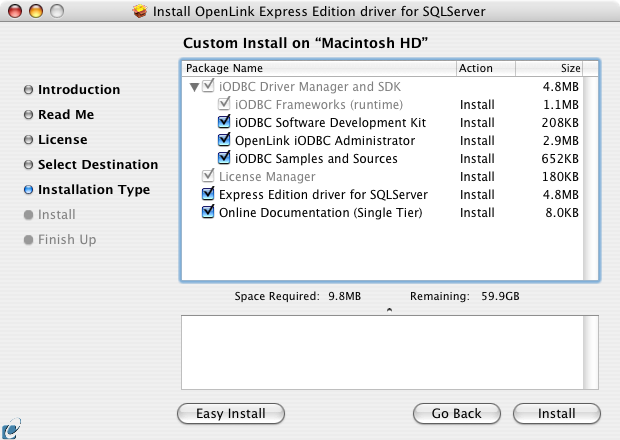
The Software must be installed as a user with Administrative privileges on the machine:
Figure10.10.SQLinstall12.png
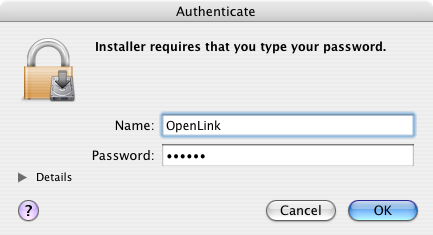
After the driver has been installed you will be prompted for a license file. If a license file already exists on the machine then select the 'use exisiting file' option. A trial (try) or full (buy) license can be obtain by selecting the 'try and buy' option which loads our online try-and-buy web page:
Figure10.11.SQLinstall14.png
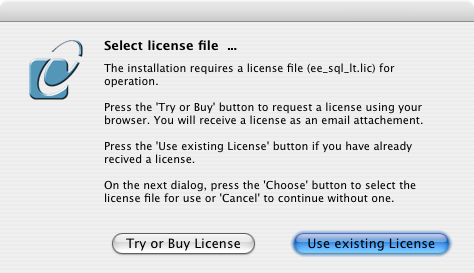
To obtain the trial license you must be a registered user on the OpenLink Web site and login with the username (e-mail address) and password for that user. Click on the 'Shop' link to visit our online shop cart to purchases a full license if required:
Figure10.12.SQLinstall15.png
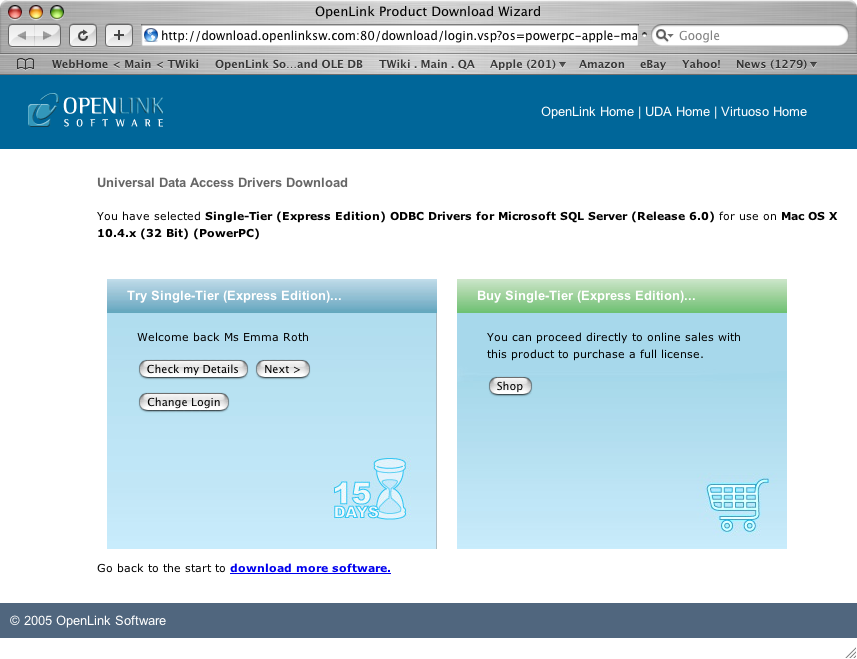
Click on the 'download license' button to obtain the license file immediately and save to your desktop. Alternatively an auto e-mail will be sent to the registered users e-mail address with a link to their OpenLink Data Space (ODS) where all trial and full license files will be stored in the Briefcase for download at a later date.
Figure10.13.SQLinstall16.png
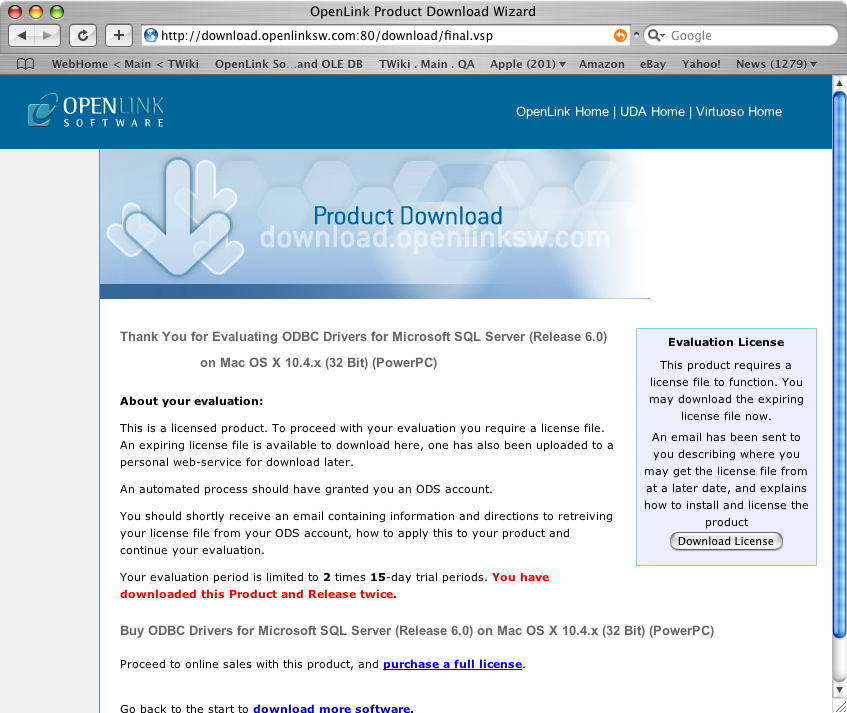
Select the license file to be used for the installation:
Figure10.14.SQLinstall18.png
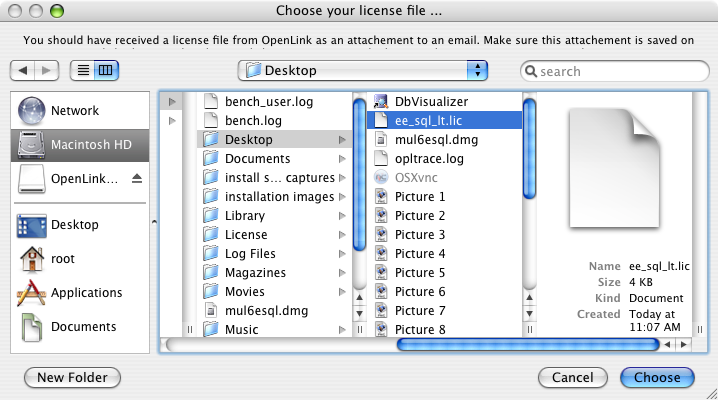
Installation is complete:
Figure10.15.SQLinstall19.png
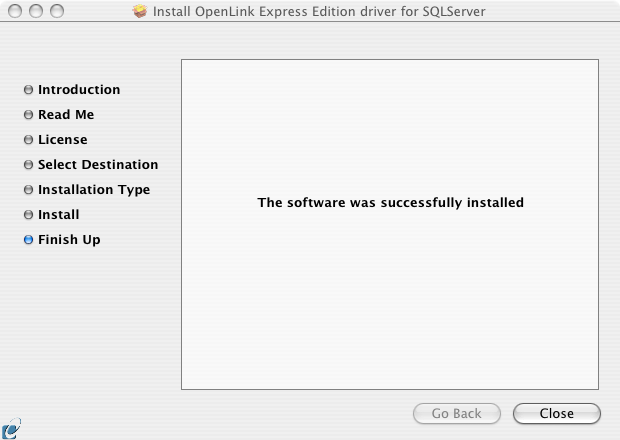
10.1.2. Configuration
To configure an ODBC DSN, run the OpenLink iODBC Administrator located in the /Applications/iODBC folder:
Figure10.16.ODBCadmin.png
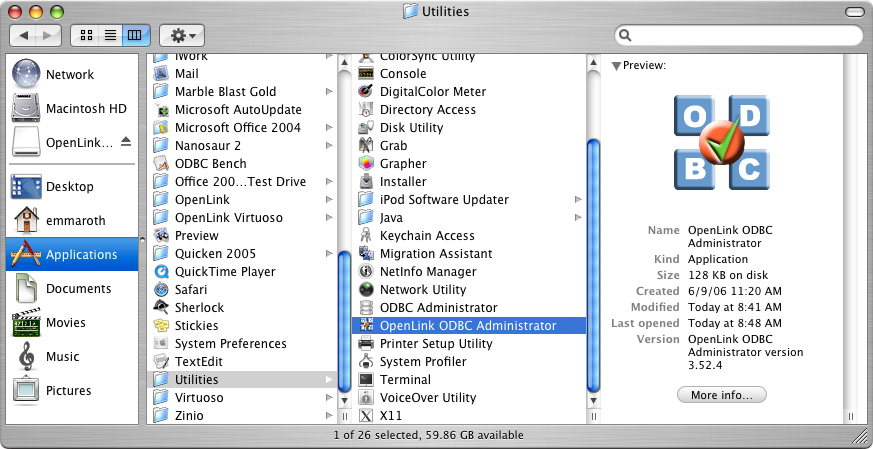
Click on the add button to Choose the ODBC Driver the DSN should be created for:
Figure10.17.SQLconfig1.png
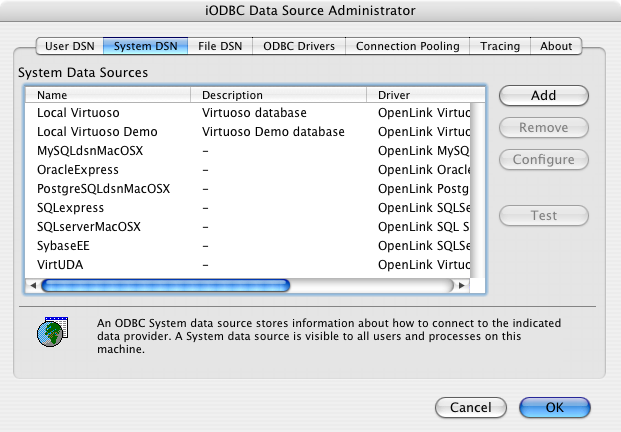
Choose the OpenLink SQL Server Driver (Express Edition) v6.0 from the list of available drivers:
Figure10.18.SQLconfig2.png
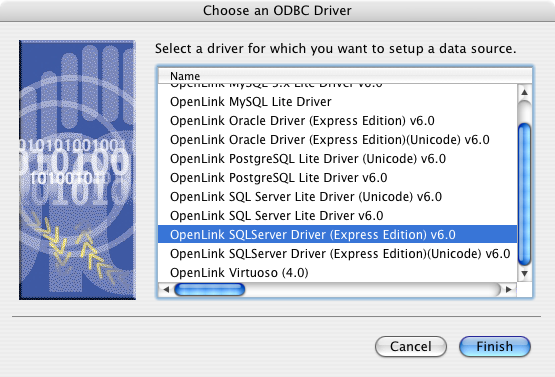
In the Data Source tab, select a suitable DSN name and optional description for the Data Source to be created:
Figure10.19.SQLconfig3.png
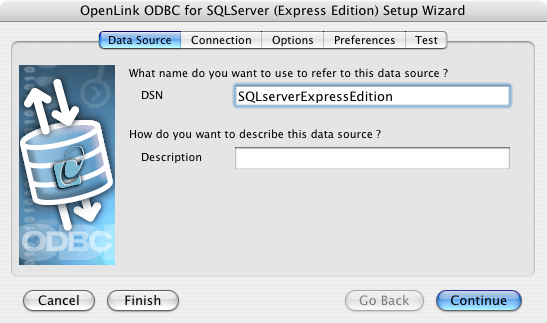
The Connection Tab request the minimum paramters required to make a connection to the target database:
Figure10.20.SQLconfig4.png
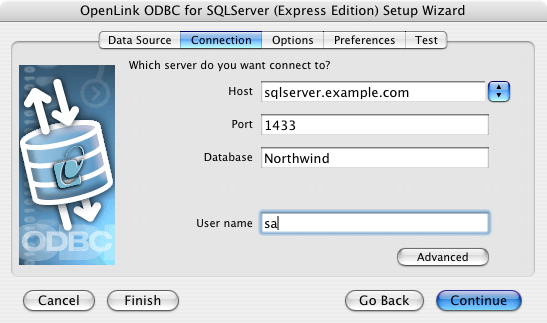
Host: This is the fully qualified hostname, or IP address, of the machine hosting the DBMS you wish to access, e.g., dbms-server.example.com, or 192.168.155.123. Any hostname which will be resolved by your local DNS is acceptable.
Port: This is the port on which SQL Server is listening
Database: This is the SQL Server database that you want to connect to
User Name: This is a valid user for the SQL Server Database
The advanced button displays additional optional parameters that can be configured
Figure10.21.SQLconfig5.png
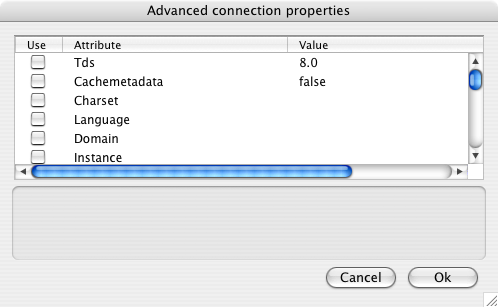
Table10.1.
| Tds | The version of TDS to be used.(default - '8.0') |
| Cache metadata | When used with prepareSQL=3, setting this property to true will cause the driver to cache column metadata for SELECT statements. Use with care.(default - false) |
| Charset | Very important setting; this determines the byte value to character mapping for CHAR/VARCHAR/TEXT values. Applies for characters from the extended set (codes 128-255). For NCHAR/NVARCHAR/NTEXT values doesn't have any effect since these are stored using Unicode. (Default - the character set the server was installed with.) |
| Language | Applies for characters from the extended set (codes 128-255). For NCHAR/NVARCHAR/NTEXT values doesn't have any effect since these are stored using Unicode.(default - the character set the server was installed with) |
| Domain | Specifies the Windows domain in which to authenticate. If present and the username and password are provided, it uses Windows (NTLM) authentication instead of the usual SQL Server authentication (i.e. the user and password provided are the domain user and password). This allows non-Windows clients to log in to servers which are only configured to accept Windoes authentication. |
| Instance | Named instance to connect to. SQL Server can run multiple so-called 'named instances' (i.e. different server instances, running on different TCP ports) on the same machine. When using Microsoft tools, selecting one of these instances is made by using '[host_name]\[instance_name]' instead of the usual '[host_name]'. You will have to split the two and use the instance name as a property. |
| AppName | Application name. Of no practical use, it is displayed by Enterprise Manager or Profiler associated with the connection. |
| ProgName | Client library name. Of no practical use, it is displayed by Enterprise Manager or Profiler associated with the connection. |
| Wsid | Workstation ID. Of no practical use, it is displayed by Enterprise Manager or Profiler associated with the connection.(default - the client host name) |
| MacAddress | Network interface card MAC address.(default - '000000000000') |
| SendStringParametersAsUnicode | Determines whether string parameters are sent to the SQL Server database in Unicode or in the default character encoding of the database.(default - true) |
| LastUpdateCount | If true only the last update count will be returned by executeUpdate(). This is useful in case you are updating or inserting into tables that have triggers (such as replicated tables); there's no way to make the difference between an update count returned by a trigger and the actual update count but the actual update count is always the last as the triggers execute first. If false all update counts are returned; use getMoreResults() to loop through them. (default - true) |
| PrepareSQL | This parameter specifies the mechanism used for Prepared Statements.(default - 3 for SQL Server) |
| PacketSize | The network packet size (a multiple of 512).(default - 4096 for TDS 7.0/8.0; 512 for TDS 4.2/5.0) |
| TcpNoDelay | true to enable TCP_NODELAY on the socket; false to disable it.(default - true) |
| LobBuffer | The amount of LOB data to buffer in memory before caching to disk. The value is in bytes for Blob data and chars for Clob data.(default - 32768) |
| MaxStatements | The number of statement prepares each connection should cache. A value of 0 will disable statement caching.(default - 500) |
| LoginTimeout | The amount of time to wait (in seconds) for a successful connection before timing out. If namedPipe is true and loginTimeout is non-zero, the value of loginTimeout is used for the retry timeout when 'All pipe instances are busy' error messages are received while attempting to connect to the server. If namedPipe is true and loginTimeout is zero (the default), a value of 20 seconds is used for the named pipe retry timeout. (default - 0) |
| SocketTimeout | The amount of time to wait (in seconds) for network activity before timing out.Use with care! If a non zero value is supplied this must be greater than the maximum time that the server will take to answer any query. Once the timeout value is exceeded the network connection will be closed. This parameter may be useful for detecting dead network connections in a pooled environment.(default - 0) |
| NamedPipe | When set to true, named pipe communication is used to connect to the database instead of TCP/IP sockets. When the os.name system property starts with 'windows' (case-insensitive), named pipes (both local and remote) are accessed through the Windows filesystem by opening a RandomAccessFile to the path. When the SQL Server and the client are on the same machine, a named pipe will usually have better performance than TCP/IP sockets since the network layer is eliminated. |
| Ssl | Specifies if and how to use SSL for secure communication.(default - off) |
| BatchSize | Controls how many statements are sent to the server in a batch. The actual batch is broken up into pieces this large that are sent separately.(default - 0[unlimited] for SQL Server) |
| UseCursors | Instructs the driver to use server side cursors instead of direct selects (AKA firehose cursors) for forward-only read-only result sets (with other types of result sets server- or client-side cursors are always used).(default - false) |
| BufferMaxMemory | Controls the global buffer memory limit for all connections (in kilobytes). When the amount of buffered server response packets reaches this limit additional packets are buffered to disk; there is however one exception: each Statement gets to buffer at least '[bufferMinPackets]' to memory before this limit is enforced. This means that this limit can and will usually be exceeded.(default - 1024) |
| BufferMinPackets | Controls the minimum number of packets per statement to buffer to memory. Each Statement will buffer at least this many packets before being forced to use a temporary file if the [bufferMaxMemory] is reached, to ensure good performance even when one Statement caches a very large amount of data.(default - 8) |
| UseLOBs | Controls whether large types (IMAGE and TEXT/NTEXT) should be mapped by default (when using getObject()) to LOBs . The default type constant returned is also controlled by this property: BLOB for IMAGE and CLOB for TEXT/NTEXT when true, LONGVARBINARY for IMAGE and LONGVARCHAR for TEXT/NTEXT when false.(default - true) |
As indicated above the paramters of the options and preferences tabs are not required for a basic connection:
Figure10.22.SQLconfig6.png
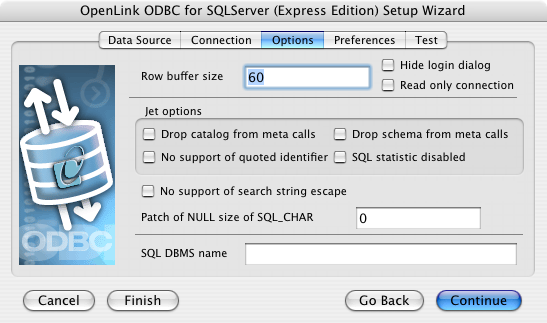
-
Row Buffer Size - This attribute specifies the number of records to be transported over the network in a single network hop. Values can range from 1 to 99.
-
Hide Login Dialog - Suppress the ODBC "Username" and "Password" login dialog box when interacting with your ODBC DSN from within an ODBC-compliant application.
-
Read Only connection - Specify whether the connection is to be read-only. Make sure the checkbox is unchecked to request a read/write connection.
-
Drop Catalog from Meta calls - Enable this option to have the catalog name not appear for tables, views and procedures when requesting database metadata.
-
Drop Schema from Meta calls - Enable this option to have the schema-name not appear for tables, views and procedures when requesting database metadata.
-
SQLStatistics disabled - Check this box to have SQLStatistics() return an empty resultset. Use this if the underlying database does not support retrieving statistics about a table (e.g. what indexes there are on it).
-
No support of quoted identifier - If it is set, the call SQLGetInfo for 'SQL_IDENTIFIER_QUOTE_CHAR' will return the space (" "). It can be used if DBMS doesn't support quoted SQL such as select * from "account"
-
No support of search string escape - If it is set, the call SQLGetInfo for 'SQL_LIKE_ESCAPE_CLAUSE' will return the space (" "). It can be used if DBMS doesn't support SQL escape patterns.
-
Patch of NULL size of SQL_CHAR - If set this option overrides the size of SQL_CHAR column type returned by the database with the value set in the text box (in bytes). With the default value of 0 the driver uses the size returned by the database.
-
SQL_DBMS Name - Manually override the SQLGetInfo (SQL_DBMS_NAME) response returned by the driver. This is known to be required for products like Microsoft InfoPath for which the return the value should be "SQL Server".
Figure10.23.SQLconfig7.png
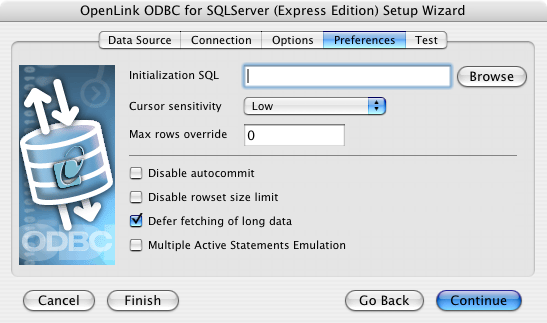
-
Initialization SQL - Lets you specify a file containing SQL statements that will be run against the database upon connection, automatically.
-
Cursor Sensitivity - Enables or disables the row version cache used with dynamic cursors. When dynamic cursor sensitivity is set high, the Cursor Library calculates checksums for each row in the current rowset and compares these with the checksums (if any) already stored in the row version cache for the same rows when fetched previously. If the checksums differ for a row, the row has been updated since it was last fetched and the row status flag is set to SQL_ROW_UPDATED. The row version cache is then updated with the latest checksums for the rowset. From the user's point of view, the only visible difference between the two sensitivity settings is that a row status flag can never be set to SQL_ROW_UPDATED when the cursor sensitivity is low. (The row status is instead displayed as SQL_ROW_SUCCESS.) In all other respects, performance aside, the two settings are the same - deleted rows don't appear in the rowset, updates to the row since the row was last fetched are reflected in the row data, and inserted rows appear in the rowset if their keys fall within the span of the rowset. If your application does not need to detect the row status SQL_ROW_UPDATED, you should leave the 'High Cursor Sensitivity' checkbox unchecked, as performance is improved. The calculation and comparison of checksums for each row fetched carries an overhead. If this option is enabled, the table oplrvc must have been created beforehand using the appropriate script for the target database.
-
MaxRows Override - Allows you to define a limit on the maximum number of rows to returned from a query. The default value of 0 means no limit.
-
Disable AutoCommit - Change the default commit behaviour of the OpenLink Lite Driver. The default mode is AutoCommit mode (box unchecked).
-
Disable Rowset Size Limit - Disable the limitation enforced by the cursor library. The limitation is enforced by default to prevent the Driver claiming all available memory in the event that a resultset is generated from an erroneous query is very large. The limit is normally never reached.
-
Defer fetching of long data - Defer fetching of LONG (BINARY, BLOB etc.) data unless explicitly requested in query. This provides significant performance increase when fields in query does not include LONG data fields.
-
Multiple Active Statements Emulation - Enables use of Multiple Active statements in an ODBC application even if the underlying database does not allow this, as it is emulated in the driver.
Click on the 'Test Data Source' button to make a connection to the database to verify connectivity:
Figure10.24.SQLconfig8.png
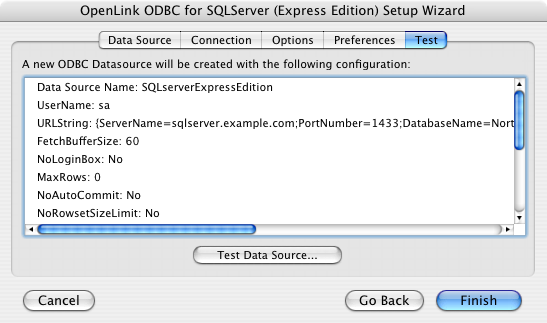
Enter a vaild username and pasword for the database:
Figure10.25.SQLconfig9.png

A successful connection to the database has been made:
Figure10.26.SQLsuccess.png