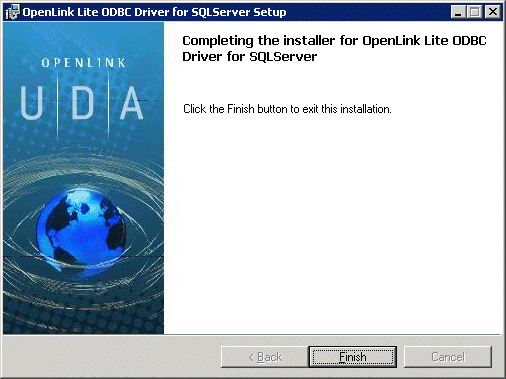4.3.Windows (64-bit)
The OpenLink Single-Tier Driver for ODBC is distributed in a single windows msi file. Simply run the required installer wal5xxxx.msi or wil5xxxx.msi for Opteron (AMD64) and Itanium (IA64) respectively, which will display the following Welcome message:
Figure4.15.win64inst1.gif
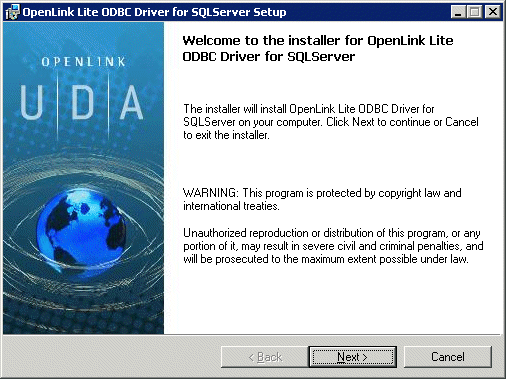
The next screen will display the License Agreement for use with the OpenLink Lite Driver product. Please read this. If you agree, then select the accept checkbox and continue:
Figure4.16.win64inst2.gif
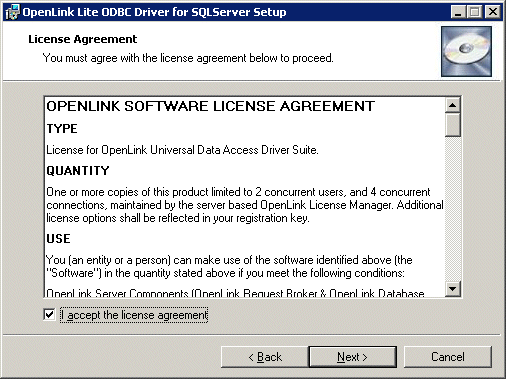
The next screen will prompt you the location of the folder containing a valid license file for the required driver. Should the license file not be available at the time of installation then select the check box provided to by pass this stage and continue the installation:
Figure4.17.win64inst2a.gif
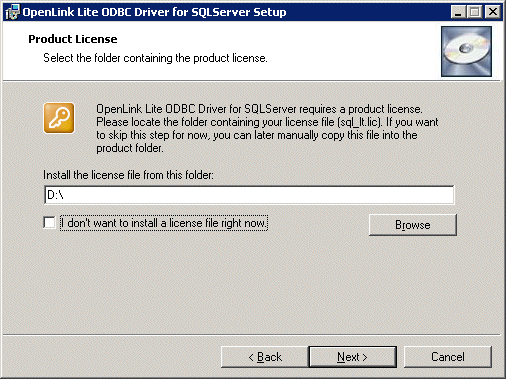
Chooses the type of installation to perform, noting that typical and complete will immediately install the default or complete components respectively, otherwise select the custom option which also the compenents to be installed to be chosen:
Figure4.18.win64inst3.gif
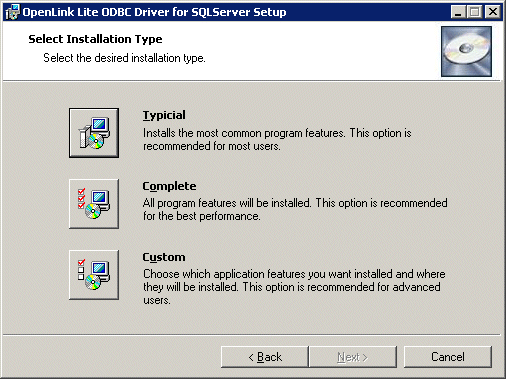
Assuming you chosen the custom installation option you will then be promptied with the option to change the installation directory if required:
Figure4.19.win64inst4.gif
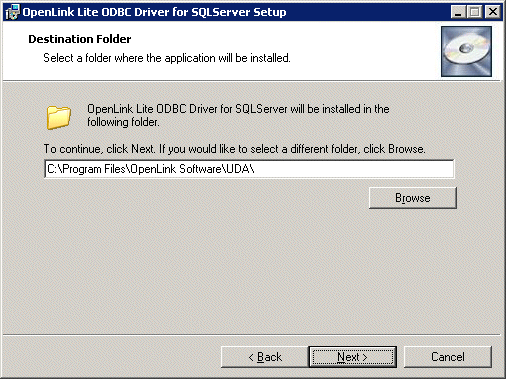
Next you have presented with the option to choose which components are to be installed:
Figure4.20.win64inst5.gif
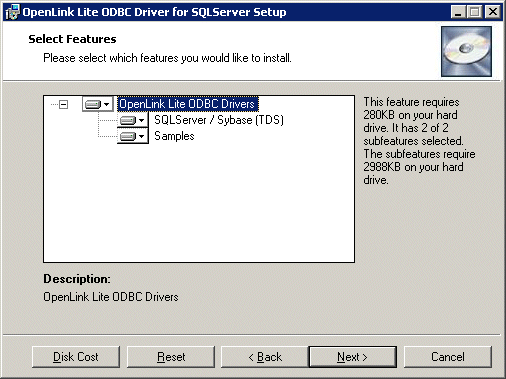
A final confirmation screen is displayed for review prior to performing the installation:
Figure4.21.win64inst6.gif
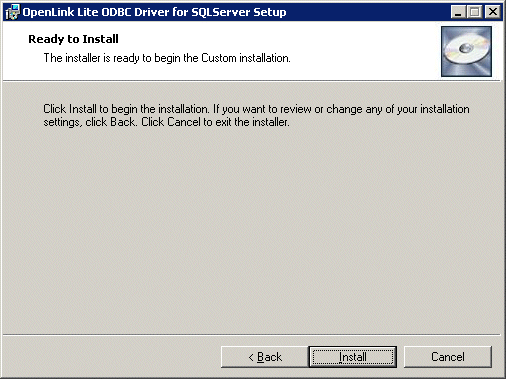
The installer status bar is then displayed indicating the progress and status of the the installation:
Figure4.22.win64inst7.gif
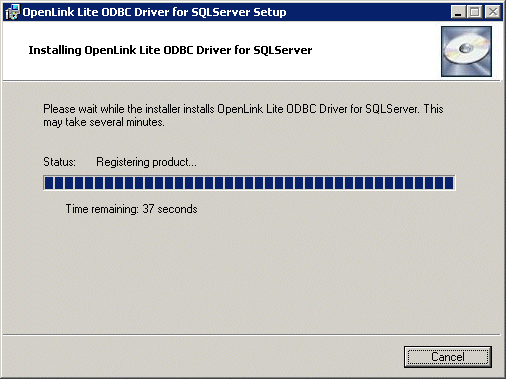
If the installation is successful a final dialog with be displayed indicating this:
Figure4.23.win64inst8.gif