4.5.Mac OS X
The OpenLink Single-Tier Driver for ODBC for Mac OS X is distributed in a single disk image (.dmg) file, which contains a Macintosh Installer mpkg.
Double-click the mpkg to start the installation process. This example shows images based on the OpenLink Single-Tier SQL Server Driver Installer; slightly different options may be presented with different Driver Installers, but the general idea is the same.
Figure4.24.OpenLink-SQLServerLite-5.0.dmg
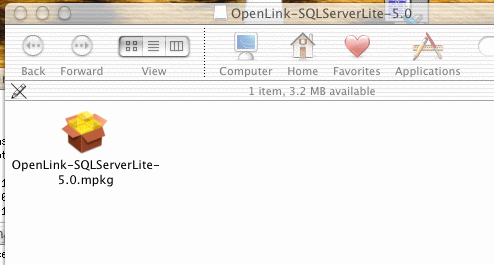
You must have an Administration username and password to install the OpenLink Single-Tier Driver for ODBC. Click on the padlock, and enter your Mac OS X Username and Password.
Figure4.25.Authorization
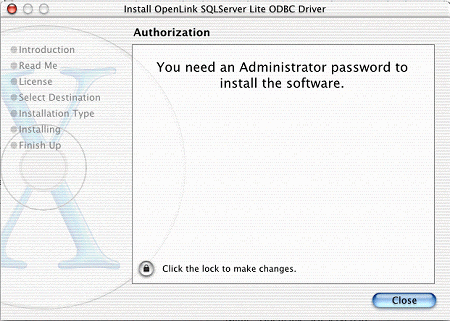
Figure4.26.Authentication
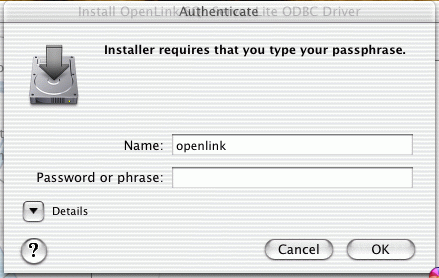
The installer will display a "Welcome" message. Click "Continue".
Figure4.27.Welcome

The next screen will display the Read-Me file, including any last- minute updates to these documents. Please read carefully, and click "Continue" when finished.
Figure4.28.Read Me
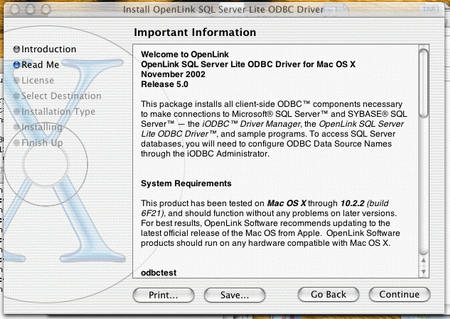
The next screen will display the License Agreement for the OpenLink Single-Tier Driver for ODBC. Please read, and click "Continue".
Figure4.29.Software License Agreement
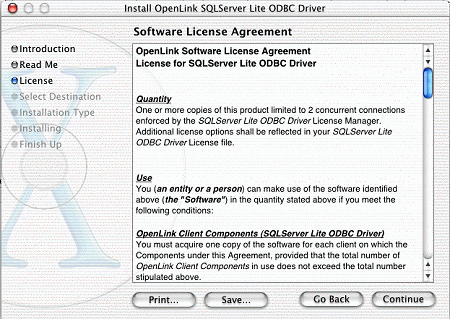
You will be prompted to "Agree" to continue the installation, or "Disagree" to abort.
Figure4.30.Agree or Disagree to Licensing
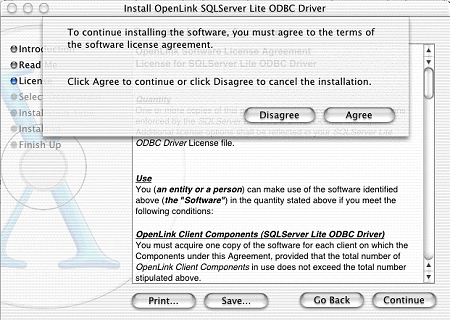
You will be asked to select a Destination Volume. Generally, this should be your Mac OS X boot volume. Click on the desired disk icon, and then click "Continue".
Figure4.31.Choose Destination
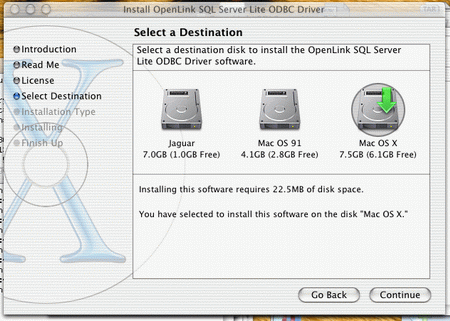
You may now choose the Easy Install, or if you are an experienced user, you may Customize which components are installed. OpenLink generally recommends the Easy Install.
If you have installed OpenLink or iODBC components in the past, click "Upgrade" to continue; otherwise, click "Install".
Figure4.32.Easy Install
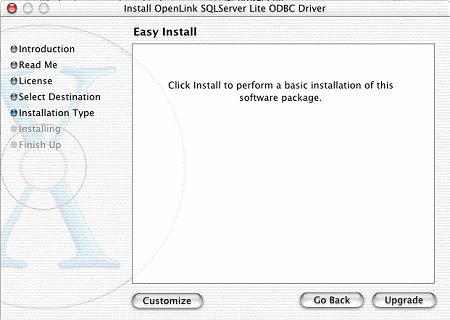
Figure4.33.Custom Install
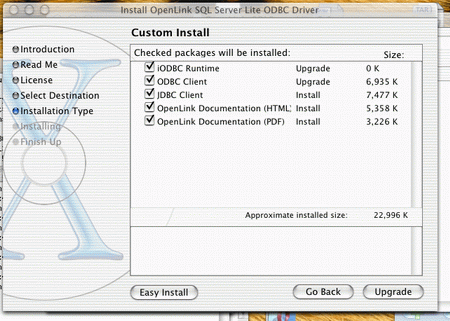
You will be shown a graphical progress bar as Installation progresses, followed by System Optimization.
You will be need to locate the license file.
Figure4.34.Select license file
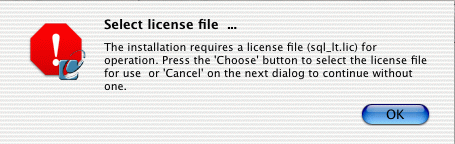
Figure4.35.Browse for License file
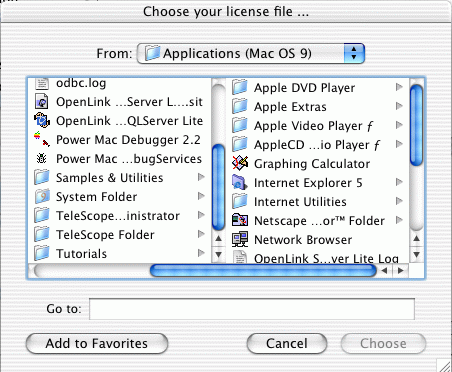
When the process is complete, you will be told that the software was successfully installed. Click "Close" and your new database driver for ODBC is ready for use!
Figure4.36.Installation Successful
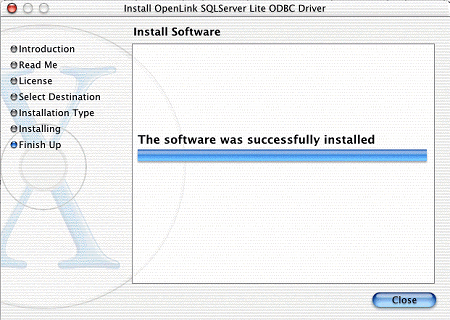
Use the iODBC Administrator to configure a data source. Refer to the Mac OS X Data Source Configuration Chapter if you need more information.