4.3.2.ScrollDemo2 Java Application
-
Go to the Virtuoso Lite "Start Menu" program group and then follow the JDBC Samples-->ScrollDemo2 (JDK1.2) menu path, this will execute a DOS batch program that initializes the Java demo application.
Figure4.16.Scroll Demo 2
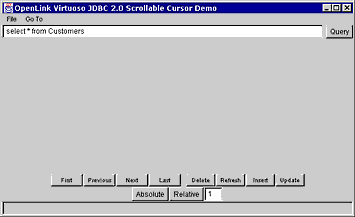
-
Set the JDBC Driver Name and URL settings for your connection to the Virtuoso demonstration database. The "Driver Name" field identifies the Virtuoso Driver. If it is left blank, then it defaults to "virtuoso.jdbc2.Driver", which is the Virtuoso Driver for JDBC 2.0. The "Connection URL" field requires a valid Virtuoso JDBC URL.
Figure4.17.Scroll Demo 2
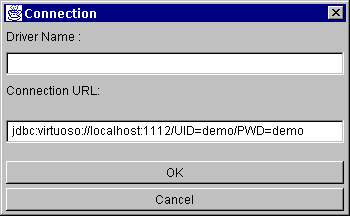
-
Enter a valid SQL statement and then click the "Query" button, the example below uses a fully qualified Virtuoso SQL statement requesting all records from the "Demo" database table "Customers" owned by the Virtuoso user "DBA".
Figure4.18.Scroll Demo 2
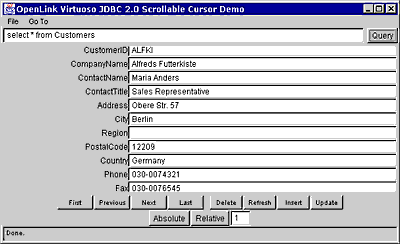
-
You can now use the navigational buttons to Scroll backwards and forwards, each of these navigational buttons highlights Virtuoso's full implementation of the JDBC 2.0 Scrollable Cursors specifications.