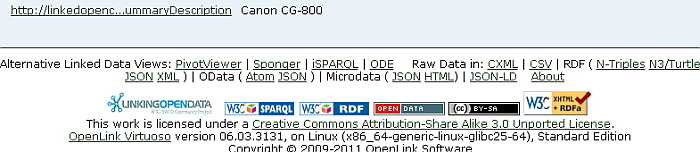16.11.7. Examples
Faceted Browsing Sample using LOD Cloud Cache data space
The following example demonstrates a simple scenario of tracking Kingsley Idehen's conversations across the Web, using the Virtuoso Faceted Browser hosted on LOD.
-
Go to http://lod.openlinksw.com/fct/
Figure 16.153. Faceted Navigation Example
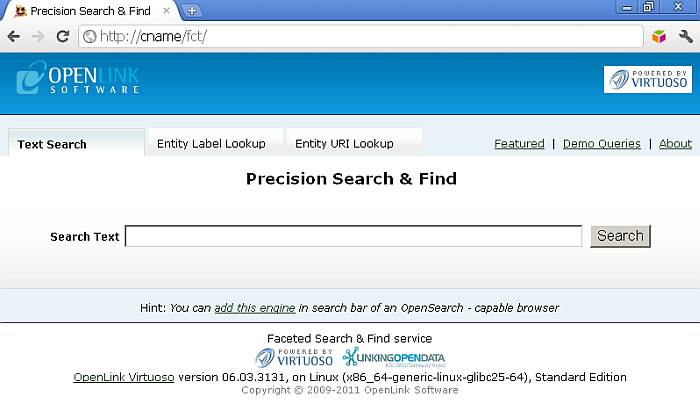
-
Enter a free text search pattern (for example, "Kingsley Idehen"), and click Search
Figure 16.154. Faceted Navigation Example
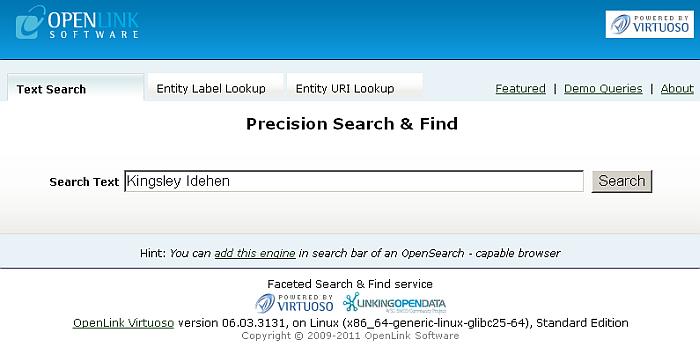
-
Your initial query results page will display a list of literal value snippets from property values associated with the query text pattern
Figure 16.155. Faceted Navigation Example
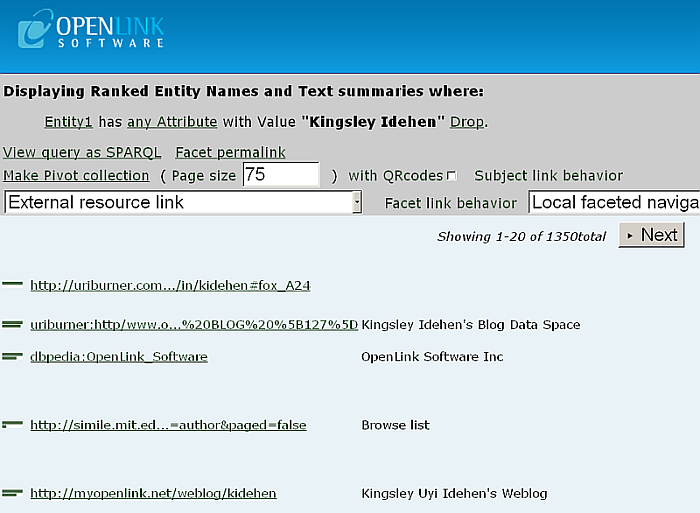
-
Using the Navigation section on the right, click on "Types", which alters the contents of the query results area by presenting CURIE based hyperlinks for each of the Entity Types associated with Property values that contains the query text pattern
Figure 16.156. Faceted Navigation Example
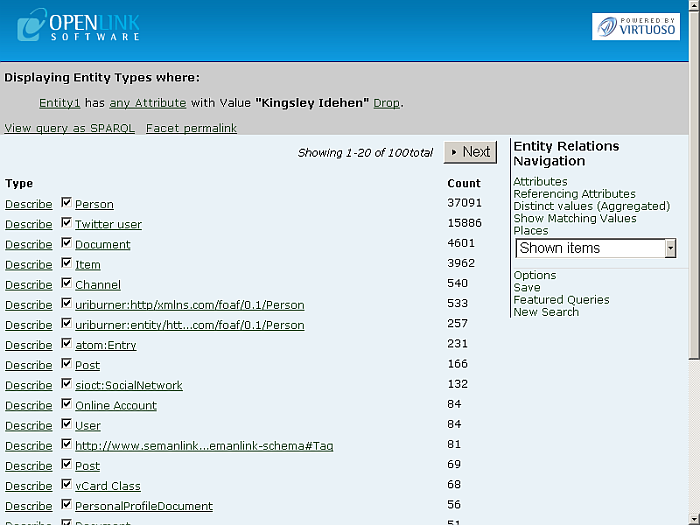
-
You can perform Describe for a given found type, by clicking the "Describe" link in the "Type" column. For ex, for "atom:Entry" the produced describe type page would show a list of Attributes and Values + automatically generated QRCode image:
Figure 16.157. Faceted Navigation Example
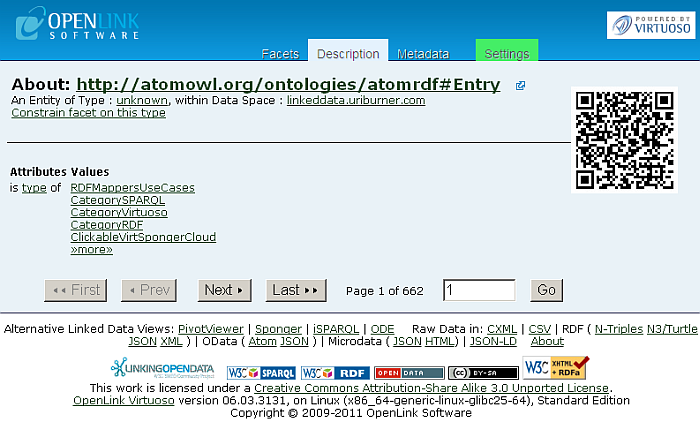
-
Click "Facets" tab to return to the Types content page from the previous step.
-
Click on the "foaf:Person" link to narrow the result set down to Entities of this Type, un-hatch the checkbox beside this link for Negation (filtering out) based on this Entity Type
Figure 16.158. Faceted Navigation Example
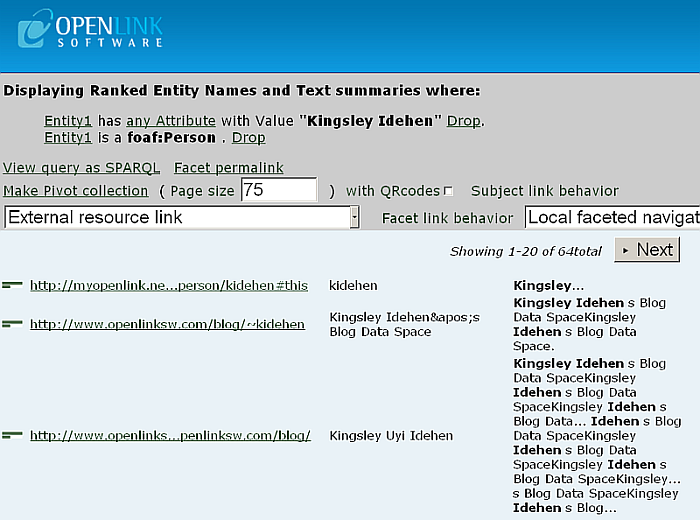
-
For Negation (filtering out) based on this Entity Type un-hatch the check-box shown besides the link:
Figure 16.159. Faceted Navigation Example
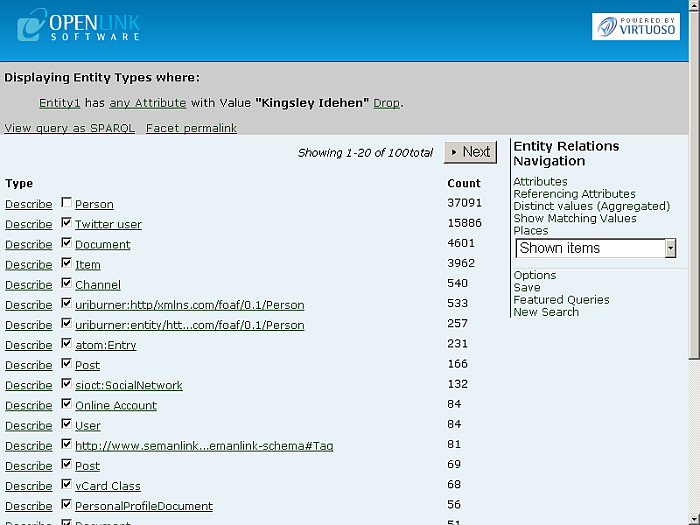
Figure 16.160. Faceted Navigation Example
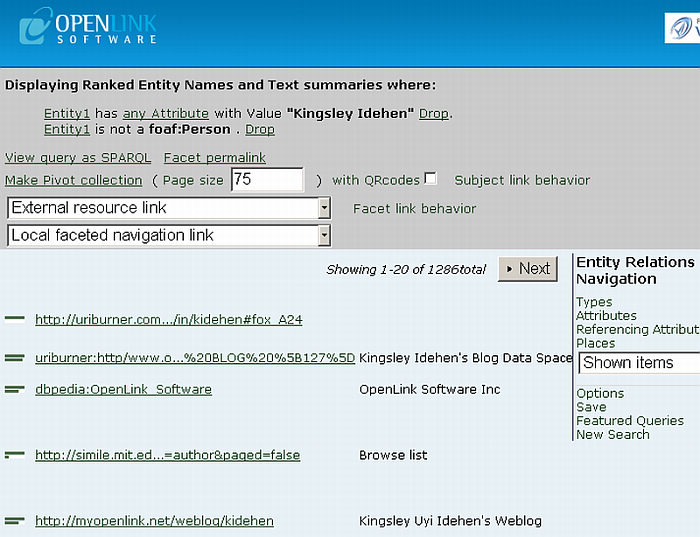
-
You can filter further, by switching (pivoting) to the a Property based view, by returning to the Navigation section and then clicking on "Properties" or "Referencing Properties" links; in either case, you have further filtering of based on the combination of Properties and Entities where Entities in the result-set contain values matching the query text pattern
Figure 16.161. Faceted Navigation Example
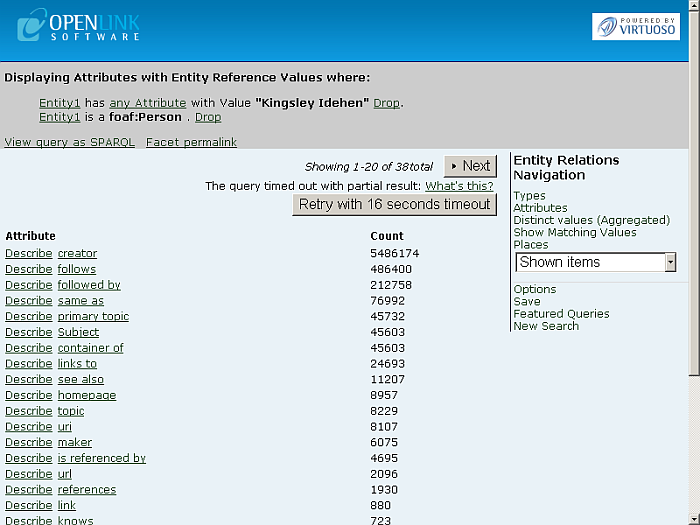
-
-
From "Entity Relations Navigation" click "Attributes".
Figure 16.162. Faceted Navigation Example
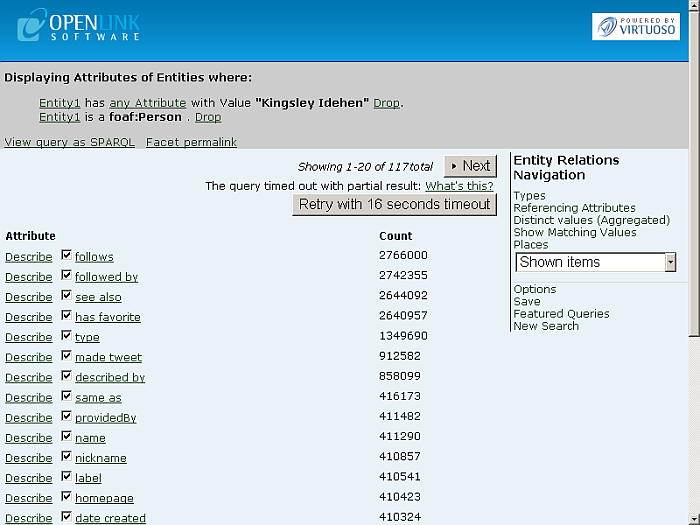
-
You can navigate amongst the search results pages by using the "Prev" and "Next" buttons. Click for ex. "Next":
Figure 16.163. Faceted Navigation Example
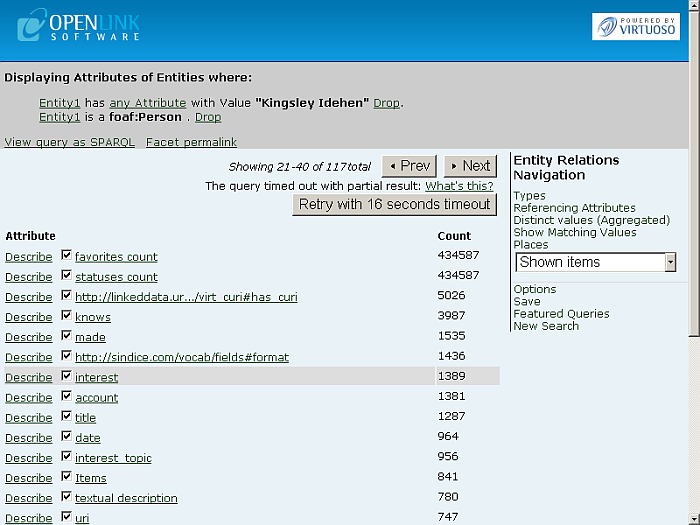
-
From the list of Property Types, click on the "foaf:interest" link to filter further, based on the values of this property:
Figure 16.164. Faceted Navigation Example
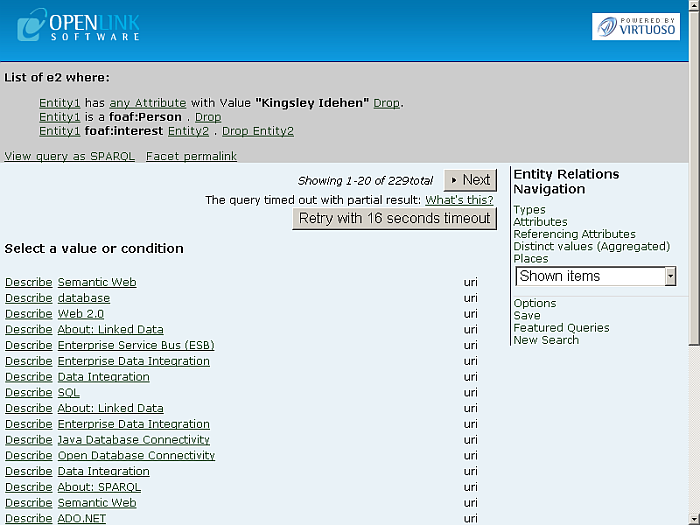
-
From the list of "foaf:interest" Values, click on "About:Linked Data", which filters the result-set further to display reveal Entity Identifier Links (Generic HTTP URIs) and Labels for each "foaf:Person" associated with the property "foaf:interest", in the LOD data space:
Figure 16.165. Faceted Navigation Example
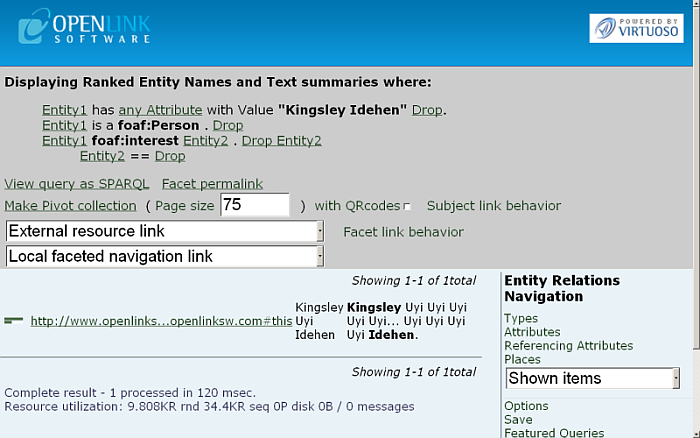
-
Click on one of the HTTP URIs in the filtered results-set to obtain a detailed structured description of a given Entity i.e. about the person Kingsley Uyi Idehen. Each listed Property is a
Link
; thus, each Property is a link to other structured Entity descriptions. Additionally, a QRCode image will be produced automatically for the given entity:
Figure 16.166. Faceted Navigation Example
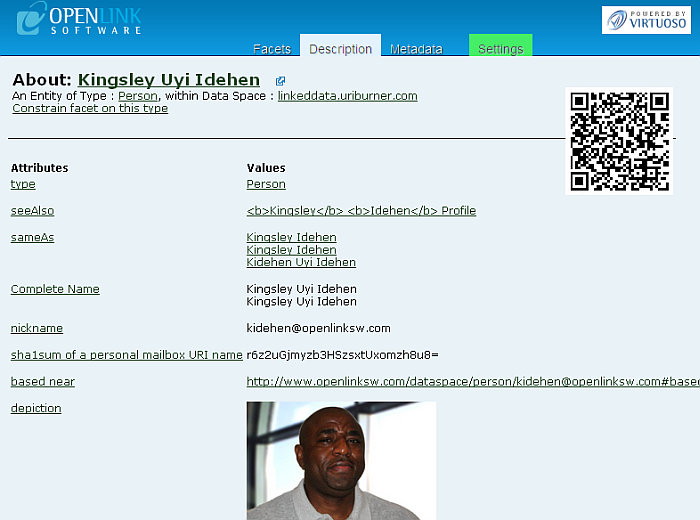
Figure 16.167. Faceted Navigation Example
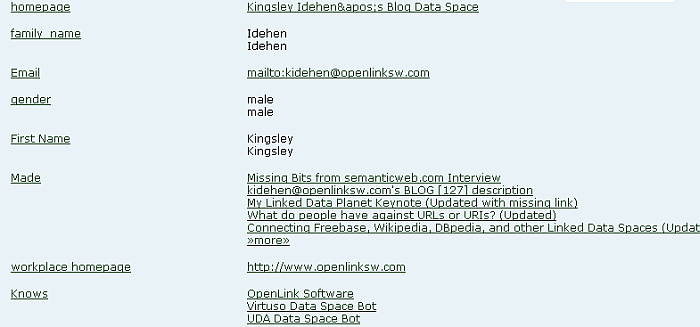
Figure 16.168. Faceted Navigation Example
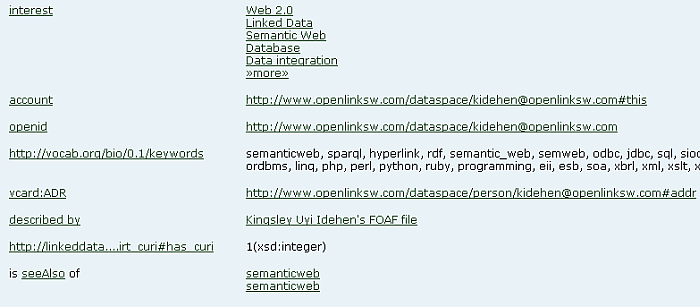
Figure 16.169. Faceted Navigation Example
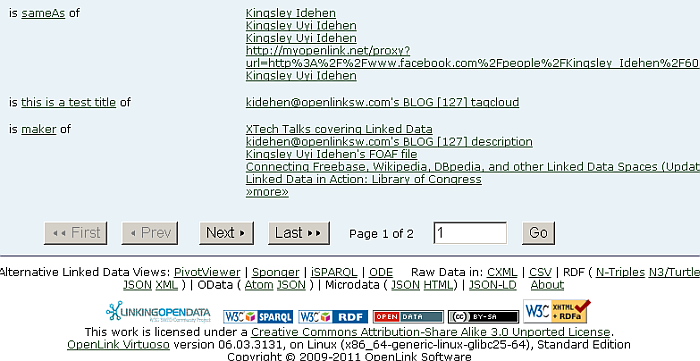
-
You can navigate amongst the search results pages by using the "First", "Prev", "Next" and "Last" buttons. Click for ex. "Last":
Figure 16.170. Faceted Navigation Example
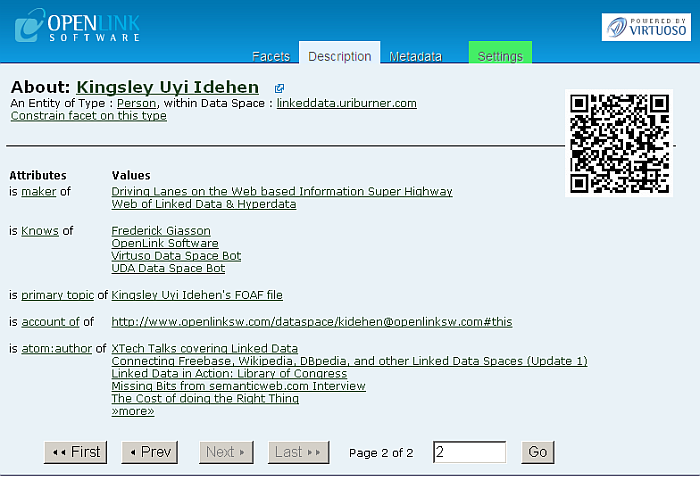
Figure 16.171. Faceted Navigation Example

-
Click on " Metadata " link to get a summary view of this Linked Data Space, "Source" and "Reference" graphs are akin to saying "Table X" and "Table Y" where each table is the container of Records re. RDBMS or Worksheet re. Spreadsheet.:
Figure 16.172. Faceted Navigation Example
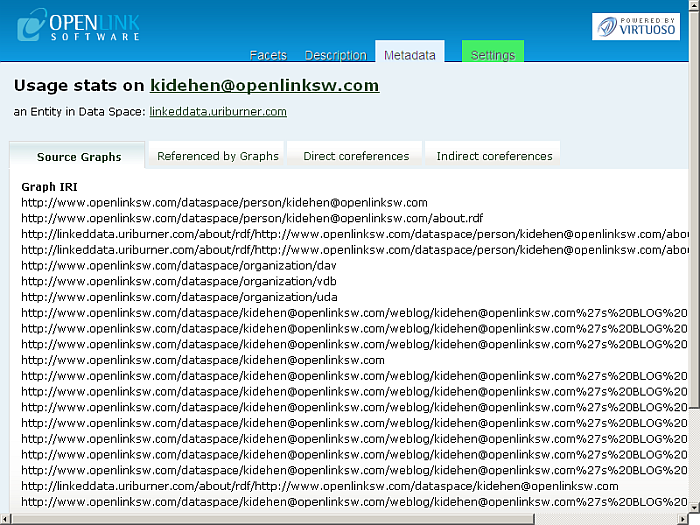
Figure 16.173. Faceted Navigation Example
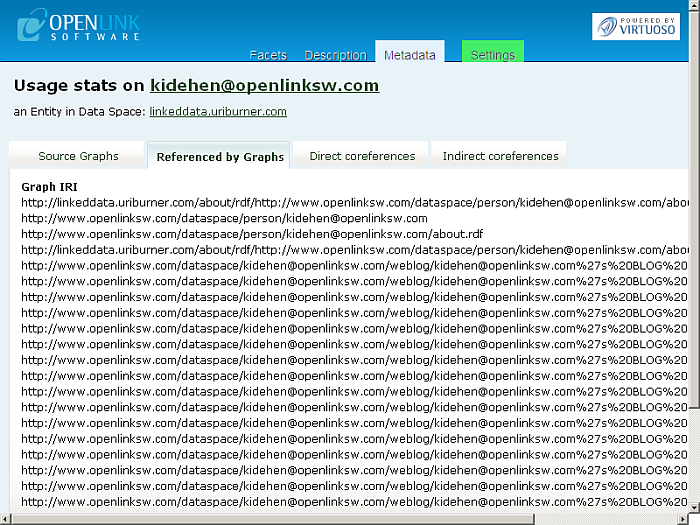
-
"Direct" and "InDirect" coreferences show other references (Identifiers) that relate associated with Kingsley Idehen (like saying: here are his other names or his know by this name in this other place):
Figure 16.174. f21 Navigation Example
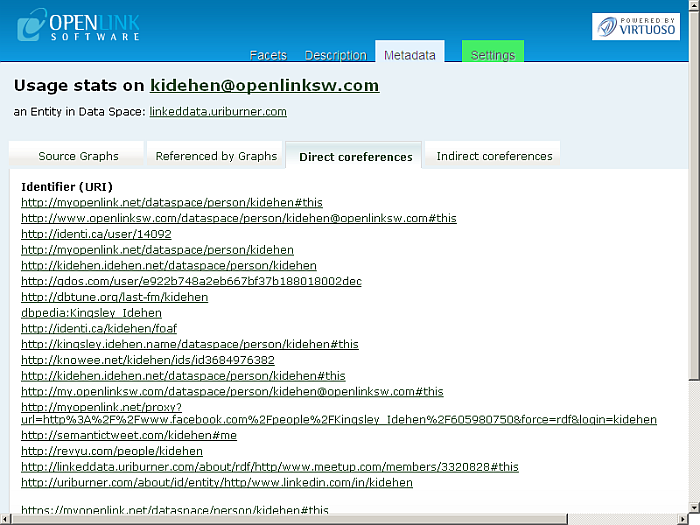
Figure 16.175. Faceted Navigation Example
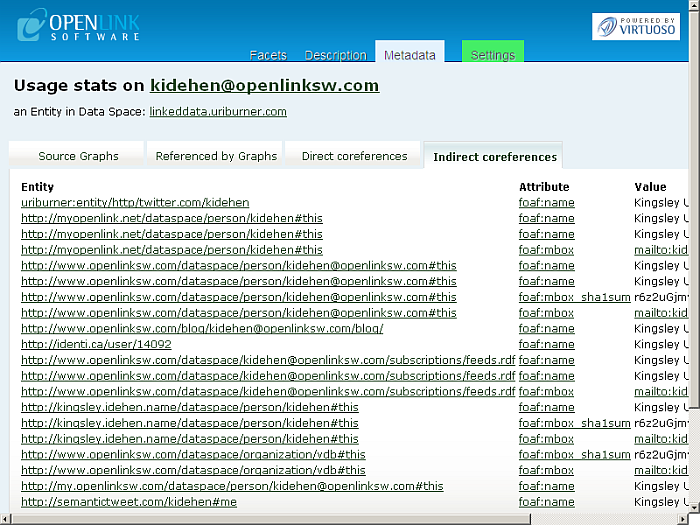
-
Click on "Settings" check "owl:sameAs" and it sets a context mode for the session (meaning: a set of rules to take place):
Figure 16.176. Faceted Navigation Example
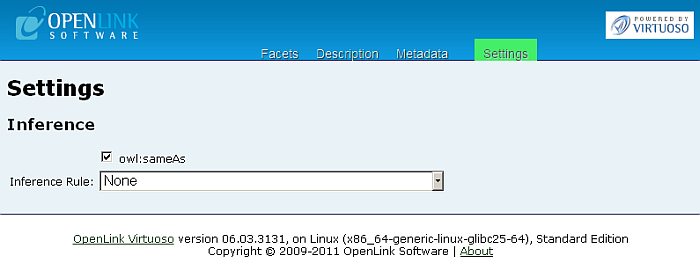
-
Go back to the "Direct Co-reference" tab:
Figure 16.177. Faceted Navigation Example
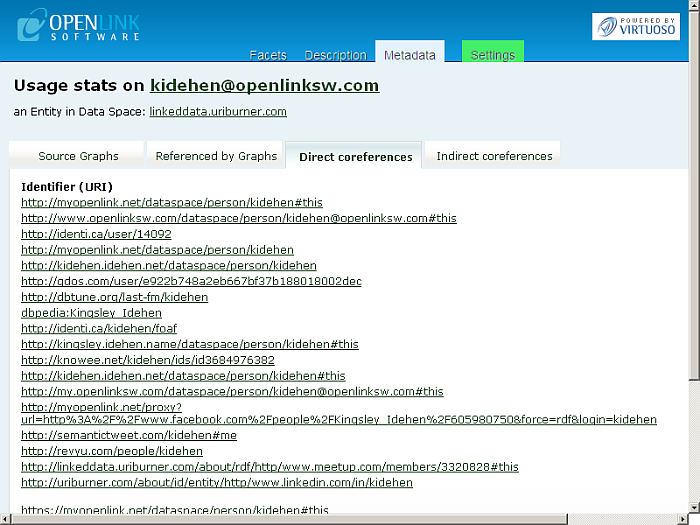
-
As result each link will unveil a union (combination) of all the the data associated with all Kingsley Idehen's other Identifiers (other Names in other places), i.e., they all show the same data.
-
Go to "Facets" and then from "Entity Relations Navigation" click "New Search".
-
Enter a free text search pattern (for example, "
Camcorder" as consumer product), and click Search:Figure 16.178. Faceted Navigation Example
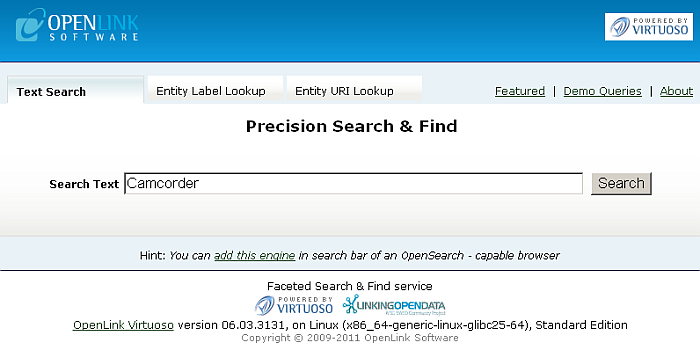
-
Your initial query results page will display a list of literal value snippets where for each URI will be displayed a label:
Figure 16.179. Faceted Navigation Example
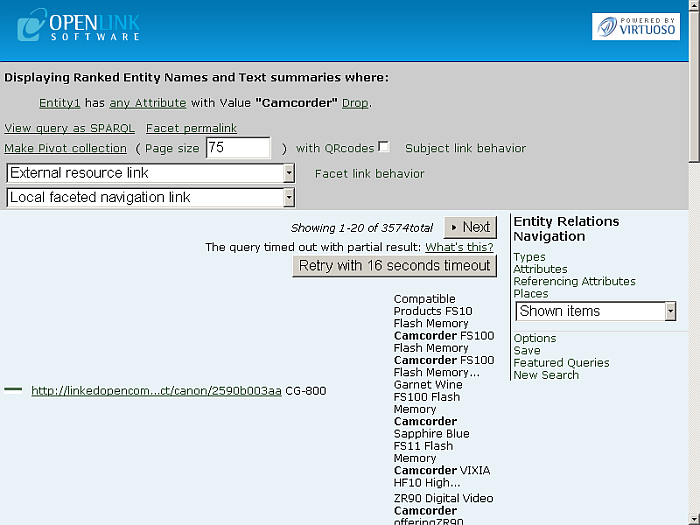
-
Click for ex. on the URL link ofthe first row result.
-
The product description page should be shown and a list of Attributes and Values will be presented. An URI label of the product also will be shown: "CG-800":
Figure 16.180. Faceted Navigation Example
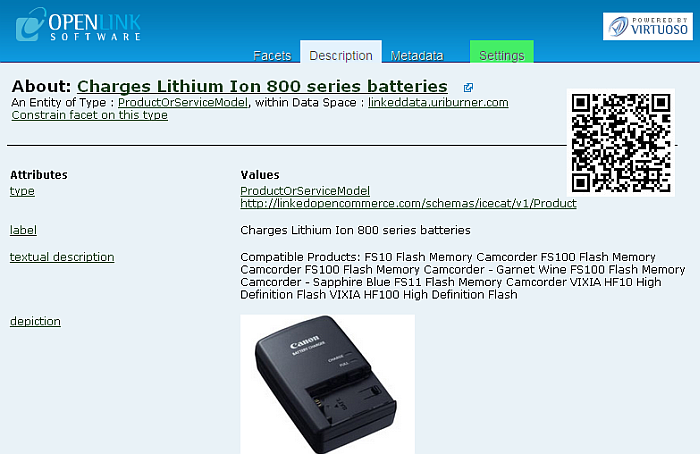
Figure 16.181. Faceted Navigation Example
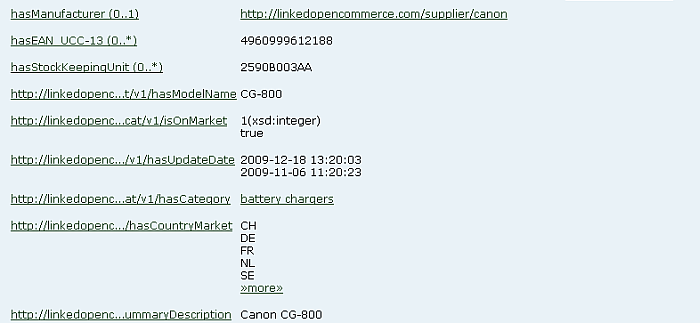
Figure 16.182. Faceted Navigation Example