10.2.Server Configuration
The OpenLink Multi-Tier Request Broker now has the ability to Broadcast ZeroConf services of available Database agent connections on the network. These can be discovered by the the OpenLink Multi-Tier ODBC client.
10.2.1.Configuration by Rule Book Edit
ZeroConf Support in the Request Broker is configured via the Rule Book. The Rule Book now contains a new section called [Zero Config]. This section contains a list of DSN="Connect String" pairs. The DSN is the name that will be presented to clients listing available ZeroConf data source, the Connect String is a string of connection attributes necessary for making a connection to a Database Agent as the example below shows:
[Zero Config] ZJDBC3= "ServerType=JDBC13;Database=virtuoso.jdbc2.Driver;UID=dba" ZSQL2K = "ServerType=SQLServer 2000;Database=pubs;UID=sa" SQLServer 2000="Database=pubs;UID=sa"
The syntax is:
<Service_name>="Connect String"
or:
<Server Type>="Connect String"
In this second case, there is no Server Type defined within the connect string itself.
-
<Service_name>. This is the service name you want this specific ZeroConf service to be known as when discovered by any Multi-Tier ZeroConf clients on the network.
-
Connect String. A semi-colon (;) separated list of connection attributes that the Request Broker will supply to clients for automatically connecting the the requested DSN. Note that these attributes can be any of those used by a normal Multi-Tier client, since this is effectively making DSN-less connection string for clients to use. Host and Port cannot be specified, these are automatically supplied by the broker when the service is requested.
![[Note]](images/note.png)
Note: The Host and Port number of the Request Broker are not specifiable, the Broker will supply these to the services broadcasted automatically. This brings a huge saving on administration overhead; if the circumstances of the networking infrastructure change, the installation is simply moved to another machine or a backup server activated, no modifications to the ZeroConf details are required, and the new host:port will be automatically supplied from then on.
The Connect String must be enclosed in double-quotes.
The list of available attributes are:
-
ServerType [SVT]. Specify agent domain. This is used by the broker to determine which agent section to connect the client request to using mapping rules.
-
ServerOptions. Server startup options specific to agent/database.
-
Database [DATABASE]. Database to use. Agent/database specific.
-
Options [OPTIONS]. Database connect options. Agent/database specific.
-
UserName [UID]. Username to connect as.
-
Password [PWD]. Password for user.
-
ReadOnly [READONLY]. Specify Y(es) for read-only (ro) or N(o) for read-write (rw) connections. Read only connections are sometimes faster, but can never modify any database.
-
FetchBufferSize [FBS]. Number of rows (records) to be fetched per call from database agent. Values range from 1 to 99
-
Persist. Controls whether the Zero Config DSN should be persisted on the client when select. If set to Yes/Y/T then it will, and if for set to No/N/F then it will only be used at connect time and not stored in the client which may be deemed a securty breach.
-
10.2.2.Configuration by Wizard
The OpenLink Universal Data Access Admin Assistant provides a graphical remote access interface to the server settings such as those found in the Rule Book. This interface has been extended to support configuration of the ZeroConf settings in the Server Component Administration Section, called Zero Config Administration.
The Zero Config Administration pages are very much like Client Data Source configuration pages, they have the same layout and descriptions as they are essentially data sources stored on the server.
To make a new Zero Configuration entry, follow this sequence:
-
From the Server Components Administration menu, chose the Zero Config Administration sub menu, and then Zero Config Administration by Wizard. A list of current confirguations is shown:
Figure10.1.Zero Config by Wizard - Admin Assistant Configuration
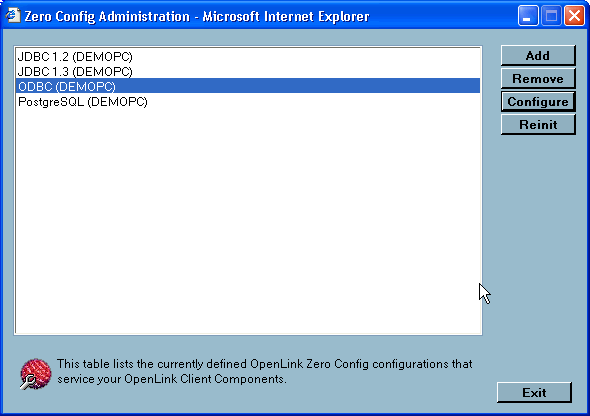
-
Press the Add button. Enter a suitable name for the configuration:
Figure10.2.Zero Config by Wizard - Admin Assistant Configuration
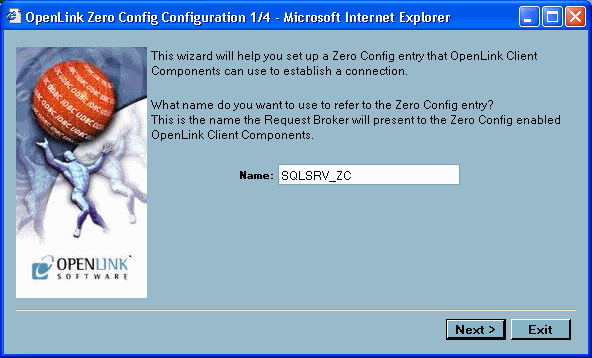
-
Enter the database details. The parameters are identical to those in the ODBC DSN configuration wizard.
For each parameter you wish to configure, you need to enable it by checking the box on the left side. Each field is disabled until the check box is marked.
Figure10.3.Zero Config by Wizard - Admin Assistant Configuration
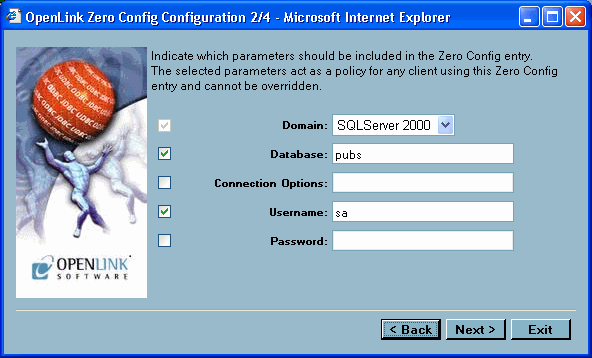
-
Enter the additional connection parameters. In same way as previous page, each parameter field needs to be enabled by the check mark on the left side.
Figure10.4.Zero Config by Wizard - Admin Assistant Configuration
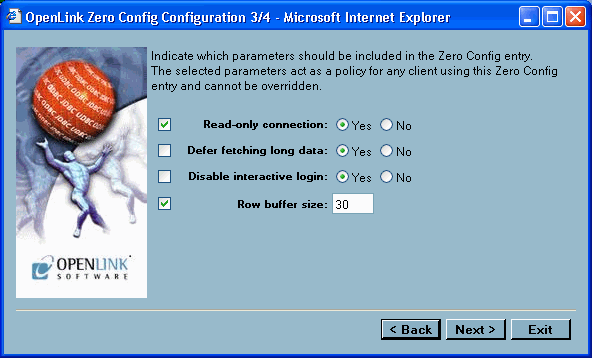
-
The complete configuration parameters are now shown:
Figure10.5.Zero Config by Wizard - Admin Assistant Configuration
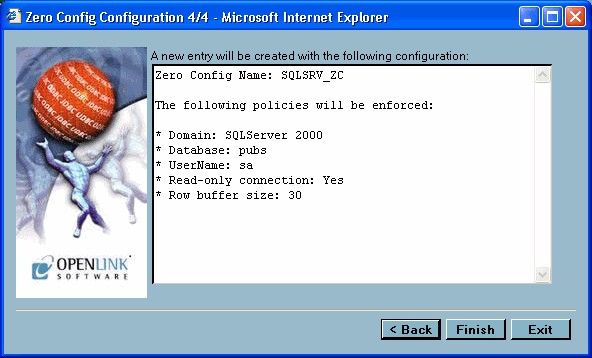
-
The Zero Config entry now appears in the list:
Figure10.6.Zero Config by Wizard - Admin Assistant Configuration
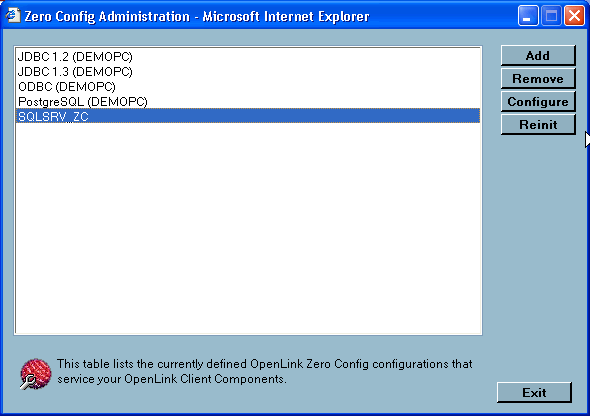
10.2.3.Configuration by Form
From the Server Components Administration menu, chose the Zero Config Administration sub menu, and then Zero Config Administration by Form. The list of current configurations is shown. Chose one to edit or delete, or select "add" to make a new configuration.
Figure10.7.Zero Config by Forms - Admin Assistant Configuration
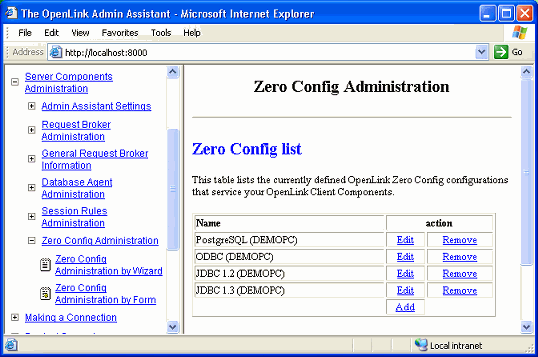
The parameters required in the form are the same as those detailed in the previous section on Rule Book Configuration. The Host and Port fields are not available since this information is supplied by the Request Broker hosting the service.