2.10.4. Deploy With IIS
To create and test this simple Web Service we have used the Visual Studio Development Server. This section describes how to deploy the service using IIS.
Web Service
To deploy the service using IIS:
-
Open the RDFWebDemo project in Visual Studio, go to the
Project
menu and select RDFWebDemo
Properties
.
-
Select the
Web
tab and scroll down to the
Servers
section. Select
Use local IIS Server
. The project URL defaults to using localhost.
-
Click the
Create Virtual Directory
button then check that the Service works on localhost.
-
Build the project then start without debugging (ctrl F5).
The start page that you see when you test the service will look the same as before but the address in the browser bar will be something like http://example.com/RDFWebDemo1/WebDataService1.svc/. You can now access your service remotely using the hostname or IP address of your server.
If at this point you get an Access is denied error, 401.3, then you will need to add the Internet Guest Account (IUSR_XXX where XXX is your computer name) to the users allowed to access the folder containing the RDFWebDemo project.
Web Application
You will now need to modify RDFWebApp to access the service at the new address. At the same time we will also change RDFWebApp so that it too is deployed using IIS
-
Open The RDFWebApp project in Visual Studio.
-
Go to the
Project
menu and select RDFWebApp
Properties
.
-
Select the
Web
tab and scroll down to the
Servers
section. Select
Use local IIS Server
. The project URL defaults to using localhost.
-
Click the
Create Virtual Directory
button. The web application will then run on the local IIS.
DemoModel.DemoEntities svc = new DemoModel.DemoEntities(new Uri("http://example.com/WebDataService1.svc"));to
DemoModel.DemoEntities svc = new DemoModel.DemoEntities(new Uri("http://example.com/RDFWebDemo/WebDataService1.svc/")); -
To reference the web service running on IIS you will need to edit Default.aspx.cs. Change
-
Build the project then start without debugging (ctrl F5).
The web application is accessible on http://example.com/RDFWebApp/Default.aspx and can also be accessed using the hostname or IP address of you server e.g. http://192.168.7.129/RDFWebApp/Default.aspx
Figure 2.166. Default.aspx
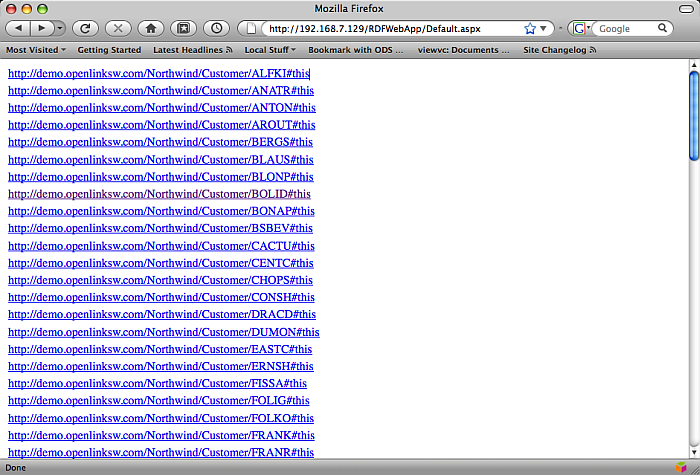
Next Steps
The next example shows you how to quickly create an ADO.Net Data Service that exposes RDF data in Virtuoso and how to create a basic Web application to consume that service. The next step is to create a Silverlight Application to consume the same service .
