2.7.5. Inserting and Updating Data
In this section the changes made to Course objects bound are saved to the DataGridView control to the database and also run the completed Course Manager application.
Save changes made to objects
-
In the
Toolbox
, expand
Common Controls
, drag the
Button
control to the
CourseViewer
form designer, change the
name
of the control to
saveChanges
, and change the
Text
value to
Update
.
-
In the
CourseViewer
form designer, double-click the
saveChanges
control. This creates the
saveChanges_Click
event handler method.
-
Paste the following code that saves object changes to the database.
Visual Basic Try ' Save object changes to the database, display a message, ' and refresh the form. schoolContext.SaveChanges() MessageBox.Show("Changes saved to the database.") Me.Refresh() Catch ex As Exception MessageBox.Show(ex.Message) End Try C# try { // Save object changes to the database, display a message, // and refresh the form. schoolContext.SaveChanges(); MessageBox.Show("Changes saved to the database."); this.Refresh(); } catch (Exception ex) { MessageBox.Show(ex.Message); } -
In the
closeForm_Click
event handler method, type the following code. This code disposes of the object context before the form is closed.
Visual Basic ' Dispose the object context. schoolContext.Dispose() C# // Dispose the object context. schoolContext.Dispose();
Build and run the Class Scheduling application
-
From the
Debug
menu, select
Start Debugging
or
Start Without Debugging
, to build and run the application.
-
When the form loads, select a department from the
ComboBox
control to display the courses that belong to that department.
Figure 2.115. ComboBox
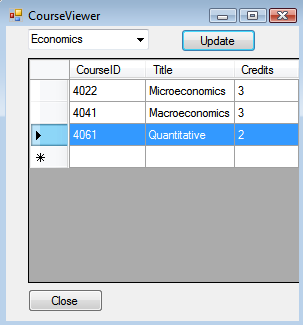
-
In the
DataGridView
, update course information or add a new course and then click
Update
to save changes to the database and displays a message box that declares the number of saved changes.
Figure 2.116. DataGridView
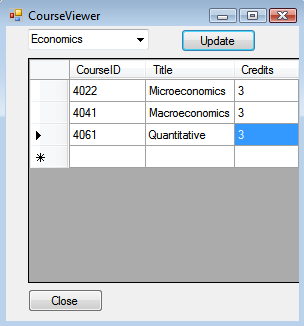
The process is now complete
