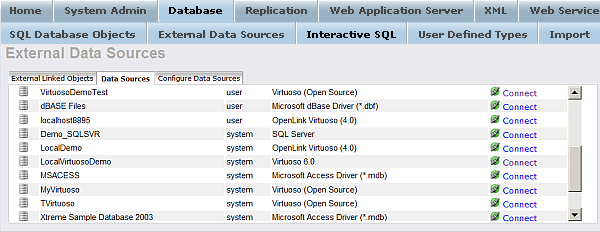3.3. Virtual Database Server
Virtuoso's Virtual Database Engine enables you to produce Dynamic Web Content from any major database management system. This enables dynamic, real-time HTML and XML generation from any number of different database engines concurrently. The Visual Server Administration Interface of Virtuoso allows you to effortlessly remotely choose and configure remote data sources to be linked into Virtuoso. Once a table is linked into Virtuoso then it is usable like any native table leaving you free to perform join queries without ever worrying about the underlying data source.
The Virtual Database (VDB) Engine section of the Conceptual Overview chapter explains the concepts in more details.
Visit the Visual Server Administration Interface section to see how to link tables into Virtuoso, or follow the small example below to get you started:
3.3.1. Configuring Your ODBC Data Sources
Before you can link a table into Virtuoso, you need to configure an ODBC datasource. It is quite likely that you already have ODBC data sources defined. If so, you can skip this part of the tour.
If you do not have any data sources defined, you should configure your datasource using an appropriate ODBC driver. The ODBC driver may come from the database vendor or a third-party middleware vendor, such as OpenLink Software. You will need to configure your ODBC datasource in accordance with the directions from your driver vendor.
In this part of the tour, we show sample DSN configuration information for some database vendor drivers. These examples of working data sources are not meant to replace the instructions from the driver vendor. In your specific installation other parameters may be necessary.
To define ODBC data sources on Windows XP/95/98/NT, in the Control Panel go to Administrative Tools and then click the Data Sources (ODBC) icon.
This first datasource uses OpenLink Generic ODBC Driver V6.0 to create DSN to a MySQL 5.x database.
Figure 3.7. OpenLink Mutli Tier DSN Configuration with database MySQL 5.x
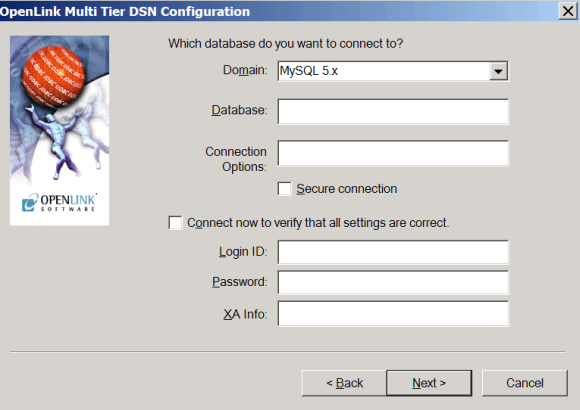
The next example is an Informix 7 datasource using the driver from Informix Software, Inc.
Figure 3.8. Informix Driver DSN Configuration
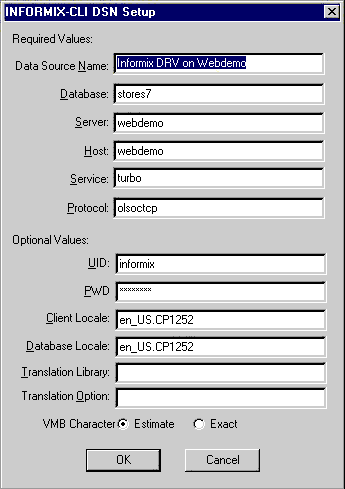
The next few images show a Microsoft SQL Server 6.5 datasource using the Microsoft Corporation SQL Server driver.
Figure 3.9. MS SQL Server DSN Configuration
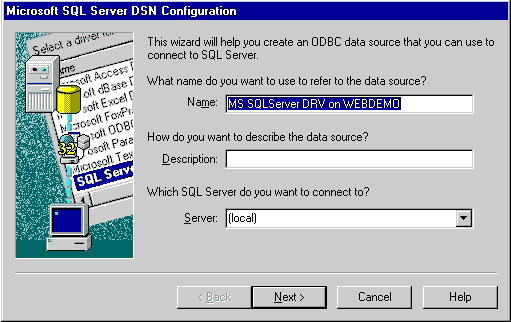
Figure 3.10. MS SQL Server DSN Configuration
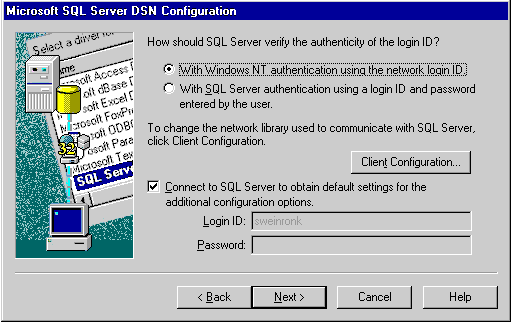
Figure 3.11. MS SQL Server DSN Configuration
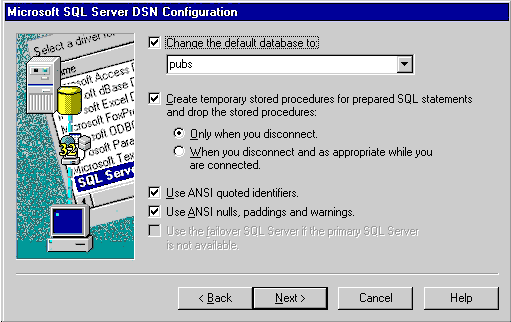
Figure 3.12. MS SQL Server DSN Configuration
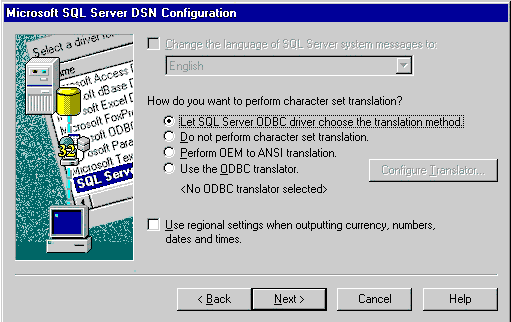
Figure 3.13. MS SQL Server DSN Configuration
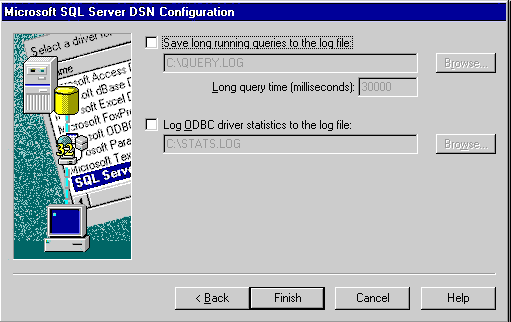
Finally, review the configuration information for your default local Virtuoso datasource, named "Local Virtuoso ".
Figure 3.14. OpenLink Virtuoso DSN Configuration
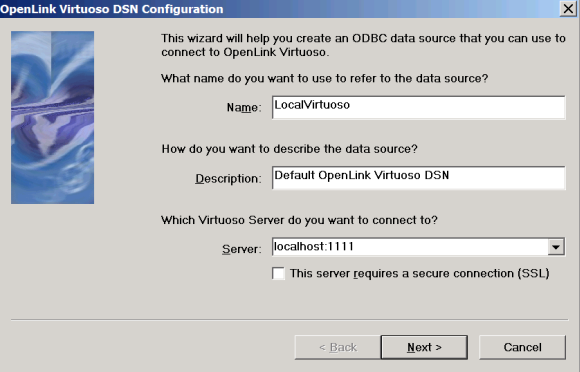
DSNs can be created and configured within the Virtuoso Conductor. Go to "Database", then to "External Data Sources" and then go to "Configure Data Sources" tab. Click the "Add System DSN", or "Add User DSN", or "Add File DSN" button.
Figure 3.15. Creating a new DSN