15.6.3. Saving XQUERY Queries to XML Template
Using the Conductor Administration Interface, we are going to make and save a query to an XML template in WebDav, and then demonstration its use from a browser.
First we will make a new WebDAV directory. From Web Application Server -> Content Management -> Repository click the "New folder" icon and in the shown form enter for "Folder Name": xmlt. Choose for "Owner" dav and click the "Create" button.
Figure 15.8. Creating a new directory (collection) in WebDAV
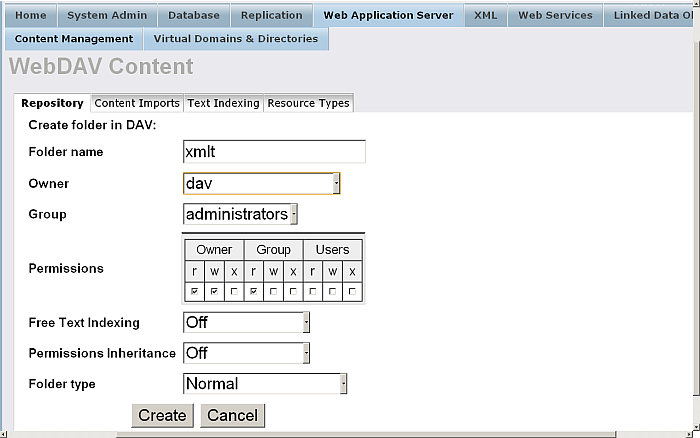
Next we need to configure a virtual directory mapping to this so that XML Templates can be executed later. Go to Web Application Server / Virtual Domains & Directories and for your {Default Web Site} click the link "New Directory". In the shown form click "Next".
Figure 15.9. Configuring a Virtual Directory to respond to XML Template requests from our Dav
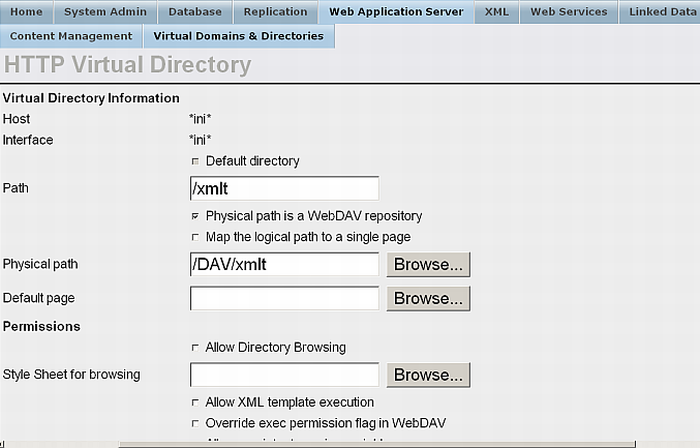
The programmatic equivalent for creating a virtual directory is the command in iSQL:
SQL>vhost_define(lpath=>'/DAV/xmlt',
ppath=>'/DAV/xmlt/',
is_dav=>1,
vsp_user=>'demo',
opts=>vector('xml_templates', 'yes'));
Now we go to XML -> XQuery -> XQuery Advanced.
We will start by testing the following query against the Demo database
<bib>
{
for $b in document("bib.xml")/bib/book
where $b/publisher = "Addison-Wesley" and $b/@year > 1991
return
<book year = {$b/@year}>
{$b/title}
</book>
}
</bib>
Figure 15.10. XQUERY query against the Demo database
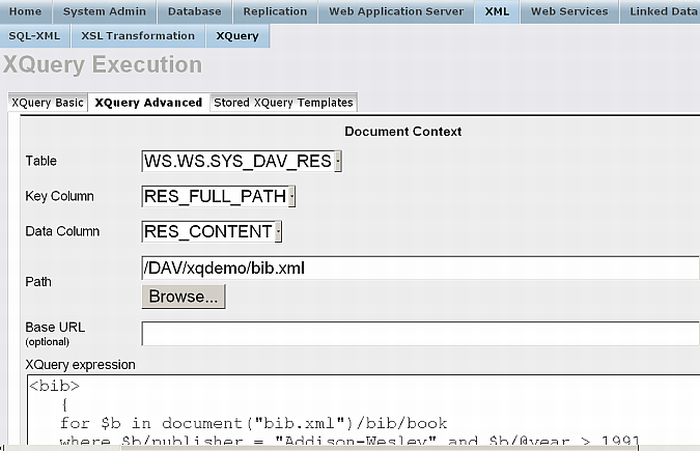
Now we will save this as an XML template by pressing the Save button.
The query we used will be copied to the save XML template page. We will ensure
that the name of the file is
/DAV/xmlt/xquery-template.xml
:
Figure 15.11. Saving the XML template for the Xquery query
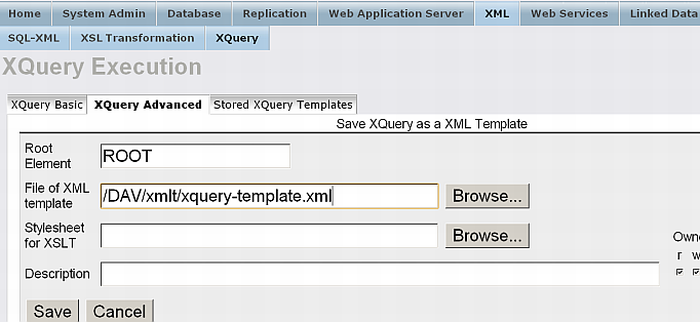
![[Tip]](images/tip.png)
|
See Also: |
|---|---|
|
Exposing XML Templates as Web Services . |
