8.6.Progress Troubleshooting & Advanced Configuration
Assumptions. It assumed at this point that you have successfully installed OpenLink's client and server components on one or more computers within your I.T. infrastructure.
Conceptual Overview. Understanding the fundamental concepts that drive the OpenLink Data Access Drivers for Progress is central to you exploiting the deliberate simplicity of our product architecture. A failure to grasp these concepts will certainly make the last sentence an absolute contradiction in terms.
8.6.1.OpenLink Data Access Components
Your OpenLink Data Access Driver Suite (Multi-Tier Edition) consists of the following components, subdivided by prime function:
-
Client Components (OpenLink Database Agent Service Consumers)
-
Generic ODBC Driver (the file "oplodb32.dll" under windows or OS/2, "oplodbc.sl" or "oplodbc.so" under UNIX)
-
Generic Driver for JDBC (the files "opljdbc.zip" or "opljdbc.jar")
-
Generic UDBC Driver (the end product of statically linking the file libudbc.o or dynamically linking the file "libudbc.so" or libudbc.sl" under UNIX)
-
-
Server Components (OpenLink Database Agent Service Providers)
-
OpenLink Request Broker (the file "oplrqb" or "oplrqb.exe" depending on operating system)
-
OpenLink Database Agents (the files "pro63e_sv" or "pro73c_sv" or "pro82a_sv" depending on major and minor Progress Database Server version and sub-version number)
-
The prime function of your OpenLink Components does not determine their physical location within your I.T. infrastructure, this is driven instead by the logical structure and nature of your database connectivity requirements.
8.6.2.How OpenLink's Data Access Drivers Connect To Your Progress Database
A process diagram is provided below to assist with the understanding of how the various OpenLink components work in concert, with the sole objective of providing you with Secure, High-Performance, and Highly Configurable access to Progress Database Engines.
Figure8.43.Progress Connection Conceptual Diagram
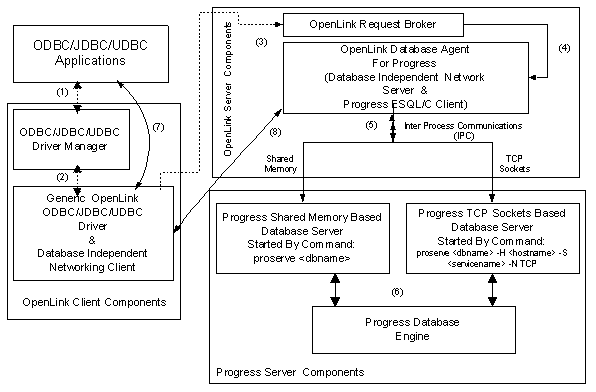 |
The steps explained:
-
An ODBC/JDBC/UDBC Application uses the relevant data access standards Driver binding mechanism to locate and associate itself with the relevant OpenLink Driver.
-
The chosen OpenLink Driver then uses its in-built Database Independent Communications layer to broadcast an OpenLink Database Agent service request to the OpenLink Request Broker.
-
The OpenLink Request Broker analyzes the request in step 3 and then determines from the information obtained from the OpenLink Sessions Rules Book (the file oplrqb.ini), if an OpenLink Database Agent for Progress is available. If the OpenLink Request Broker determines that a Progress Database Agent does not exist, it will indicate it findings via an error condition and resultant error message viewable via your ODBC/JDBC/UDBC application.
-
The OpenLink Request Broker initializes a new OpenLink Database Agent For Progress instance or associates the new Progress Database session request with an existing OpenLink Database Agent For Progress instance.
-
OpenLink Database Agent For Progress instance uses your chosen Inter Process Communications (IPC) mechanism to initialize a session with a Progress Database Server that supports the chosen IPC mechanism. The default mechanism chosen by the OpenLink Database Agent For Progress is shared memory. You can opt to use TCP sockets by doing one of the following (as long as you have started a TCP sockets based Database Server for your Progress Database Engine by using the command:
proserve <dbname> -S <service name> -N TCP H localhost):
Place the Progress Database Connection Parameters
- S <service name> -N TCP H localhostinto the "Options" field of the OpenLink ODBC Data Source Configuration Utility, should you be using OpenLink ODBC Drivers.Place the Progress Database Connection Parameters
- S <service name> -N TCP H localhostas "/OPTIONS" JDBC URL attribute values, should you be using OpenLink Drivers for JDBC.Place the Progress Database Connection Parameters- S <service name> -N TCP H localhostas "OPTIONS" connect string values, should you be using OpenLink UDBC or OpenLinks Unix based ODBC Drivers.The OpenLink Session Rules Book (oplrqb.ini) allows you to control this behavior centrally, alleviating yourself from the cost of maintaining numerous client based connection parameters. This is done by placing the Progress Database Connection Parameters
- S <service name> -N TCP H localhostas "ConnectOptions" section-key values within the Progress Database Agent configuration ("[generic_prox]") section of the Session Rules Book. -
At this point your Progress Database Session is established
-
ODBC/JDBC/UDBC Driver binding and database session establishment is completed, and the ODBC/JDBC/UDBC Driver Manager is no longer required while the Progress Database Session remains open.
-
The OpenLink Request Broker like the Driver Managers in step 7 is no longer required (until session closure) while data is being exchanged directly between ODBC/JDBC/UDBC applications, the OpenLink Database Agents for Progress, and your Progress Database Engine.
8.6.3.Initial Connection Problems
The OpenLink Database Agent for Progress is a Hybrid of OpenLink & Progress ESQL/C components, indicating that the actual OpenLink Database Agent for Progress is for all intents and purposes a Progress ESQL/C client.
The files "proxxx_sv" or "proxx_sv.exe" are your OpenLink Database Agent for Progress executables (note: xxx represents Progress major and minor release numbers e.g. Progress 7.3C would be represented as pro73c_sv). These files are always situated in the "bin" sub-directory of your OpenLink installation directory.
When you attempt to make an ODBC/JDBC/UDBC connection to your Progress Database Engine(s), and you encounter a problem, one of the following error conditions would typically be presented to you via your ODBC/JDBC/UDBC application:
-
"There is no server this database you are attempting to connect with", even though you know there is a server running for that database.
-
"Shared memory of a particular version was expected, but shared memory of another version has been found"
The conditions above arise due to the fact that the OpenLink Database Agent for Progress not being built using Progress ESQL/C libraries that do not match your Progress Database Server to the exact minor release. This is to say that although the OpenLink Database Agent for Progress may have been built using ESQL/C libraries for Progress 7.3A, you will still have a version incompatibility problem of this nature should you attempt to connect this ESQL/C client to a Progress 7.3C Database Server process.
This error condition arises as a result of the fact that the OpenLink Database Agent for Progress defaults to using Shared Memory for its Inter Process Communications (IPC) , and that Shared Memory is very version sensitive nature albeit the fastest IPC mechanism .
There are two possible ways to work around this situation when it arises.
-
Change the default IPC mechanism of the OpenLink Database Agent for Progress, from Shared Memory to TCP sockets, as TCP sockets based IPC is version sensitive.
-
Rebuild/Relink your OpenLink Database Agent for Progress, achieved by running an OpenLink provided link script that produces a new OpenLink Database Agent for Progress executable with an exact Shared Memory match for your Progress Database Server.
8.6.4.Making OpenLink Database Agent Use a Sockets Based IPC
Pre-Configuration Check List:
-
Progress Database Server installation must be licensed to use Progress Client Networking.
-
TCP networking must be installed, configured and up and running on the Progress Database Server machine. (The command: ping localhost will quickly determine if TCP is configured correctly on your server machine).
-
You need to create an entry in the "services" file (situated in the UNIX "/etc" directory) for one or more Progress TCP Sockets based Database Servers. The "services" file is standard TCP configuration file that is used to match Service Names to the TCP port number from which their services can be accessed. The entries in this file follow the format shown below:
Table8.19.
Service Name Port/Protocol Comment netwall 533/udp # -for emergency broadcasts uucp 540/tcp # uucp daemon remotefs 556/tcp # Brunhoff remote filesystem pppmsg 911/tcp # PPP daemon listen 1025/tcp # listener RFS remote_file_sharing nterm 1026/tcp # remote_login network_terminal
You need to choose the name of a service and a port number that is not currently used by a tcp service (in the case illustrated above, for example, number 1026 is already being used).
Thus, if you chose to use the name "pro8srv" for your Progress TCP Sockets based Database Servers Service Name. And you chose to make its services available at TCP port # 9001 (and you have checked the file to make sure it is not being used) you would add the following entry (note that the third entry is simply a comment as it is preceded with a "#"):
pro8srv 9001/tcp # for Progress database sales
Configuration Steps
![[Note]](images/note.png) |
Note: |
|---|---|
|
(Assuming a Progress Database named "sales.db" using as TCP Service "pro8srv") |
-
Progress Server Components
-
Assuming the database file "sales.db" is situated in directory "/usr/data". Start your Progress TCP Sockets based Database Server process using the command:
>proserve /usr/data/sales.db -S pro8srv N TCP H localhost
-
-
OpenLink Server Components (Database Agent for Progress)
-
The OpenLink Session Rules Book (oplrqb.ini) allows you to control all OpenLink Data Access clients (ODBC/JDBC/UDBC) centrally, alleviating yourself from the time cost of maintaining numerous client based connection parameters.
This is done by placing the Progress Database Connection Parameters
-S <service name> -N TCP H localhostas "ConnectOptions" section-key values within the Progress Database Agent configuration ( "[generic_prox]" ) section of the Session Rules Book e.g.:[generic_pro8] Program = pro8_sv ServerOptions = -q d mdy TB 30 TM 30 e 25 Database = /usr/data/sales.db ConnectOptions = -S pro8srv N TCP H localhost
-
-
OpenLink Client Components (Drivers for ODBC/JDBC/UDBC)
You only have to resort to the steps below if circumstances within your organization demand client side configuration, otherwise the server based approach using the OpenLink Session Rules Book (oprqb.ini) is much more effective and convenient.
-
OpenLink ODBC Drivers - Place the Progress Database Connection Parameters:
-S pro8srv N TCP H localhostinto the "Options" field of the OpenLink ODBC Data Source Configuration Utility -
OpenLink Drivers for JDBC - Use the Progress Database Connection Parameters:
-S pro8srv N TCP H localhostas "/OPTIONS" OpenLink JDBC URL attribute values e.g.:jdbc:openlink://dbservermachine/DSN=dsn_progress/OPTIONS=-S pro8srv N TCP H localhost
-
OpenLink UNIX based ODBC or UDBC Drivers - Use the Progress Database Connection Parameters:
-S pro8srv N TCP H localhostas "OPTIONS" connect string values e.g.:DSN=dsn_progress;OPTIONS=-S pro8srv N TCP H localhost
-
REBUILDING/RELINKING Your OpenLink Database Agent For Progress
As explained earlier an OpenLink Database Agent for Progress is a combination of OpenLink specific libraries (data access and network server modules) and Progress specific libraries provided situated in the "probuild" sub-directory under your Progress installations $DLC directory.
Should you desire the superior performance that Shared Memory has over TCP sockets, then rebuilding/relinking your OpenLink Database Agent for Progress provides an alternative solution to Shared Memory incompatibility problems that may be impeding your ability to establish an OpenLink session with your Progress Database Server.
Activity Prerequisites
-
You must have a C library linker installed and running on your machine (part of your operating systems C compiler kit)
-
You must have a "probuild" sub-directory situated under the $DLC (progress installation directory) directory.
-
You must have a "lib" sub-directory situated under your OpenLink Server Components installation directory, and it must contain the following components:
-
A link script file named "mkdlcX" (where X represents your Progress installations major release number e.g. for Progress 7.3C this would be lddlc7).
-
A link script named "ldproX" (where X represents your Progress installations major release number e.g. for Progress 7.3C this would be ldpro7).
-
An OpenLink specific link library file named "pro7_sv.o"
-
Rebuild/Relink Steps
-
Create a UNIX environment variable named " DLC" and set its value your Progress installation directory. You do not need to do this as this environment variable is already set, the output from the command: echo $DLC will enable you determine if this has been set.
-
Create a UNIX environment variable named "PROLOAD" and set its value to $DLC/probuild From the UNIX command line prompt this is achieved by typing in the following:
PROLOAD=$DLC/probuild ; export PROLOAD
-
Change directory to the lib sub-directory under your OpenLink Server Components installation directory
-
Run the script " mkdlcX", the aim here being the production of a file named 'dlcX.o' (where X represents your Progress installations major release number)
-
If you receive an error messages from step 4 stating that one or more Progress libraries cannot be found, please edit mkdlcX and remove any references to the file(s) identified in the error message.
-
Run the script ' ldproX ' . This will produce a new OpenLink Database Agent for Progress version X (proX_sv), and place the new executable file in the "bin" sub-directory of your OpenLink installation directory (the directory immediately adjacent to the "lib" directory from where you performed steps 1 5).
8.6.5.Distributed Databases, Array Fields, Database Triggers
Our ODBC Drivers facillate the support of the above through the use of a custom "Data Dictionary File", this file is built by running the OpenLink provided Progress Program File "setup.p" situated in the "bin" sub-directory below the OpenLink base installation directory.
Once the script has been run, modify the OpenLink "Session Rules Book" using the gudilines displayed when the " setup.p" program completes.
Note: To make use of Progress Database Triggers please ensure that the Logical Database name to which your Triggers have been compiled matches the value that you provide to the "-ld" parameter when setting your Progress Database Connect options during the execution of "setup.p" .
Example:
If you have compiled your triggers against a database physically identified as "/usr/progress/demo.db" but logically identified as "mydemo" your "setup.p" Database Connection String would be:
/usr/progress/demo -ld mydemo
8.6.6.Using OpenLink ODBC, Progress & Microsoft Access
The Mysterious "Admin" Account & Disabling the JET Scrollable Cursor (Dynaset) Facility
Please ensure that you have the following OpenLink Settings enabled :
Client
-
OpenLink ODBC DSN "no login dialog box" check box is checked
-
OPENLINK.INI settings
\Local Machine\Software\ODBC\OPENLINK.INI\CommunicationsShowErrors Key is also set to "No" , this ensures that OpenLink Specific error messages aren't shown.
Server
-
Ensure the following Mapping Rule exists as the first line of the [Mapping Rules] section of yor "Session Rules Book" :
[Mapping Rules] ;*:*:blank:*:*:*:rw = reject You should specify a username and password *:*:Admin:*:*:*:rw = reject User Admin Account Does Not Exist In Your Progress Database
The above alleviates the need to depend of JetTryAuth or TryJetAuth.
8.6.7.Key Microsoft Access Jet Engines Setting That Can Affect Your OpenLink ODBC Experience
The following sections describe Windows registry settings settings for the Microsoft Jet database engine for connection to an ODBC database. These registry settings must be added by the user or by your application; the ODBC Driver Setup program does not write default values to the location:
\HKEY_LOCAL_MACHINE\Software\Microsoft\Access\7.0\Jet\3.5\Engines\ODBC
Initialization Settings for Jet-connected ODBC Databases, found at:
\HKEY_LOCAL_MACHINE\Software\Microsoft\Office\8.0\Access\Jet\3.5\Engines\ODBC
folder contains initialization settings for the Microsoft Jet database engine. Before you can add any of the following values to the registry, you must create the ODBC folder under the Jet\3.5\Engines folder.
To create the new folder, open the Jet\3.5\Engines folder in the Registry Editor and click Add Key on the Edit menu. In the Key Name: edit box, type ODBC and click OK. The Registry Editor creates a new folder below the Jet\3.5\Engines folder.
![[Note]](images/note.png) |
Note: |
|---|---|
|
If you are using Windows NT, the Add Key dialog box also contains an edit box for the registry key class; you can leave this setting blank. |
Typical settings for the entries in the Jet\3.5\Engines\ODBC folder are shown in the following example.
LoginTimeout=20 QueryTimeout=60 ConnectionTimeout=600 AsyncRetryInterval=500 AttachCaseSensitive=0 AttachableObjects='TABLE','VIEW','SYSTEM TABLE','ALIAS','SYNONYM' SnapshotOnly=0 TraceSQLMode=0 TraceODBCAPI=0 DisableAsync=0 JetTryAuth=1 PreparedInsert=0 PreparedUpdate=0 FastRequery=0
The Jet database engine uses the ODBC entries as follows:
LoginTimeout. The number of seconds a login attempt can continue before timing out. The default is 20 (values are of type REG_DWORD).
QueryTimeout. The number of seconds a query can run (total processing time) before timing out. The default is 60 (values are of type REG_DWORD).
ConnectionTimeout. The number of seconds a cached connection can remain idle before timing out. The default is 600 (values are of type REG_DWORD).
AsyncRetryInterval. The number of milliseconds between polls to determine if the server is done processing a query. This entry is used for asynchronous processing only. The default is 500 (values are of type REG_DWORD).
AttachCaseSensitive. An indicator of whether to match table names exactly when linking. Values are 0 (link the first table matching the specified name, regardless of case) and 1 (link a table only if the name matches exactly). The default is 0 (values are of type REG_DWORD).
AttachableObjects. A list of server object types to which linking will be allowed. The default is: 'TABLE', 'VIEW', 'SYSTEM TABLE', 'ALIAS', 'SYNONYM' (values are of type REG_SZ).
SnapshotOnly. An indicator of whether Recordset objects are forced to be of snapshot type. Values are 0 (allow dynasets) and 1 (force snapshots only). The default is 0 (values are of type REG_DWORD).
TraceSQLMode. An indicator of whether the Jet database engine will trace SQL statements sent to an ODBC data source in SQLOUT.txt. Values are 0 (no) and 1 (yes). The default is 0 (values are of type REG_DWORD). This entry is interchangeable with SQLTraceMode.
TraceODBCAPI . An indicator of whether to trace ODBC API calls in ODBCAPI.txt. Values are 0 (no) and 1 (yes). The default is 0 (values are of type REG_DWORD).
DisableAsync. An indicator of whether to force synchronous query execution. Values are 0 (use asynchronous query execution if possible) and 1 (force synchronous query execution). The default is 1 (values are of type REG_DWORD).
JetTryAuth. An indicator of whether to try using the Microsoft Access user name and password to log in to the server before prompting. Values are 0 (no) and 1 (yes). The default is 1 (values are of type REG_DWORD).
PreparedInsert. An indicator of whether to use a prepared INSERT statement that inserts data in all columns. Values are 0 (use a custom INSERT statement that inserts only non-Null values) and 1 (use a prepared INSERT statement). The default is 0 (values are of type REG_DWORD).Using prepared INSERT statements can cause Nulls to overwrite server defaults and can cause triggers to execute on columns that weren't inserted explicitly.
PreparedUpdate. An indicator of whether to use a prepared UPDATE statement that updates data in all columns. Values are 0 (use a custom UPDATE statement that sets only columns that have changed) and 1 (use a prepared UPDATE statement). The default is 0 (values are of type REG_DWORD).Using prepared UPDATE statements can cause triggers to execute on unchanged columns.
FastRequery. An indicator of whether to use a prepared SELECT statement for parameterized queries. Values are 0 (no) and 1 (yes). The default is 0 (values are of type REG_DWORD).