2.9.5. Modifying the Northwind Ontology to Add Labels
This section will guide you through modifying the Northwind Ontology created when you installed the demo database VAD package so that each resources is identified by an http://www.w3.org/2000/01/rdf-schema#label. This will improve the readability of the information displayed by the application created in Extending RDFDemo to Display More Compact Labels .
Pre-requisites
-
A working copy of the RDFDemo application created in Extending RDFDemo to Display More Compact Labels
Editing the Ontology
Get a Working Copy of the Northwind Ontology
The the file describing the Northwind Ontology, nw.owl, is installed in the DAV when the demo vad is loaded. To get a working copy open the Virtuoso Conductor and log in as dba. Select WebDAV Browser in the navigation panel on the left. This will open a window that allows you to browse the WebDAV Repository. The Northwind Ontology file can be found in DAV/VAD/demo/sql. Take a copy of the file.
Editing nw.owl
In the first instance is edited nw.owl so that the property name consistently begin with a lower case letter. This matches the results for describing resources held in the Northwind database. Also are added missing properties so that there should be a label in all cases.
Registering the Changes in Virtuoso
There are two methods for registering the changes in Virtuoso:
-
Method I:
-
Copy the edited version of nw.owl back into the DAV.
-
In isql, load the script load_ontology_dav.sql and execute it. The new version of nw.owl will then be used
-
-
-
Ensure that your new version of nw.owl is in a folder accessible by Virtuoso. You may need to edit your virtuoso.ini file and restart the server.
-
In isql, load the script load_ontology_file.sql and edit it so that it has the full path to the new version of nw.owl
-
Run the script. The new version of nw.owl will then be used.
-
Modify RDFDemo so that it looks for the graph used to describe the Northwind data and searches that graph for the predicate details:
-
Add a new member variable to the ExtendedStringHandler class to hold the graphs that we need to search for the predicate information.
StringBuilder DescribeCommandSimple, DescribeCommandGeneral; VirtuosoConnection ParentConnection; List<Label> labelList = new List<Label>(); List<TextBox> textBoxList = new List<TextBox>(); List<String> graphList = new List<String>(); DescribeDataSet describeDataSet = new DescribeDataSet(); Boolean isIRI = false; SqlExtendedString ParentIRI;
-
In displayData, after we have set the title of the form, add the following block of code:
// Later we will want to get property labels and for that // we will need the graph where the resource is defined. foreach (DataRow row in table1.Rows) if (row[0].ToString() == "http://www.openarchives.org/ore/terms/isDescribedBy" && row[1].ToString() != ParentIRI.ToString()) { String graph = row[1].ToString(); graphList.Add(graph); } -
Replace the existing getLabelText method with an extended version
private string getLabelText(Object label) { string labelText = label.ToString(); if (label is SqlExtendedString) { Boolean foundLabel = false; SqlExtendedString se = (SqlExtendedString)label; VirtuosoDataAdapter getLabelAdapter = new VirtuosoDataAdapter(); DataSet getLabelDataSet = new DataSet(); //Try finding it in resources graph first foreach (String graph in graphList) { StringBuilder getLabelCommandText = new StringBuilder("sparql select * from <" + graph + "> where {<" + se.ToString() + "> ?p ?o}"); VirtuosoCommand getLabelCommand = new VirtuosoCommand(getLabelCommandText.ToString(), ParentConnection); getLabelAdapter.SelectCommand = getLabelCommand; try { getLabelAdapter.Fill(getLabelDataSet); foreach (DataRow getLabelRow in getLabelDataSet.Tables[0].Rows) { if (getLabelRow[0].ToString() == "http://www.w3.org/2000/01/rdf-schema#label") { labelText = getLabelRow[1].ToString(); foundLabel = true; break; } } } catch { } if (foundLabel) break; } // If we still have no label try the predicate itself as the graph if (!foundLabel) { StringBuilder getLabelCommandText = new StringBuilder("sparql define get:soft \"soft\" select * from <" + se.ToString() + "> where {<" + se.ToString() + "> ?p ?o}"); VirtuosoCommand getLabelCommand = new VirtuosoCommand(getLabelCommandText.ToString(), ParentConnection); getLabelAdapter.SelectCommand = getLabelCommand; try { getLabelAdapter.Fill(getLabelDataSet); foreach (DataRow getLabelRow in getLabelDataSet.Tables[0].Rows) { if (getLabelRow[0].ToString() == "http://www.w3.org/2000/01/rdf-schema#label") { labelText = getLabelRow[1].ToString(); break; } } } catch { } } } return labelText; }This extended method first checks the graphs in the graph list for the predicate information then if no label has been found tries the predicate itself as the graph.
-
Build and run, the Northwind resources should now be correctly and concisely labeled
Figure 2.150. Northwind resources
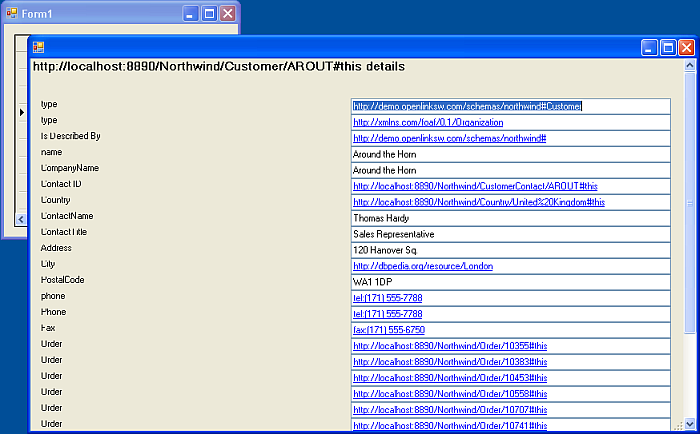
Improving The Appearance of the Form
The following changes are not strictly necessary but improve the appearance of the form:
-
Line up the right hand edge of the labels with the text boxes by setting TextAlign to MiddleRight and reduce the width of the labels.
propertyLabel.Text = getLabelText(row[0]); propertyLabel.AutoEllipsis = true; propertyLabel.AutoSize = false; propertyLabel.Width = 130; propertyLabel.TextAlign = ContentAlignment.MiddleRight;
-
Make the form narrower:
describeForm.Width = 660;
-
Alter the positioning of the labels and TextBoxes on the form:
textBoxList[i].Click += new EventHandler(this.iri_Click); labelList[i].Location = new Point(10, i * 22 + 50); textBoxList[i].Location = new Point(150, i * 22 + 50); describeForm.Controls.Add(labelList[i]); describeForm.Controls.Add(textBoxList[i]);
Figure 2.151. Alter the positioning
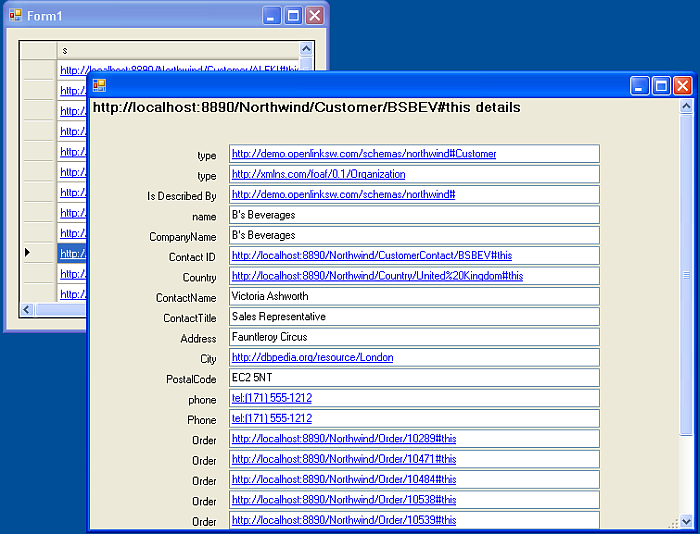
Next Steps
The image below shows some of the information about an employee in the Northwind dataset.
Figure 2.152. employee
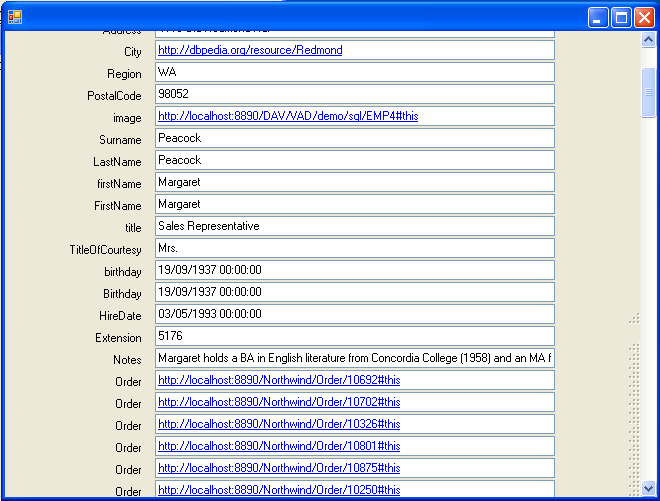
In the next step we will extend the application so the images and web pages can be viewed and long text fields are displayed in full.
