2.4.6. Configuring an ODBC Data Source
Launch the iODBC Administrator, assuming that you have the iODBC Administrator installed.
On some Mac OS X systems installed on an HFS partition, the icons may not be displayed correctly or at all, due to a Mac OS X bug. In such cases a simple reboot of your system should correct this.
Once the iODBC Administrator window has appeared you can press the Add button on the either the User DSN or the System DSN panel to add a new Data Source entry.
Figure 2.54. ODBC Administrator
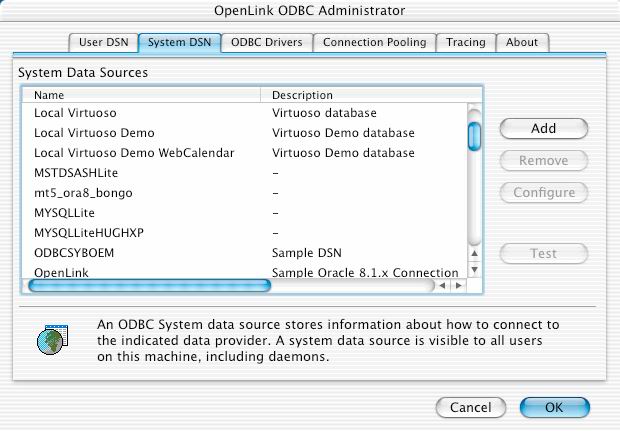
Choose the driver that you wish to create a Data Source for, in this case the Virtuoso Driver (3.0).
Figure 2.55. ODBC Administrator - Choose Virtuoso Driver
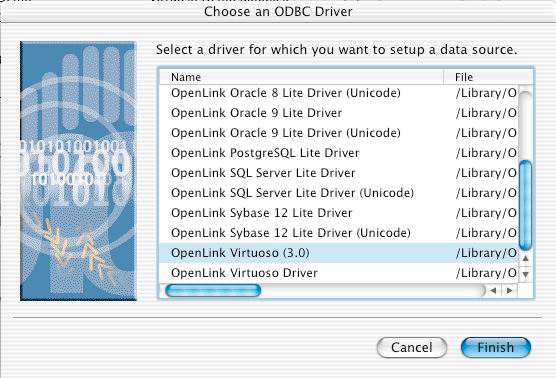
Provide all required details in the fields provided by the setup panel.
Figure 2.56. ODBC Administrator - Configure Virtuoso DSN
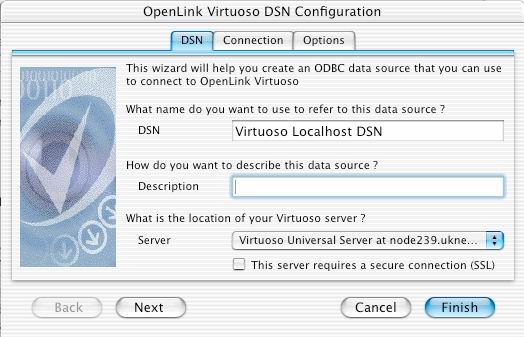
The server can be picked from the list of Zero Configuration Datasources that is discovered.
Figure 2.57. Pick Zero Config
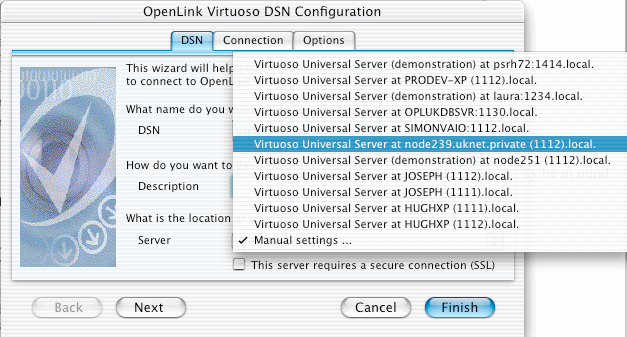
Alternatively a manual selection can be made for the server.
Figure 2.58. Pick manual mode
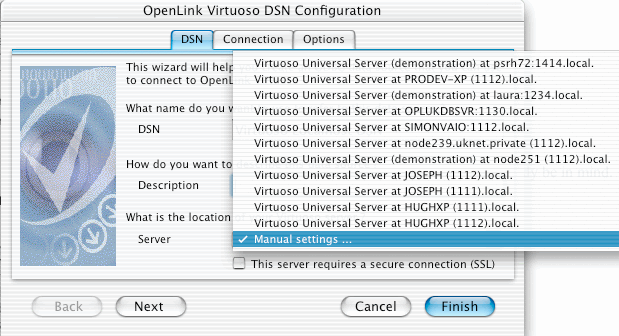
In this case enter the hostname (or IP) and port number.
Figure 2.59. Manual Server Entry
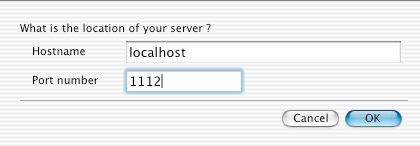
Figure 2.60. ODBC Administrator - Configure Virtuoso DSN
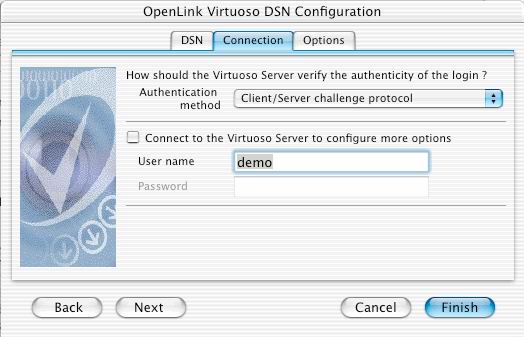
Figure 2.61. ODBC Administrator - Configure Virtuoso DSN
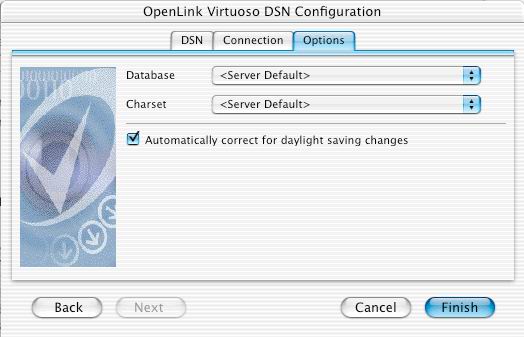
Press the Finish button to save the Data Source information.
