2.5. OpenLink License Management
2.5.1. License Files
License Activation
Mac OS X
-
Launch
Terminal.app (/Applications/Utilities/) -
Execute the command
cd "/Library/Application Support/openlink/bin/" -
Execute the command
oplmgr +stop -
Retrieve your new Virtuoso license file from an email or ODS Briefcase .
-
Replace the old license file with the new license file. (You may delete the old file, or safely retain it in this location by changing the
.licfile extension to.lic-old.) -
Execute the command
oplmgr +start
Windows
-
Launch the
Services
Control Panel (may be in the
Administrative Tools
sub-folder).
-
Locate and select the
OpenLink License Manager service
.
-
Click the
Stop
icon.
-
Retrieve your new Virtuoso license file from an email or ODS Briefcase .
-
Replace the old license file with the new license file. (You may delete the old file, or safely retain it in this location by changing the
.licfile extension to.lic-old.) -
Go back to the
Services
Control Panel.
-
Locate and select the
OpenLink License Manager
service.
-
Click the
Start
icon.
Unix-like OS (AIX, HP-UX, Linux, Solaris, etc.)
-
Open a Unix terminal.
-
cdinto the root of your Virtuoso installation. -
Use one of the following commands to set Virtuoso-related environment variables. (Note that they do, and must, begin with dot-space-dot-slash.)
-
. ./virtuoso-enterprise.sh- bash, bsh, ksh, and related shells -
. ./virtuoso-enterprise.csh- csh, tcsh, and related shells
-
-
Execute the command: oplmgr +stop
-
Retrieve your new Virtuoso license file from an email or ODS Briefcase . Use binary-mode ftp to transfer the new license to the Unix box, if required.
-
Place the new license in the bin sub-directory of the Virtuoso installation.
-
Set and export an
OPL_LICENSE_DIRenvironment variable that passes the path to the directory that contains your Virtuoso license file, e.g-
export OPL_LICENSE_DIR="/opt/virtuoso/bin/" -
OPL_LICENSE_DIR="/opt/virtuoso/bin/" ; export OPL_LICENSE_DIR
-
-
Execute the command:
oplmgr +start
Retrieve OpenLink Licenses from Your ODS Briefcase
OpenLink's registered users receive an automatic OpenLink Data Spaces (ODS) account on the My OpenLink home page. This account allows registered users to experience and explore OpenLink's Virtuoso Universal Cilent applications.It also provides a convenient storage mechanism for OpenLink commercial and evaluation license keys.
This page shows you how to access licenses that reside in your ODS Briefcase . A second 15 Day evaluation license is automatically copied to the Briefcase, when you download our software and receive your first 15 Day key. You may access the Briefcase by clicking on the link that appears in the email that contains the first license. Alternatively, you may identify the ODS url by logging into the OpenLink site.
The following instructions will allow you to access your ODS Briefcase via the OpenLink Web site.
-
Click the Login link that appears on the OpenLink Web page.
Figure 2.67. ODS Briefcase
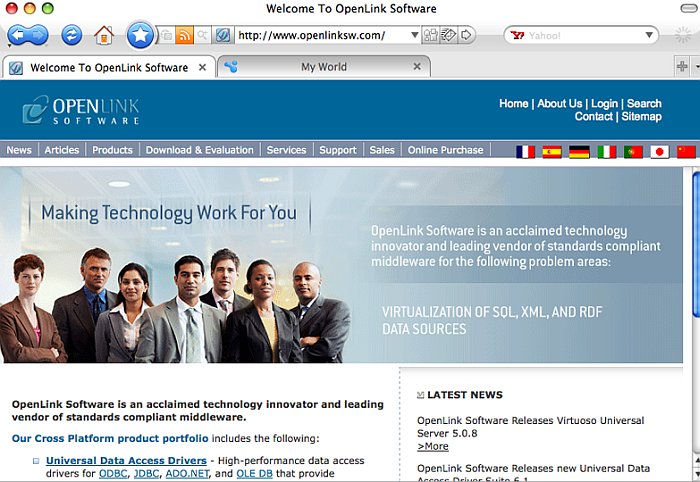
-
Click the "Login Here" button that appears in the Registered Users box.
Figure 2.68. ODS Briefcase
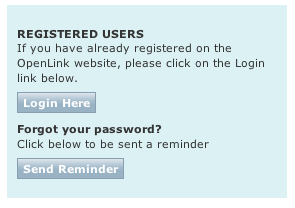
-
Click the "Check my profile" link that appears in the Welcome box.
Figure 2.69. ODS Briefcase
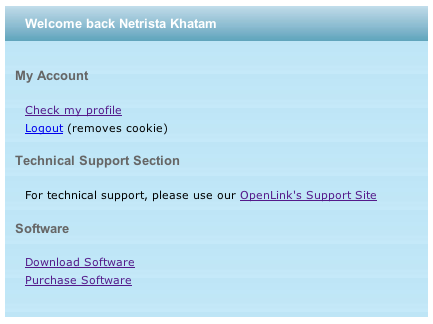
-
Click the ODS Service URL that appears in the lower right hand corner of the My Details dialog.
Figure 2.70. ODS Briefcase
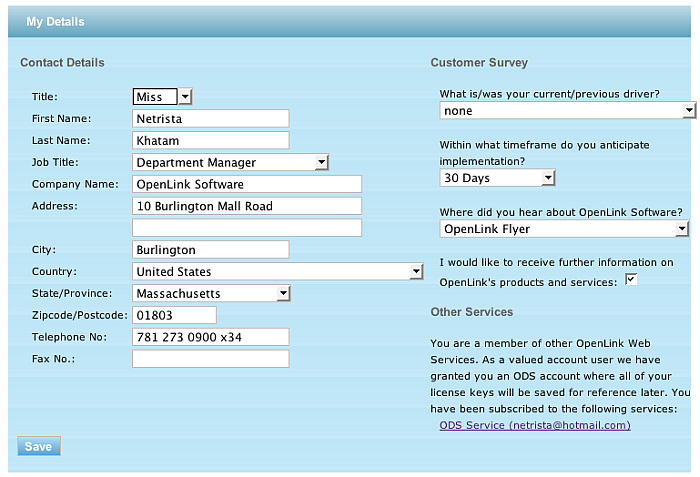
-
Allow the My OpenLink Web page to load in a Web browser.
Figure 2.71. ODS Briefcase
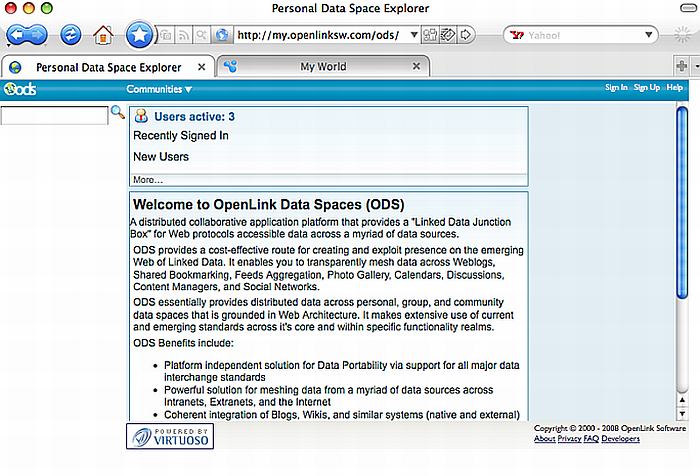
-
Login to your OpenLink Data Space using your OpenLink login.
Figure 2.72. ODS Briefcase
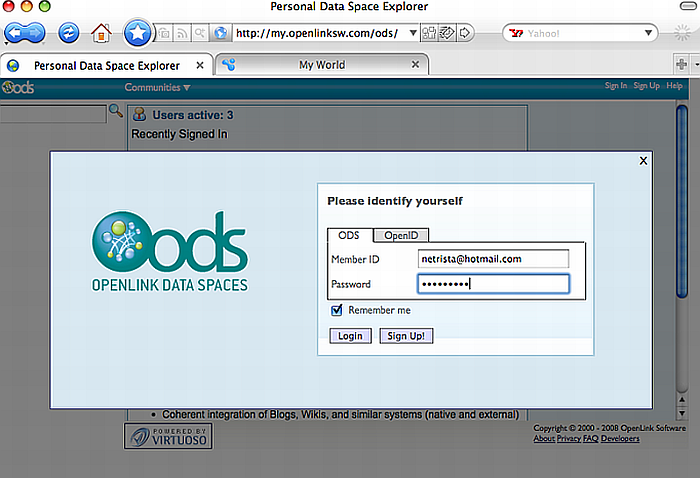
-
Click the Briefcase link that appears in the ODS menu bar at the top of the page.
Figure 2.73. ODS Briefcase
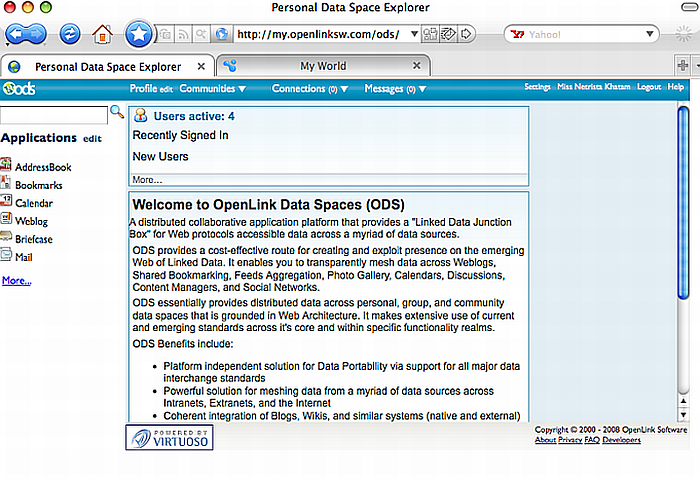
-
Your license will appear as a Resource Item under the Briefcase Summary.
Figure 2.74. ODS Briefcase
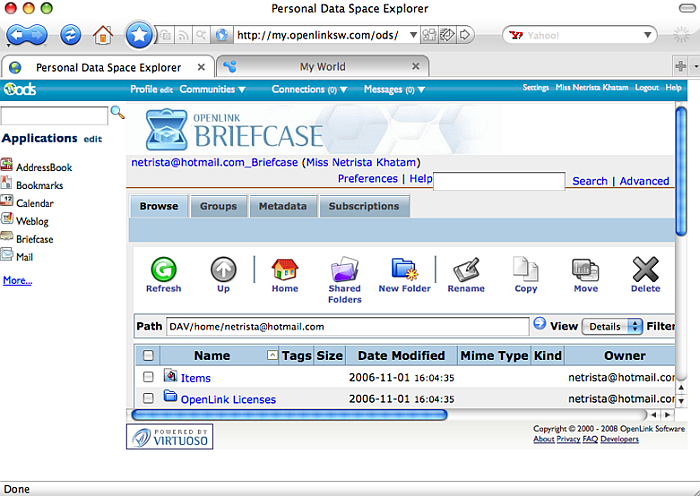
Click the license link to download your license. Provide your OpenLink username and password if prompted for a DAV login.
License Preservation
Users may choose to preserve the existing license file when applying a new license file. This facilitates a rollback to the original file, if the replacement file is problematic.
Mac OS X
-
Use StuffIt or a similar utility to store the file in a compressed archive.
-
Rename the file, e.g., from
virtuoso.lictovirtuoso.lic-old
Unix-like OS (AIX, HP-UX, Linux, Solaris, etc.)
Use tar or gzip to copy your license file into an archive. For example: tar cvzf virtuoso-lic.tgz virtuoso.lic
License Removal
Users may choose to remove expired or deprecated license files altogether to ensure the uptake of a new license file.
Mac OS X
-
Shutdown your OpenLink License Manager
-
Click the Search icon.
-
Type your license name into the search box. For example: virtuoso.lic
-
Drag the license from the search results onto the trash icon.
-
Expand the Finder menu.
-
Click Empty Trash.
Windows
-
Launch the
Services
Control Panel (may be in the
Administrative Tools
sub-folder).
-
Locate and select the
OpenLink Virtuoso
service.
-
Click the
Stop
icon.
-
Locate and select the
OpenLink License Manager
service.
-
Click the
Stop
icon.
-
Launch the Windows Search utility, from the Start menu.
-
Search for all files with the name
virtuoso.lic.. -
Drag all found licenses to the Recycle Bin.
-
Empty the Recycle Bin
Unix-like OS (AIX, HP-UX, Linux, Solaris, etc.)
-
Login to the Unix or Linux operating system.
-
Use the find command to locate relevant license files, and check their permissions and ownership.
bash-2.03$ find / -name virtuoso.lic -exec ls -l {} \; -rw-r--r-- 1 virtuoso other 645 Mar 11 08:06 /usr/virtuoso/bin/virtuoso.lic bash-2.03$ -
Use the rm command to remove the license file(s).
bash-2.03$ rm /usr/virtuoso/bin/virtuoso.lic
-
If the file permissions and ownership require, you can use sudo -
bash-2.03$ sudo rm /usr/virtuoso/bin/virtuoso.lic Password: bash-2.03$ ls /usr/virtuoso/bin/virtuoso.lic bash-2.03$
- or su to the appropriate user or group -
bash-2.03$ su virtuoso Password: bash-2.03$ rm /usr/virtuoso/bin/virtuoso.lic bash-2.03$ ls /usr/virtuoso/bin/virtuoso.lic bash-2.03$
