3.9. SQL to XML
Virtuoso enables you to develop eBusiness solutions that use XML as both a Data Source and Data Interchange format. Your XML Data documents can take the form of Pure XML Documents, or documents that are transformed from SQL-XML on the fly. By supporting the XPATH query language for XML Data, you are able to use an industry standard query language to query entire XML Documents or portions of XML Documents stored within Virtuoso. Virtuoso's inclusion of an XSLT transformation engine then allow you to transform XML data for other needs. These XML documents are openly accessible to user agents such as Web Browsers via HTTP and/or WebDAV. These XML documents are described as being dynamic because they have varying degrees of sensitivity to changes that occur in the underlying database tables from which the XML data originates. Virtuoso allows you to create two types of XML documents from homogeneous or heterogeneous SQL Data on the fly:
| Transient The materialization of the XML Document occurs at the time of file opening, this implies that data from the original SQL database(s) is retrieved and then transformed into XML in one operation. This format of SQL-XML document is highly sensitive to source database(s) changes. |
| Persistent (Time Synchronized) - The materialization of the XML Document re-occurs at a user configurable interval after initial creation. This is a caching scheme which is less sensitive to changes in the source databases(s) in favor of performance. |
SQL-XML documents may be Valid or Well Formed XML documents, this includes support for both DTDs and XML Schemas which my be external entity references or inlined within the XML Documents prologue in the case of DTDs.
Virtuoso supports an extended SQL syntax that is identical to that implemented by Microsoft SQL Server for the purpose of creating SQL-XML documents. These SQL extensions take the form of a new "FOR XML" clause that includes three main options which control the structure of the resulting XML document tree. These options are RAW , AUTO and EXPLICIT .
Virtuoso's HTML based graphical interface includes a user friendly mechanism for creating dynamic XML documents from SQL data using the "FOR XML" extended SQL syntax. The dynamic XML documents created by this process are typically stored in Virtuoso's WebDAV repository. Documents stored in this repository are accessible by any XML consuming client application via HTTP, Windows Web Folders, or any other WebDAV or HTTP compliant environment. A description of the interface in general can be found in the SQL-XML Statements in the Visual Server Administration Interface section.
From Conductor XML/SQL_XML you can execute SQL query with options on how to produce XML structures from the results.
Figure 3.52. SQL to XML
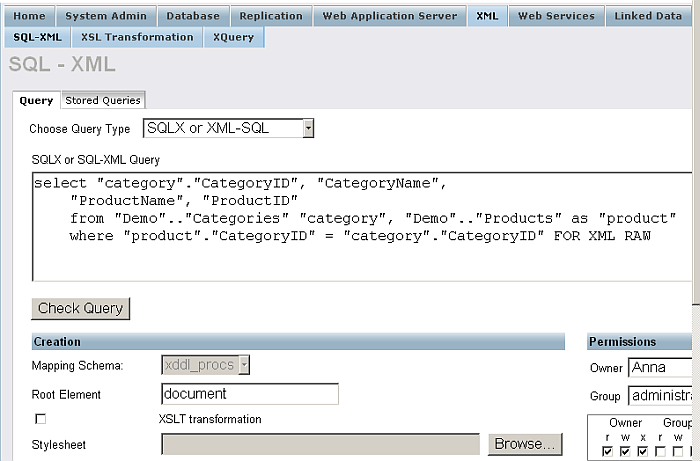
The illustration above depicts the fact that only minor changes to standard SQL are required in order to create powerful dynamic XML documents from SQL. It also illustrates how the entire process of controlling the type and format of the XML documents and their actually WebDAV storage is all achieved without any programming. The XML document extract below is a depiction of the XML document tree produced using the "FOR XML" AUTO option.
Figure 3.53. SQL to XML results
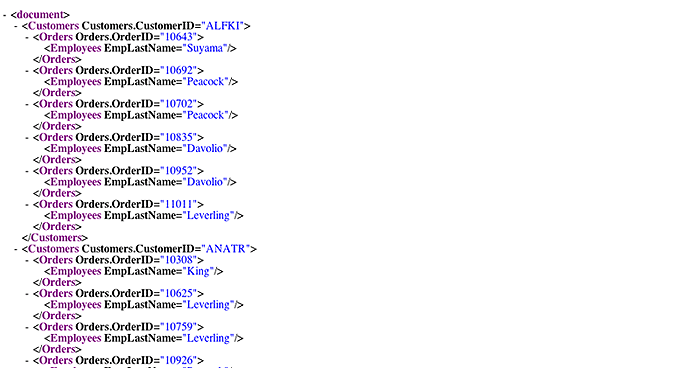
The Virtuoso Demo database provides a set of sample tables in the Demo catalogue, and some sample XML views that use them. The "StoredQueries" tab lists saved XML Views as shown below.
Figure 3.54. SQL to XML save views
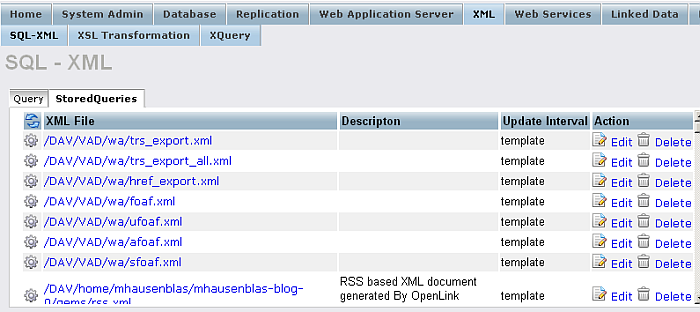
You can press Edit to edit them, or Delete to remove them or click on the XML FILE itself to see the results in your default browser, a sample of the output is shown above.
3.9.1. FOR XML Execution Modes
Now we will consider the programmatical approach along side the visual interface
approach. We will have one example of each of the modes of FOR XML combined with
the xml_auto()
function to
help us display the results simply.
For the programmatical examples to run smoothly using ISQL a number of steps are
required to obtain textual output from the xml_auto() function which usually is expected
to output directly to an HTTP target. To make the demonstration simpler a utility procedure
will be created that will simply enable us to supply SQL and return XML using
the xml_auto()
function.
create procedure xmla (in q varchar)
{
declare st any;
st := string_output ();
xml_auto (q, vector (), st);
result_names (q);
result (string_output_string (st));
}
-
RAW mode produces an XML entity from each row of the result set, and does not attempt to construct hierarchies. Each row's data is enclosed in a ROW element and each column is either an attribute or child element.
Figure 3.55. SQL to XML using FOR XML RAW mode
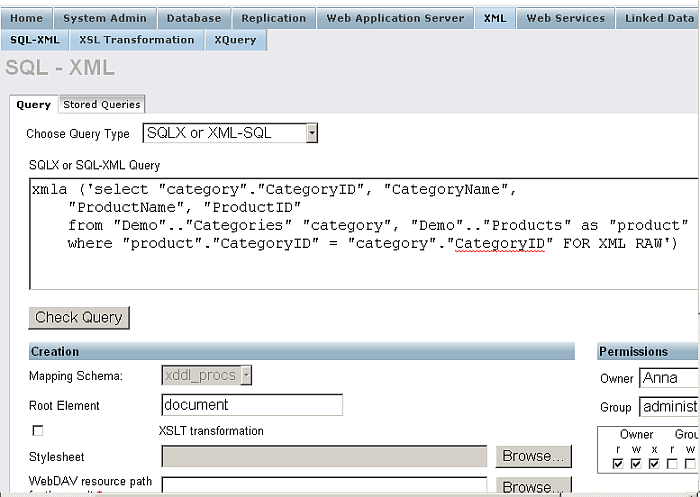
The same SQL statement containing the FOR XML syntax is used in the visual interface shown above, and in the programmatical version shown below. This is because both use the xml_auto() function for generating results. In the visual interface once the settings and query have been confirmed you press the "Execute" button to store the query in the specified DAV location.
xmla ('select "category"."CategoryID", "CategoryName", "ProductName", "ProductID" from "Demo".."Categories" "category", "Demo".."Products" as "product" where "product"."CategoryID" = "category"."CategoryID" FOR XML RAW');![[Note]](images/note.png)
Note: The xmla function is not a standard function but quick utility for quickly rendering a text output for the
xml_auto()function. The definition is at the top of this sectionThe resulting XML from either ISQL or the saved links on the visual interface will yield:
<ROW CategoryID="1" CategoryName="Beverages" ProductName="Chai" ProductID="1"> </ROW> <ROW CategoryID="1" CategoryName="Beverages" ProductName="Chang" ProductID="2"> </ROW> <ROW CategoryID="1" CategoryName="Beverages" ProductName="Guaran Fantastica" ProductID="24"> </ROW> <ROW CategoryID="1" CategoryName="Beverages" ProductName="Sasquatch Ale" ProductID="34"> </ROW> <ROW CategoryID="1" CategoryName="Beverages" ProductName="Steeleye Stout" ProductID="35"> </ROW> <ROW CategoryID="1" CategoryName="Beverages" ProductName="C(te de Blaye" ProductID="38"> </ROW> <ROW CategoryID="1" CategoryName="Beverages" ProductName="Chartreuse verte" ProductID="39"> </ROW> <ROW CategoryID="1" CategoryName="Beverages" ProductName="Ipoh Coffee" ProductID="43"> </ROW> .....
-
AUTO mode. A hierarchy is constructed with one level for each table of the join for which at least one column is selected. The table whose column is first mentioned in the selection will be the topmost element, the next table its child etc. Each level of the tree will consist of one type of element. A parent element will have multiple children if consecutive rows do not differ in the column values coming from the parent element. When a table's column values differ from the previous row, the element and all children thereof are closed and a new element is started, with children filled out from other columns of the result set.
Figure 3.56. SQL to XML using FOR XML AUTO mode
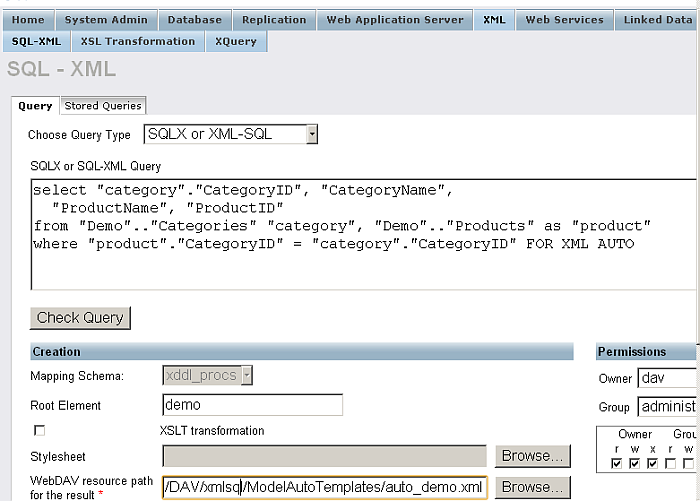
The same SQL statement containing the FOR XML syntax is used in the visual interface shown above, and in the programmatical version shown below. This is because both use the xml_auto() function for generating results. In the visual interface once the settings and query have been confirmed you press the execute button to store the query in the specified DAV location.
xmla ('select "category"."CategoryID", "CategoryName", "ProductName", "ProductID" from "Demo".."Categories" "category", "Demo".."Products" as "product" where "product"."CategoryID" = "category"."CategoryID" FOR XML AUTO');![[Note]](images/note.png)
Note: The xmla function is not a standard function but quick utility for quickly rendering a text output for the
xml_auto()function. The definition is at the top of this sectionThe resulting XML from either ISQL or the saved links on the visual interface will yield:
<category CategoryID="1" CategoryName="Beverages"> <product ProductName="Chai" ProductID="1"> </product> <product ProductName="Chang" ProductID="2"> </product> <product ProductName="Guaranß Fantßstica" ProductID="24"> </product> <product ProductName="Sasquatch Ale" ProductID="34"> </product> <product ProductName="Steeleye Stout" ProductID="35"> </product> <product ProductName="C(te de Blaye" ProductID="38"> </product> <product ProductName="Chartreuse verte" ProductID="39"> </product> <product ProductName="Ipoh Coffee" ProductID="43"> </product> <product ProductName="Laughing Lumberjack Lager" ProductID="67"> </product> .....
![[Note]](images/note.png)
Note: In contrast to the RAW mode AUTO produces results that are more reasonable and intuitive. Only one category element is used for each category which contains all the children of that category.
-
EXPLICIT mode gives more control on the resulting tree's structure while requiring a more elaborate query structure. In this mode, the query will be a UNION ALL of many joins and each row will specify exactly one element. Which type of element this is and where in the tree it will be placed are determined by the values of the 2 first columns, TAG and PARENT.
Figure 3.57. SQL to XML using FOR XML EXPLICIT mode
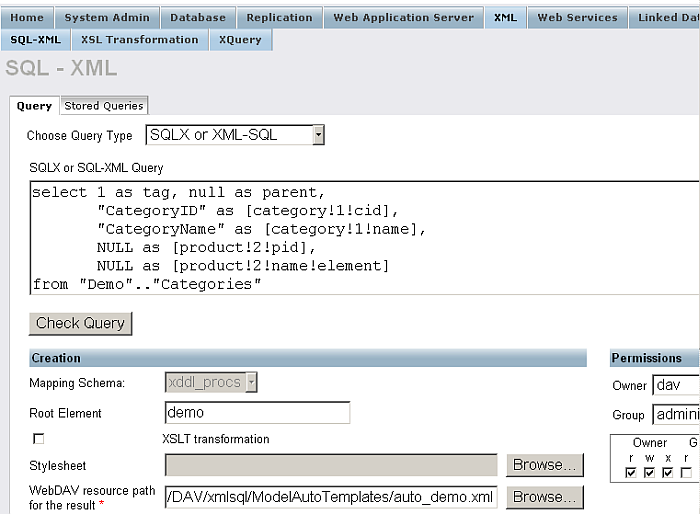
The same SQL statement containing the FOR XML syntax is used in the visual interface shown above, and in the programmatical version shown below. This is because both use the xml_auto() function for generating results. In the visual interface once the settings and query have been confirmed you press the execute button to store the query in the specified DAV location.
xmla (' select 1 as tag, null as parent, "CategoryID" as [category!1!cid], "CategoryName" as [category!1!name], NULL as [product!2!pid], NULL as [product!2!name!element] from "Demo".."Categories" union all select 2, 1, "category" ."CategoryID", NULL, "ProductID", "ProductName" from "Demo".."Categories" "category", "Demo".."Products" as "product" where "product"."CategoryID" = "category"."CategoryID" order by [category!1!cid], 5 FOR XML EXPLICIT');![[Note]](images/note.png)
Note: The xmla function is not a standard function but quick utility for quickly rendering a text output for the
xml_auto()function. The definition is at the top of this sectionThe resulting XML from either ISQL or the saved links on the visual interface will yield:
<CATEGORY CID="1" NAME="Beverages"> <PRODUCT PID="1"> <NAME>Chai</NAME></PRODUCT> <PRODUCT PID="2"> <NAME>Chang</NAME></PRODUCT> <PRODUCT PID="24"> <NAME>Guaraná Fantástica</NAME></PRODUCT> <PRODUCT PID="34"> <NAME>Sasquatch Ale</NAME></PRODUCT> <PRODUCT PID="35"> <NAME>Steeleye Stout</NAME></PRODUCT> <PRODUCT PID="38"> <NAME>Côte de Blaye</NAME></PRODUCT> <PRODUCT PID="39"> <NAME>Chartreuse verte</NAME></PRODUCT> <PRODUCT PID="43"> <NAME>Ipoh Coffee</NAME></PRODUCT> <PRODUCT PID="67"> <NAME>Laughing Lumberjack Lager</NAME></PRODUCT> <PRODUCT PID="70"> <NAME>Outback Lager</NAME></PRODUCT> <PRODUCT PID="75"> <NAME>Rhönbräu Klosterbier</NAME></PRODUCT> <PRODUCT PID="76"> <NAME>Lakkalikööri</NAME></PRODUCT> </CATEGORY> <CATEGORY CID="2" NAME="Condiments"> <PRODUCT PID="3"> .....
![[Note]](images/note.png)
Note: In contrast again, the EXPLICIT mode produces exactly what we asked for.
For more details about 'FOR XML, refer to Rendering SQL Queries as XML section of the XML Support chapter.
