15.6.2. Saving SQL Queries to XML Template
Using the Conductor Administration Interface, we are going to make and save a query to an XML template in WebDav, and then demonstration its use from a browser.
First we will make a new WebDAV directory. From Web Application Server -> Content Management -> Repository click the "New folder" icon and in the shown form enter for "Folder Name": xmlt. Choose for "Owner" dav and click the "Create" button.
Figure 15.2. Creating a new directory (collection) in WebDAV
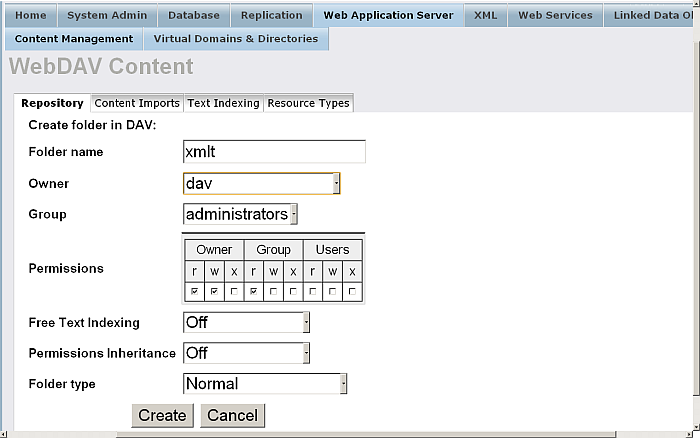
Next we need to configure a virtual directory mapping to this so that XML Templates can be executed later. Go to Web Application Server / Virtual Domains & Directories and for your {Default Web Site} click the link "New Directory". In the shown form click "Next".
Figure 15.3. Configuring a Virtual Directory to respond to XML Template requests from our Dav
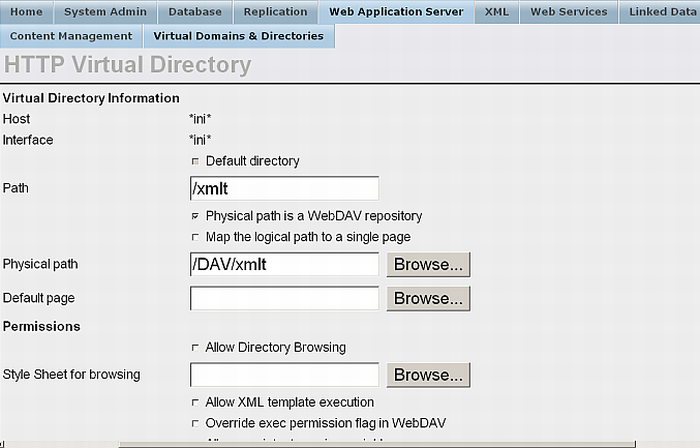
The programmatic equivalent for creating a virtual directory is the command in iSQL:
SQL>vhost_define(lpath=>'/DAV/xmlt',
ppath=>'/DAV/xmlt/',
is_dav=>1,
vsp_user=>'demo',
opts=>vector('xml_templates', 'yes'));
Now we go to Database/Interactive SQL and will use a simple query. Here we are assuming that the Demo database is being used, so we will query the Customers table:
Figure 15.4. A SQL Query
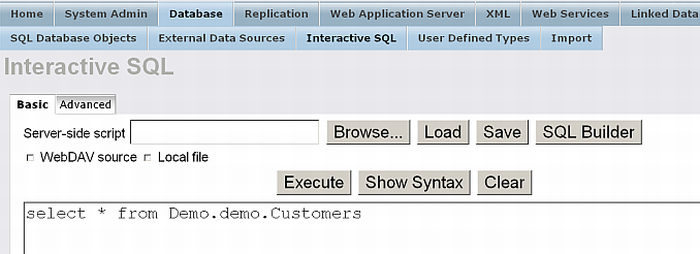
Figure 15.5. Results
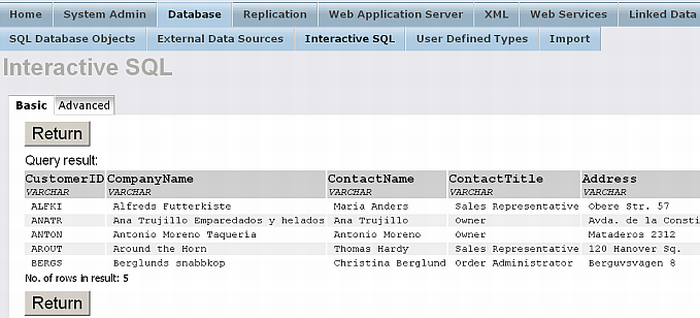
Now go to XML -> SQL-XML and enter in the query area the sql statement from above.
Here we can supply some "FOR XML" clause, "FOR XML AUTO" being the simplest.
Enter in the field "WebDAV resource path for the result" the directory we created earlier, i.e.
it should be /DAV/xmlt and add the name of the xmltemplate to which the result will be saved,
for example: sql-template.xml So finally the value should be /DAV/xmlt/sql-template.xml
.
Figure 15.6. The Save XML Template page and settings
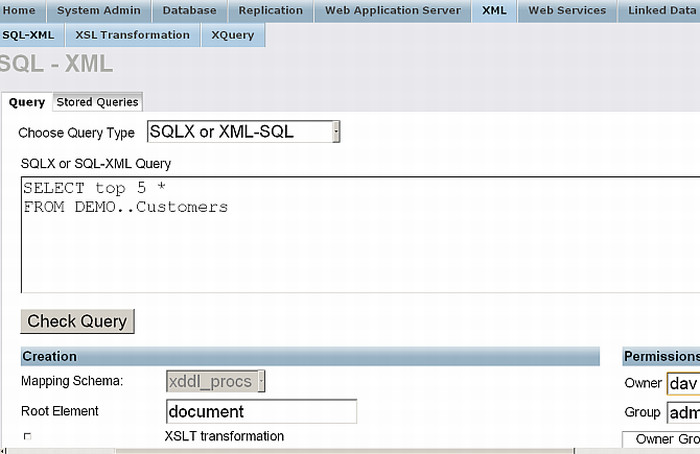
Once the template has been saved we can test it. Point your browser at
you newly created file, a URL similar to:
http://host:port/DAV/xmlt/sql-template.xml
:
Figure 15.7. The test results: http://host:port/DAV/xmlt/sql-template.xml
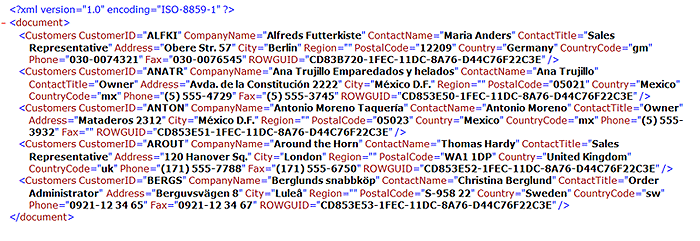
![[Tip]](images/tip.png)
|
See Also: |
|---|---|
|
Exposing XML Templates as Web Services . |
