2.2.5. Starting Your Virtuoso Server
Due to subtle differences between the Windows 95 family (including Windows 98 and Windows ME) and the Windows NT family (including Windows 2000, Windows XP, Vista, Windows 7, Windows 2000 Server, Windows Server 2003, and Windows Server 2008), specific instructions for starting and stopping your Virtuoso server are supplied for each Windows family.
Windows NT family
You can start your Virtuoso server in one of two ways, automatically or manually, the default mode configured by your installer is Automatic.
Automatic Startup
Your Virtuoso servers (default and demonstration databases) are configured at installation time as "Automatic Startup" services. Thus, rebooting your machine after installation is all that is required in order for your Virtuoso servers to be ready to start receiving connections from client applications. The service is actually started during the installation, however some files may be locked, so a reboot is required to complete the install.
Manual Startup
You can manually start your Virtuoso server in one of two ways, either via the "services" control panel applet or from within a DOS shell. When doing this via the "Services" control panel Applet you need to simply open up your control panel and click on the "services" applet. This will present you with a screen similar to the one below:
Figure 2.13. Services Applet
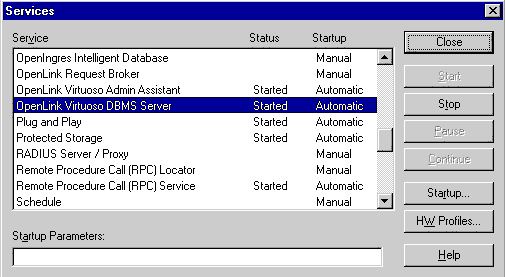
Click the "Start" or "Stop" button in order to start or stop a highlighted Virtuoso Server.
To start your Virtuoso servers manually using DOS command prompts, start a DOS shell and then enter the following command:
virtuoso-odbc-f +service start
Windows 95 family
You can start your Virtuoso server under Windows 95/98 in one of two ways, automatically or manually, the default mode configured by your installer is Automatic.
Automatic Startup
Your Virtuoso servers (default and demonstration databases) are configured at installation time as "Automatic Startup" services. Thus, rebooting your machine after installation is all that is required in order for your Virtuoso servers to be ready to start receiving connections from client applications.
If Virtuoso does not start automatically on Windows 95/98 after installation you will need to add the following line to the system's "autoexec.bat" file (assuming you have installed Virtuoso using the installers default installation folder):
C:\Program Files\OpenLink\Virtuoso\bin\virtuoso-odbc-f +service start
Manual Startup
You can start your Virtuoso servers manually by entering the following commands at the DOS command line prompt:
virtuoso-odbc-f +service start virtuoso-odbc-f +instance demo +service start
![[Note]](images/note.png)
|
Note: |
|---|---|
|
If you encounter a "Program Not Found" error this is because your Virtuoso installation's "bin" sub-directory is not part of your PATH environment variable. |
