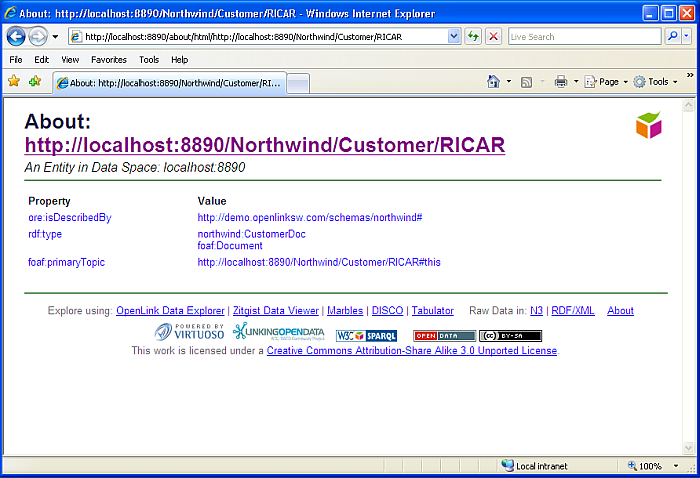2.10.3. Creating the Browser Application
Step 1 - Create the Visual Studio Project.
-
Open
Visual Studio
and create a new
ASP.NET Web Application
called RDFWebApp.
Figure 2.163. New Web Application

-
Create client side entities with datasvcutil.exe
-
Open a command prompt.
-
Navigate to *C:\WINDOWS\Microsoft.NET\Framework\v3.5*.
-
Generate the client classes using the following command:
datasvcutil.exe /uri:http://example.com/WebDataService1.svc /out:DemoEntities.cs
Note the address of the service - you may need to change the port number to match the one seen in the address at the end of Step 4 in Creating the Web Service.
-
-
Add the classes to RDFWebApp.
-
Right click RDFWebApp
-
Choose to add an existing item and add c:\WINDOWS\Microsoft.NET\Framework\v3.5\DemoEntities.cs.
-
-
Add a reference to System.Data.Services.Client to the project.
Step 2 - Display the contents of sparqlview as a table on the page
To display the RDF data on the web page we create a table with a row for each item in sparqlview. We then use each IRI from sparqlview to create a hyperlink. The hyperlinks are displayed in the table cells. To do this add the following block of code to the page_load method in Default.aspx.cs.
DemoModel.DemoEntities svc = new DemoModel.DemoEntities(new Uri("http://example.com/WebDataService1.svc"));
var query = svc.sparqlview;
Table iriTable = new Table();
this.Controls.Add(iriTable);
foreach (DemoModel.sparqlview sv in query)
{
TableRow tRow = new TableRow();
iriTable.Rows.Add(tRow);
TableCell tCell = new TableCell();
tRow.Cells.Add(tCell);
HyperLink h = new HyperLink();
h.Text = sv.s;
h.NavigateUrl = sv.s;
tCell.Controls.Add(h);
}
Note the address of the service in the first line - you may need to change the port number to match the one seen in the address at the end of Step 4 in Creating the Web Service.
Compile and run RDFWebApp (ensuring that the service created above is still running). This will launch a browser and display the IRIs from sparqlview as a list of hyperlinks.
Figure 2.164. list of hyperlinks
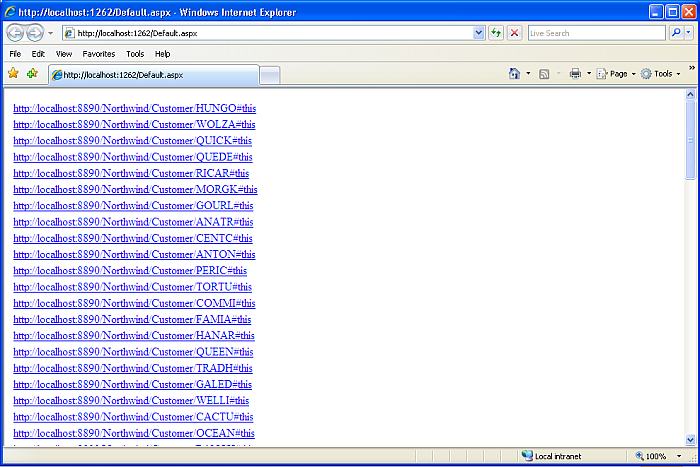
With the Cartridges VAD package installed in Virtuoso, clicking on these links will take you to a description page of the referenced resource. The description page is created using description.vsp .
Figure 2.165. Description page