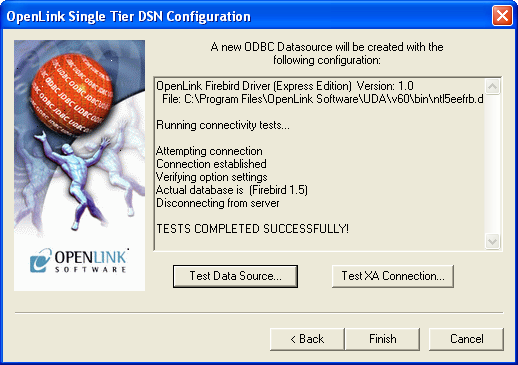4.2. OpenLink ODBC Driver for Firebird (Express Edition) for Windows
4.2.1. Installation
The OpenLink ODBCDriver for Firebird (Express Edition) is a distributed as a Windows MSI installer. Simply double click on the installer 'ntl6efrb.msi' to commence the installation:
Figure4.25.EEWinfrbinst01.png

Installer Welcome Dialog for the OpenLink ODBCDriver for Firebird (Express Edition):
Figure4.26.EEWinfrbinst02.png
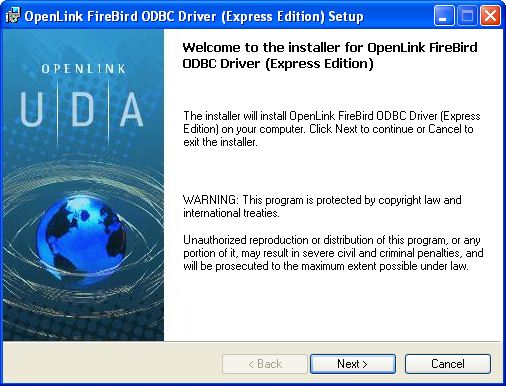
Please read the software license agreement and accept before continuing your installation:
Figure4.27.EEWinfrbinst03.png
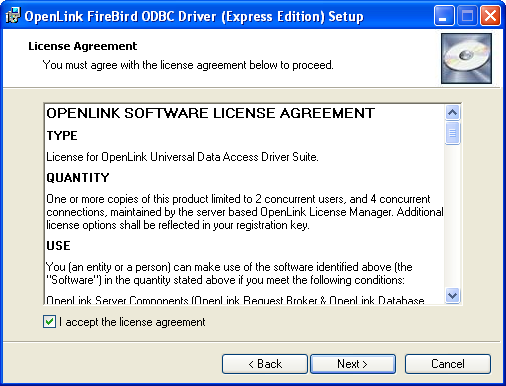
Before installation you will be prompted for a license file. If a license file already exists on the machine then select the 'use existing file' option. A trial (try) or full (buy) license can be obtain by selecting the 'try and buy' option which loads our online try and buy web page:
Figure4.28.EEWinfrbinst04.png
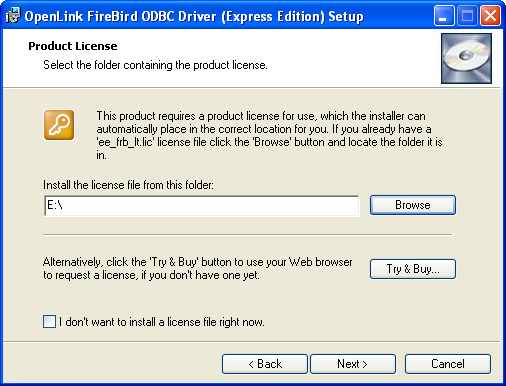
To obtain the trial license you must be a registered user on the OpenLinkWeb site and login with the username (e-mail address) and password for that user. Click on the 'Shop' link to visit our online shop cart to purchases a full license if required:
Click on the 'download license' button to obtain the license file immediately and save to your desktop. Alternatively an auto e-mail will be sent to the registered users e-mail address with a link to their OpenLinkData Space ( ODS) where all trial and full license files will be stored in the Briefcase for download at a later date.
Figure4.29.EEWinfrbinst05.png
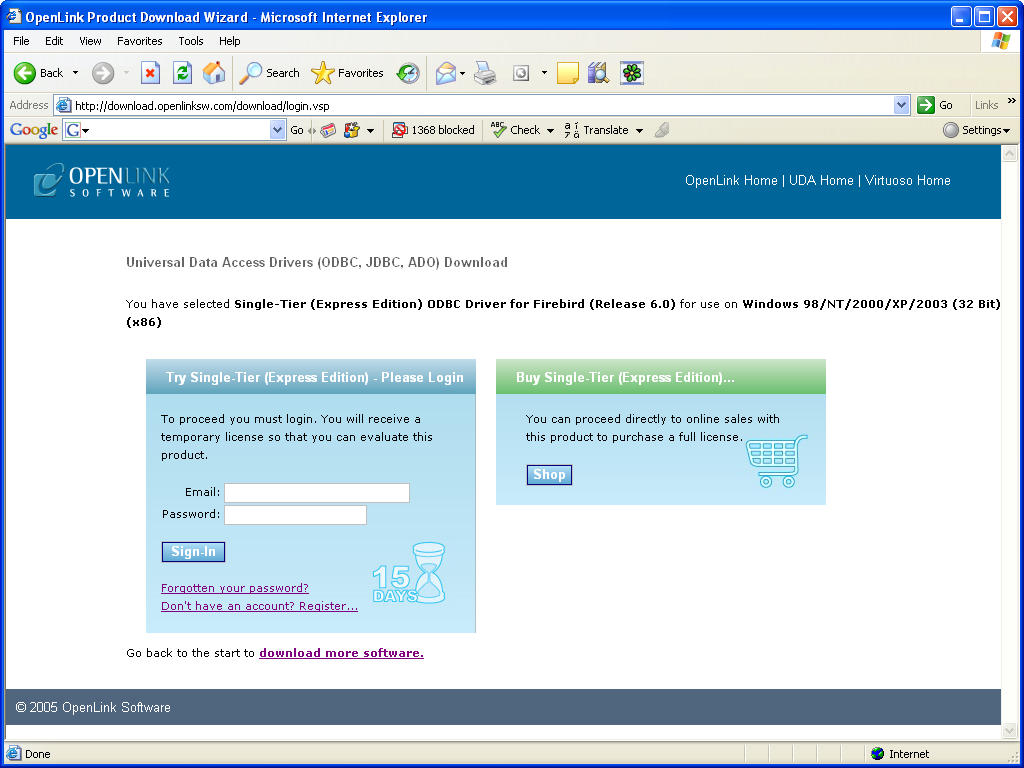
Select the license file to be used for the installation:
Figure4.30.EEWinfrbinst06.png
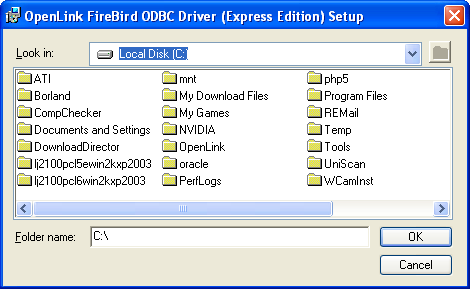
Choose to perform a custom, typical or complete installation of the driver:
Figure4.31.EEWinfrbinst07.png
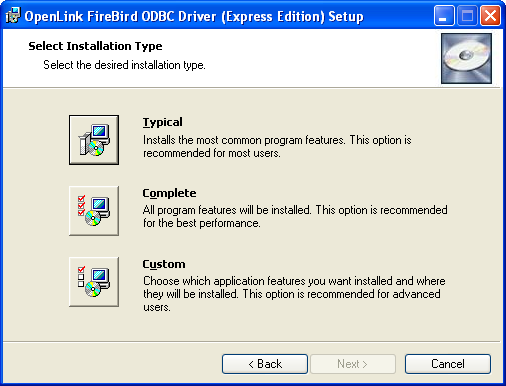
Select the features to be installed:
Figure4.32.EEWinfrbinst09.png
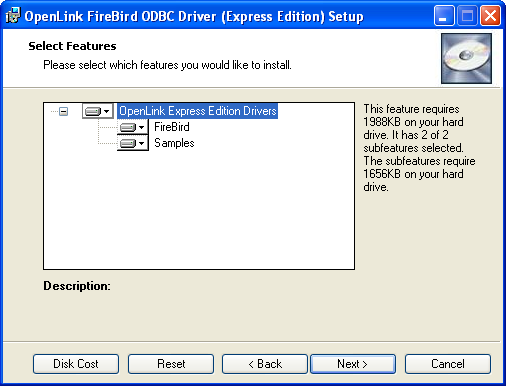
Click the install button to begin the installation of components:
Figure4.33.EEWinfrbinst10.png
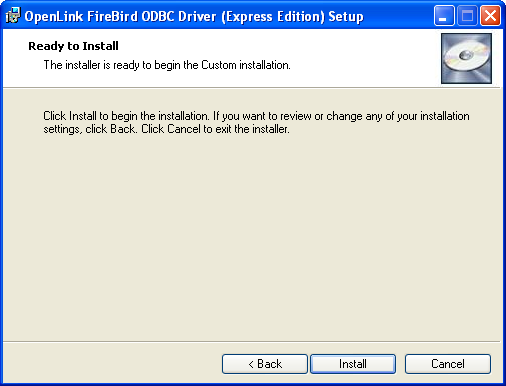
Installation in progress:
Figure4.34.EEWinfrbinst11.png
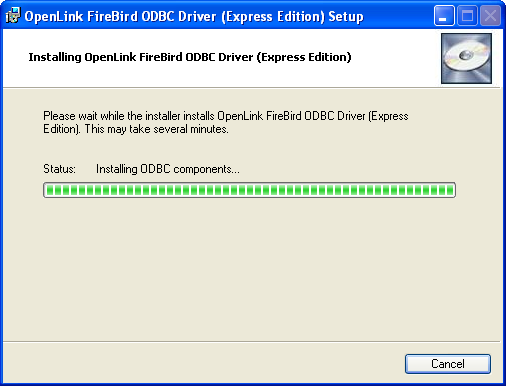
The Software installation is complete and ready for use:
Figure4.35.EEWinfrbinst12.png
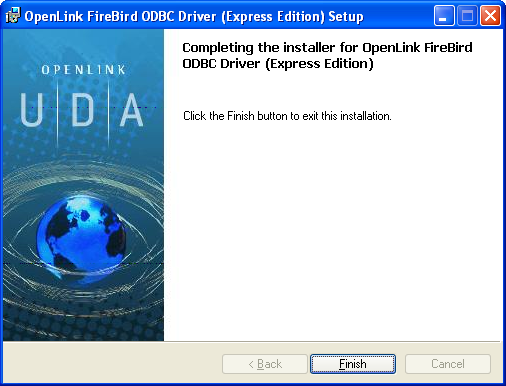
4.2.2. Configuration
To configure an ODBCDSN, run the ODBCAdministrator located in the Administrative Tools section of the Control Panel:
Figure4.36.EEWinfrbconf01.png
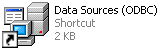
Click on the drivers Tab to confirm the OpenLinkSQLServer ODBCDriver [Express Edition][6.0] has been successfully installed
Figure4.37.EEWinfrbconf02.png
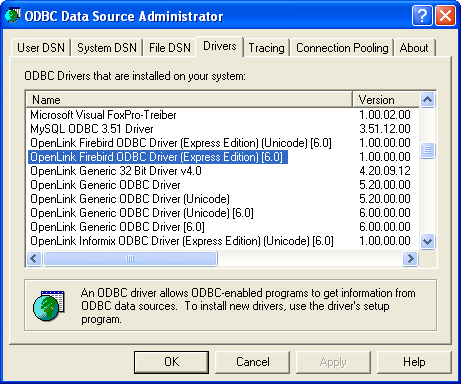
From either the User or System DSN tabs click on the Add button and select the OpenLinkSQLServer ODBCDriver [Express Edition][6.0] from the list presented to create an ODBCDSN :
Figure4.38.EEWinfrbconf03.png
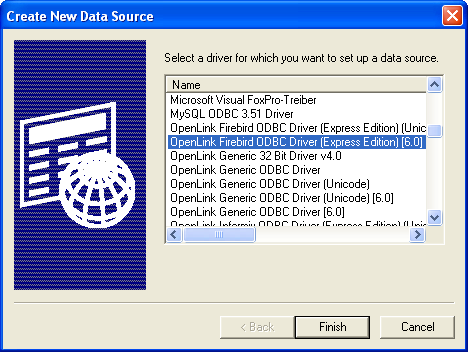
In the Data Source tab, select a suitable DSN name and optional description for the Data Source to be created:
Figure4.39.EEWinfrbconf04.png
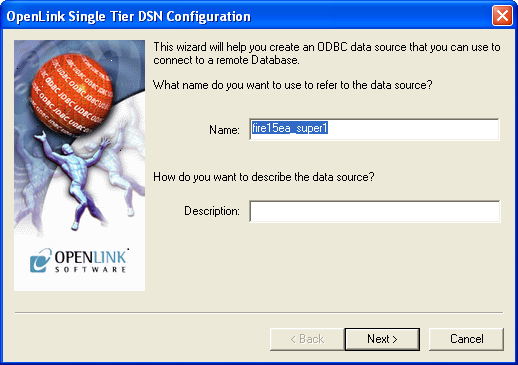
The Connection Tab request the minimum parameters required to make a connection to the target database:
Figure4.40.EEWinfrbconf05.png
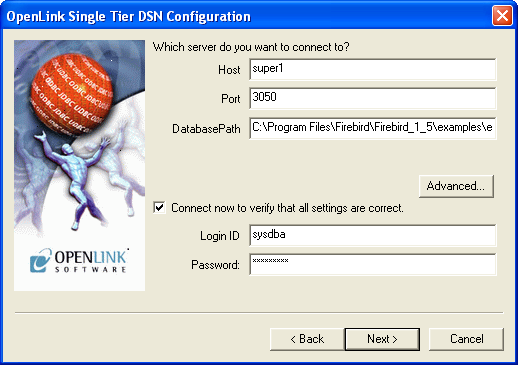
-
Host : This is the fully qualified hostname, or IP address, of the machine hosting the DBMS you wish to access, e.g., dbms-server.example.com, or 192.168.155.123. Any hostname which will be resolved by your local DNS is acceptable.
-
Port : This is the port that Firebird is listening on
-
DatabasePath : This is the path and filename of the database file (.fdb) you want to connect to
-
Login ID : This is a valid user on for the Firebird Database
-
Password : Enter valid password and click next to verify that all settings are correct or uncheck check box to delay this to a later stage.
The advanced button displays additional optional parameters that can be configured:
Figure4.41.EEWinfrbconf06.png
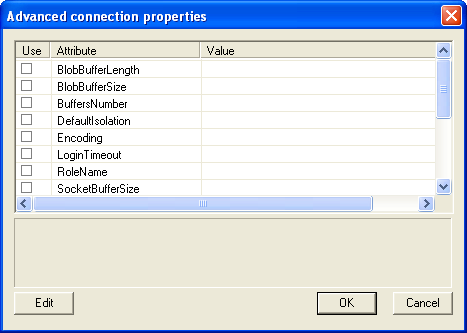
Table4.2.
| BlobBufferLength | Set BLOB buffer length. This value influences the performance when working with BLOB fields. |
| BlobBufferSize | Size of the BLOB buffer in bytes. |
| BuffersNumber | Number of cache buffers that should be allocated for this connection, should be specified for ClassicServer instances, SuperServer has a server-wide configuration parameter. |
| DefaultIsolation | Set the default transaction isolation level as string. Following strings are allowed: 'TRANSACTION_READ_COMMITTED', 'TRANSACTION_REPEATABLE_READ', 'TRANSACTION_SERIALIZABLE' |
| Encoding | Set encoding for connections produced by this data source. |
| LoginTimeout | Set login timeout for this datasource in seconds. |
| RoleName | SQL role to use. |
| SocketBufferSize | Socket buffer size in bytes. |
| SqlDialect | SQL dialect of the client. |
| TimestampUsesLocalTimezone | 'true' if the JayBird 1.0 handling of the calendar in corresponding setters. This is also compatible with MySQL calendar treatment. |
| UseStandardUdf | 'true' if driver should assume that standard UDF are installed. |
| UseStreamBlobs | 'true' if stream blobs should be created, otherwise 'false' |
| UseTranslation | Path to the character translation table. |
| CharSet | Character set for the connection. Similar to encoding property, but accepts Java names instead of Firebird ones. |
As indicated above the paramters of the options and preferences tabs are not required for a basic connection.
Figure4.42.EEWinfrbconf07.png
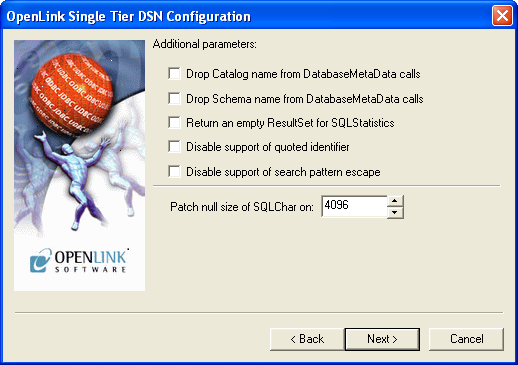
-
Row Buffer Size - This attribute specifies the number of records to be transported over the network in a single network hop. Values can range from 1 to 99.
-
Hide Login Dialog - Suppress the ODBC "Username" and "Password" login dialog box when interacting with your ODBC DSN from within an ODBC compliant application.
-
Read Only connection - Specify whether the connection is to be "Read-only". Make sure the checkbox is unchecked to request a "Read/Write" connection.
-
Drop Catalog from Meta calls - Enable this option to have the catalog name not appear for tables, views and procedures when requesting database meta-data.
-
Drop Schema from Meta calls - Enable this option to have the schema-name not appear for tables, views and procedures when requesting database meta-data.
-
SQLStatistics disabled - Check this box to have SQLStatistics() return an empty resultset. Use this if the underlying database does not support retrieving statistics about a table (e.g. what indexes there are on it).
-
No support of quoted identifier - If it is set, the call SQLGetInfo for 'SQL_IDENTIFIER_QUOTE_CHAR' will return the space (" "). It can be used if DBMS doesn't support quoted SQL like select * from "account"
-
No support of search string escape - If it is set, the call SQLGetInfo for 'SQL_LIKE_ESCAPE_CLAUSE' will return the space (" "). It can be used if DBMS doesn't support SQL escape patterns
-
Patch of NULL size of SQL_CHAR - If set this option overrides the size of SQL_CHAR column type returned by the database with the value set in the text box (in bytes). With the default value of 0 the driver uses the size returned by the database.
-
SQL_DBMS Name - Manually override the SQLGetInfo(SQL_DBMS_NAME) response returned by the driver. This is know to be required for products like Microsoft InfoPath for which the return the value should be "SQL Server".
Figure4.43.EEWinfrbconf08.png
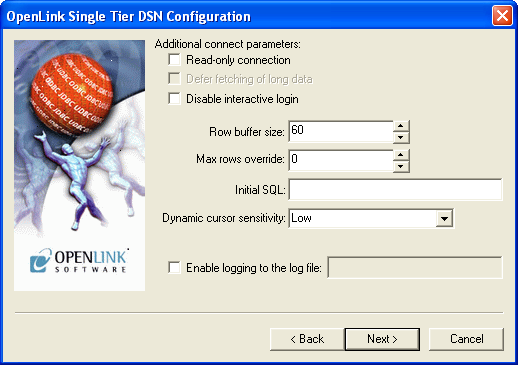
-
Initialization SQL - Lets you specify a file containing SQL statements that will be run against the database upon connection, automatically.
-
Cursor Sensitivity - Enables or disables the row version cache used with dynamic cursors. When dynamic cursor sensitivity is set high, the Cursor Library calculates checksums for each row in the current rowset and compares these with the checksums (if any) already stored in the row version cache for the same rows when fetched previously. If the checksums differ for a row, the row has been updated since it was last fetched and the row status flag is set to SQL_ROW_UPDATED. The row version cache is then updated with the latest checksums for the rowset. From the user's point of view, the only visible difference between the two sensitivity settings is that a row status flag can never be set to SQL_ROW_UPDATED when the cursor sensitivity is low. (The row status is instead displayed as SQL_ROW_SUCCESS.) In all other respects, performance aside, the two settings are the same - deleted rows don't appear in the rowset, updates to the row since the row was last fetched are reflected in the row data, and inserted rows appear in the rowset if their keys fall within the span of the rowset. If your application does not need to detect the row status SQL_ROW_UPDATED, you should leave the 'High Cursor Sensitivity' checkbox unchecked, as performance is improved. The calculation and comparison of checksums for each row fetched carries an overhead. If this option is enabled, the table oplrvc must have been created beforehand using the appropriate script for the target database.
-
MaxRows Override - Allows you to define a limit on the maximum number of rows to returned from a query. The default value of 0 means no limit.
-
Defer fetching of long data - Defer fetching of LONG (BINARY, BLOB etc.) data unless explicitly requested in query. This provides significant performance increase when fields in query does not include LONG data fields.
-
Multiple Active Statements Emulation - Enables use of Multiple Active statements in an ODBC application even if the underlying database does not allow this, as it is emulated in the driver.
Figure4.44.EEWinfrbconf09.png
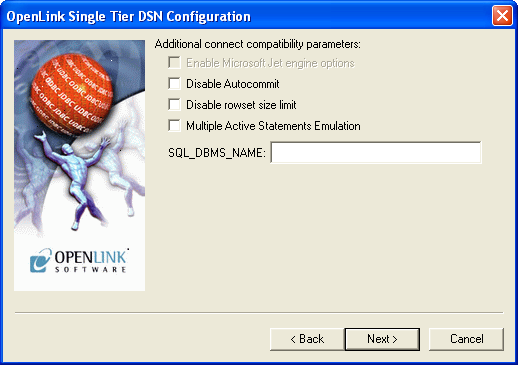
-
Disable AutoCommit - Change the default commit behaviour of the OpenLink Lite Driver. The default mode is AutoCommit mode (box unchecked).
-
Disable Rowset Size Limit - Disable the limitation enforced by the cursor library. The limitation is enforced by default to prevent the Driver claiming all available memory in the event that a resultset is generated from an erroneous query is very large. The limit is normally never reached.
-
Multiple Active Statements Emulation - Enables use of Multiple Active statements in an ODBC application even if the underlying database does not allow this, as it is emulated in the driver.
Click on the Test Data Sourcebutton to verify successful connection can be made to the database.
Figure4.45.EEWinfrbconf10.png