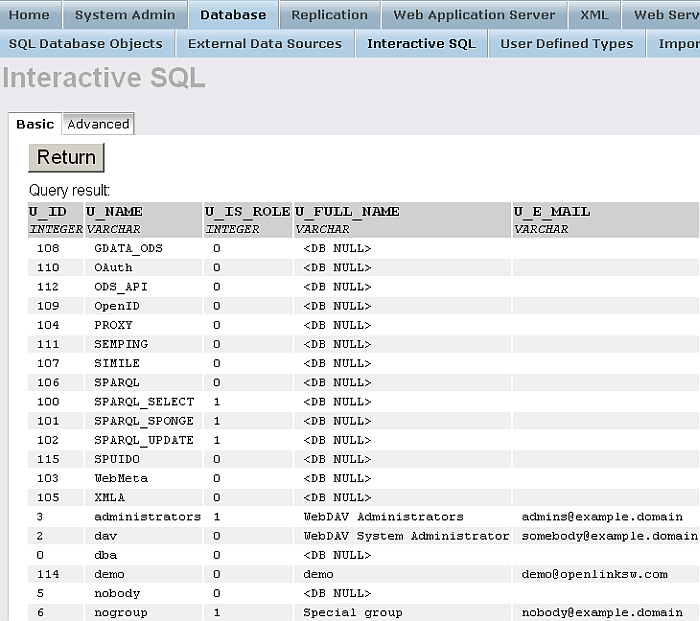3.1.2.Post-Installation Sanity Check
Verify by ISQL
Verify usability of your Virtuoso server by executing the following command from your command line prompt:
isql
From the ISQL prompt enter the following SQL command:
select * from DB.DBA.SYS_USERS;
This should produce a resultset containing one record if everything has been implemented correctly to this point.
Figure3.1.ISQL in Telnet
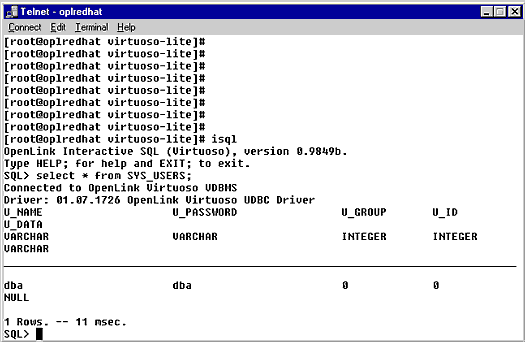
Verify by HTTP
A quick way to check that the database is running, is to point a browser to the http port. The following example URLs will show the System Manager for the default, and the demo Virtuoso databases:
http://example.com:8889/ http://example.com:8890/ http://a_virtuoso_server.org:8890/
On a Windows Client there is a shortcut to the OpenLink Virtuoso Conductor in the OpenLink Virtuoso program group.
You will be presented with the OpenLink Virtuoso Conductor screen:
Figure3.2.Virtuoso Conductor
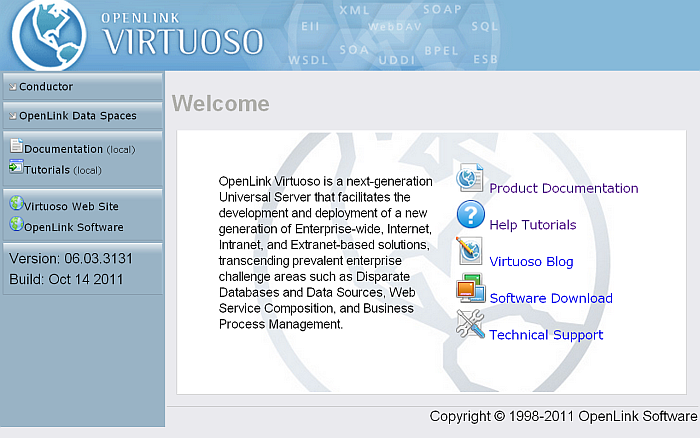
Verify by web based SQL query
Click on the Conductor link to enter the Virtuoso Server Administration Conductor Interface. You will be presented with a login form, type in the correct details for the database DBA user, by default this is username=dba; password=dba.
Figure3.3.Virtuoso Conductor - Login Form
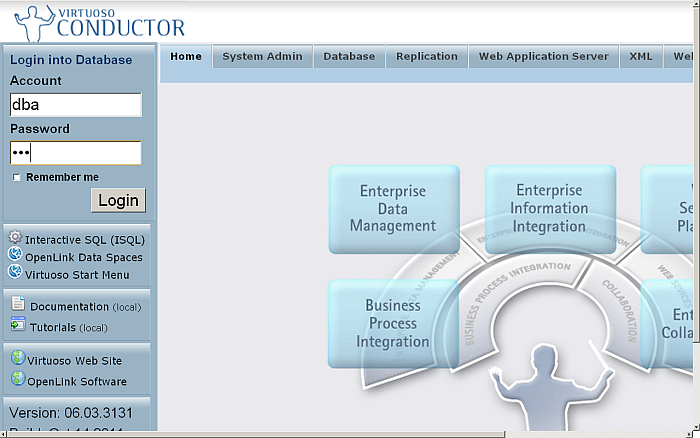
Got to tab "Database" and then go to tab "Interactive SQL".
Figure3.4.Virtuoso Conductor - Interactive SQL
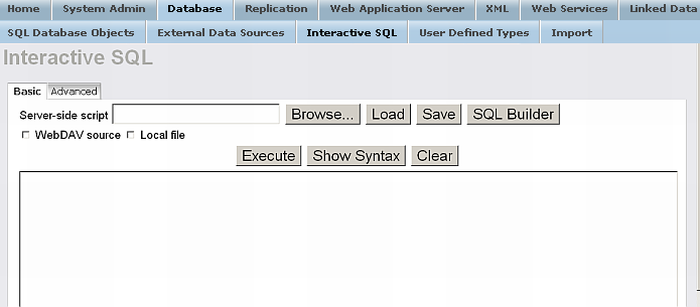
Enter the SQL Statement command "SELECT * FROM SYS_USERS" in the SQL Statement text area. Note that only valid SQL can be supplied, so you cannot type a database command such as "tables;". Also, note that the ";" is not valid in this context. Press Execute .
You should see the SQL results, as shown below.
Figure3.5.Virtuoso Conductor - SQL Results